The USB Multimeter is a multi-channel meter with multiple connector types so you can easily place it inline with your current source. The data is graphed in real time on the LCD display, streamed over USB/BTLE, and can be logged to a SD card. The meter is fully configurable from the display or over USB/BTLE.
Hardware:
The USB Multimeter core is powered by the STM32F429 with 2MB of flash for a rich graphical environment. Running at 180Mhz allows for fast sample capture while running the system. I am currently and will be using the following hardware features as well...
- RTC for tracking elapsed time and timestamp for data logging
- Data logging to SD card and USB/BTLE
- USB data line control (allow power connections only), securing your device from a malicious source.
- USB 3 - A to MicroUSB 3 which supports USB 2 Micro USB.
- USB Type-C
- DC Jack 5.1mm, center positive
- Screw terminals
- Test points for connecting your own probes (o-scope, etc)
- USB Passthrough is routed with differential pairs to maintain signal integrity
- Color LCD Resistive Touchscreen (final version will have capacitive touch)
- 3 channel sensing with Ch3 being a low current channel
- Possible use of INA219, INA226 and/or INA333 with external ADC
- RGB notification LED user configurable
Software:
Running ChibiOS allows for flexibility in add many features while maintaining timing within the system. ChibiOS makes it easier to take advantage of many of the hardware features of the STM32F429. ChibiOS also provides a command shell for flexible device control.
Graphics is handled by the uGFX library which gives many options to create a modern easy to use interface in a small memory footprint.
Consisting of multiple graphs, the graphs examine different data points and auto scale based on the displayed data set. The data can be viewed in real time on your desktop or mobile phone by installing the application, Wizkers. Wizkers provides an easy to use graphing interface for remote device control and logging. Visit Wizkers.io for more information.
The top section of the display contains an always visible status bar. Displays time elapsed, current channel selected, and status indicators for USB and SD Card with a menu icon on the right. Each status indicator is selectable for more information and options for that status. For example, the SD card will give the status, size, space free and option to open the file browser.
The menu opens up a dialog to configure the device. This includes setting the time for the RTC and control of the USB data lines, with more options to come.
 MobileWill
MobileWill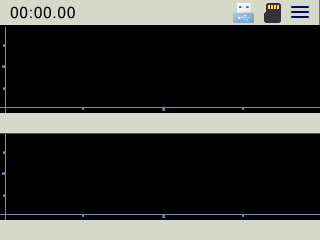


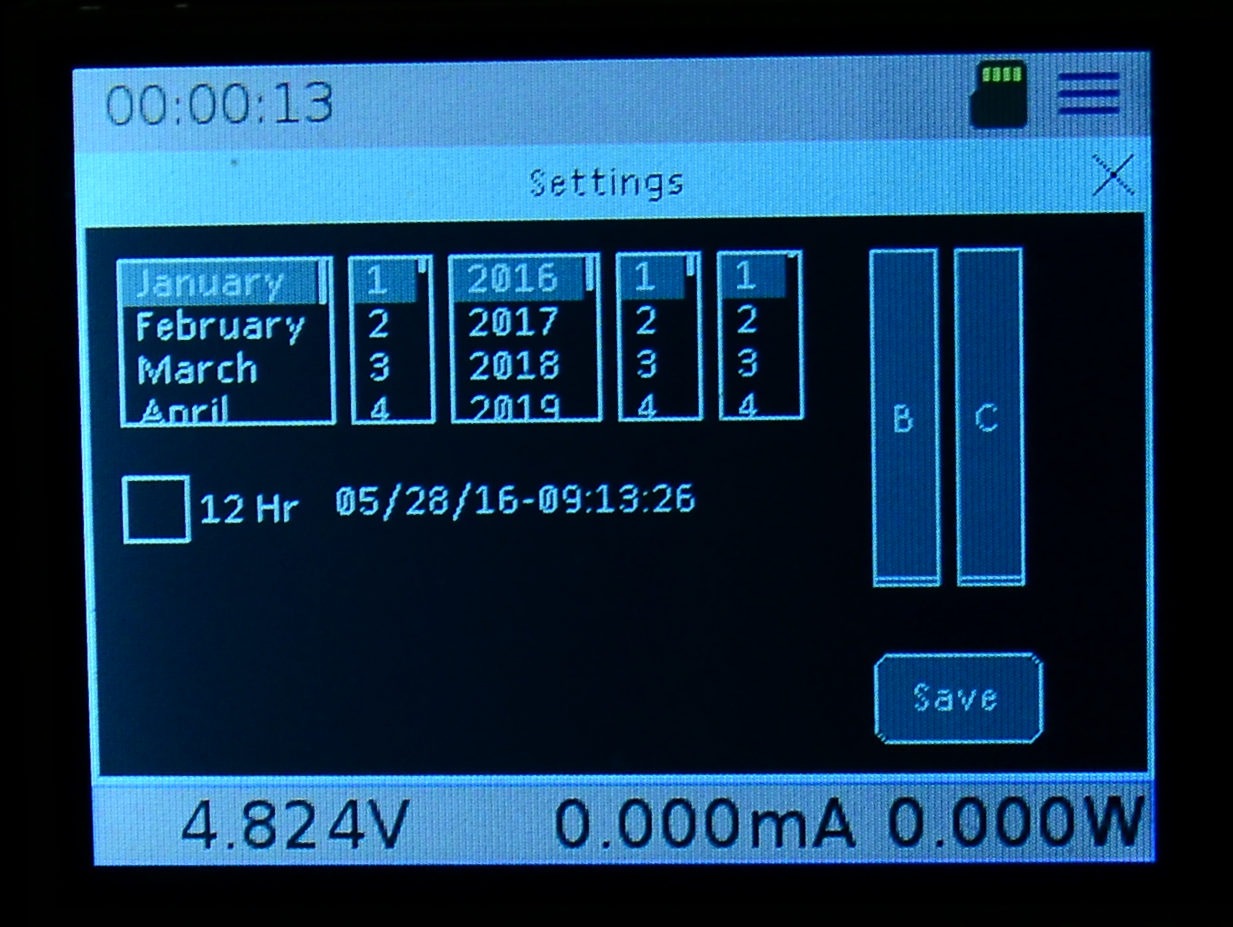


 John
John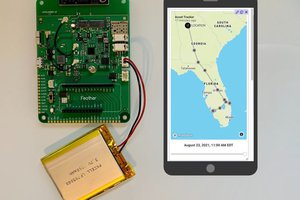
 Paige Niedringhaus
Paige Niedringhaus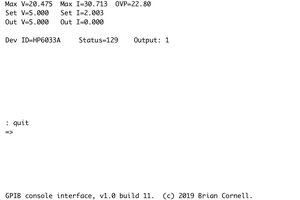

 John Grant
John Grant
Please stop spamming people's projects.