The project uses two LPC2148's to make a PS/2 keyboard function as a wireless keyboard. The PS/2 keyboard is interfaced to the transmitter LPC2148 using UART. The receiver LPC2148 is configured as a HID keyboard, which then sends this value to the PC via USB. A transmission and reception coding scheme is designed to reduce error probability, which arises due to noise at the transmission and reception terminals.
An RF Adapter to Make a PS2 Keyboard Wireless
Using FS1000A to communicate between a PS2 keyboard and Host PC
 Abhinav S
Abhinav S

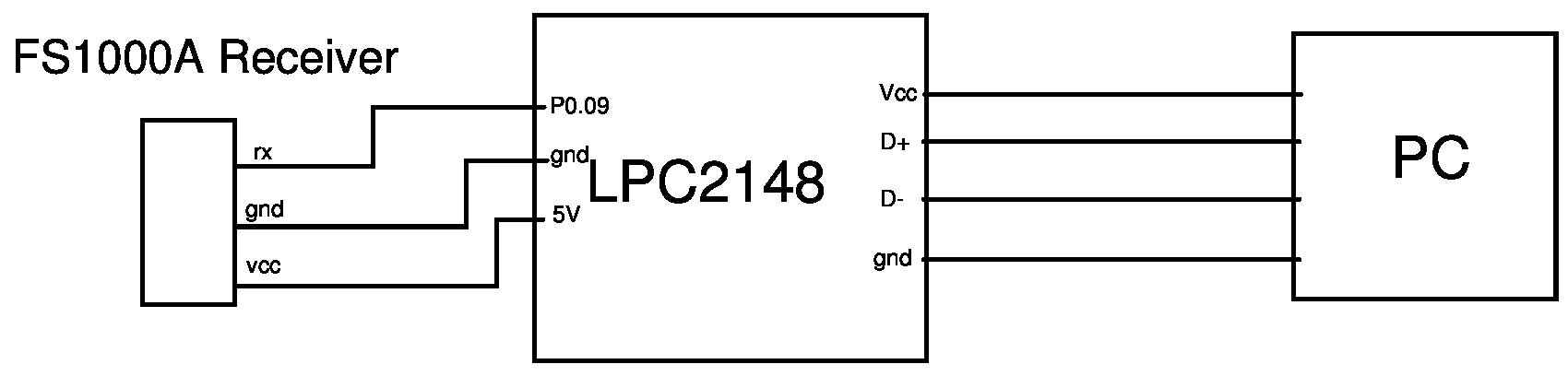

 Eric Woodward
Eric Woodward

 Emach00
Emach00
 sq7bti
sq7bti