
This work is licensed under a Creative Commons Attribution-NonCommercial-ShareAlike 4.0 International License.
Project source code: https://github.com/lili53012/ExpenseTracker
Introduction
This project is built with the ionic 3 frameworks. It is a hybrid mobile development platform that allows users to run the application on multiple platforms such as Android, IOS and web-based platform. The language that I used is typescript. The database used is firebase.
Purpose for making the application
The reason that I want to do create this app is that I feel that financial planning is very important. This is because young adults nowadays, often get into impulsive spending. Therefore, I am thinking to make this application to help the user to monitor of their own spending. A hybrid mobile platform will allows the application to be accessible across different platforms with the same set of codes. Therefore, this application is design with the aim of helping the user to monitor their spendings and the processes should be easy to follow and use.
Making Process: Please refers to the instructions section of the project or you can directly access through this link: https://hackaday.io/project/162180/instructions
Reflections
How does the application works ?
- Users have to register a new account with their email and password.
- User login with the account.
- The Home page is the Dashboard page which displays all the spending details using visual graph
- Users are allow to set/edit their budget for the month and different status will display different colours with different icons.
- red colour - exceeded their budget and shows a "money flying" icon
- green colour - on track of their budget and shows a smiley face icon
- grey colour - if they have not set any budget amount and shows a unhappy face icon
- Users are allowed to insert a new record by clicking on the "Add Expense" button.
- users have to key in all the necessary details and this record will be stored into the firebase
- Users view their spending record
- able to perform search function on the record.
- Allow updating the records by clicking on the specific record.
- Scanning of barcode which enables capturing of the product details in the REST API
- With the detail captured, users then insert the record into the firebase.
Possible future enhancement
There are much possible enhancement for this application. However, due to time constraint I did not manage to implement all my ideas. It can be expanded into tracking of the user’s dietary habits by taking into account the food that they have purchased. In fact the online REST API (the product database) allows user to key in the calories details of the item that they have purchased. It can also make a peer to peer comparison on the spending habits of the different users, therefore users are provided with further insights into their financial status as compared to other users. For the current version, the pulling of barcode product data is only able to capture the product’s brand and description because such a product database is hard to find in Singapore. Therefore, future version can implement a database that stored all the information required for spending.
Alternatively, function like allowing the user to add a new record in the application itself to the online database is also possible, therefore it will reduce the hassle for user to enter the website and enter the the product into the database ....
Read more » Lili
Lili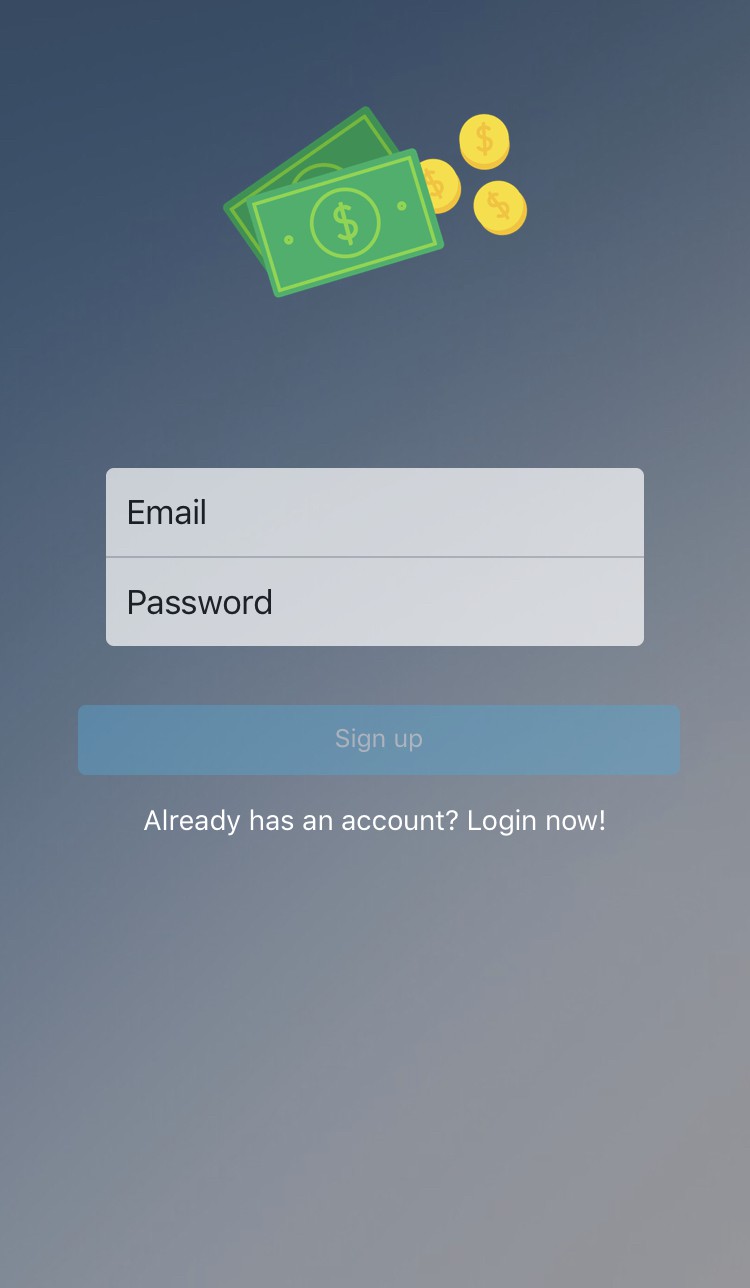
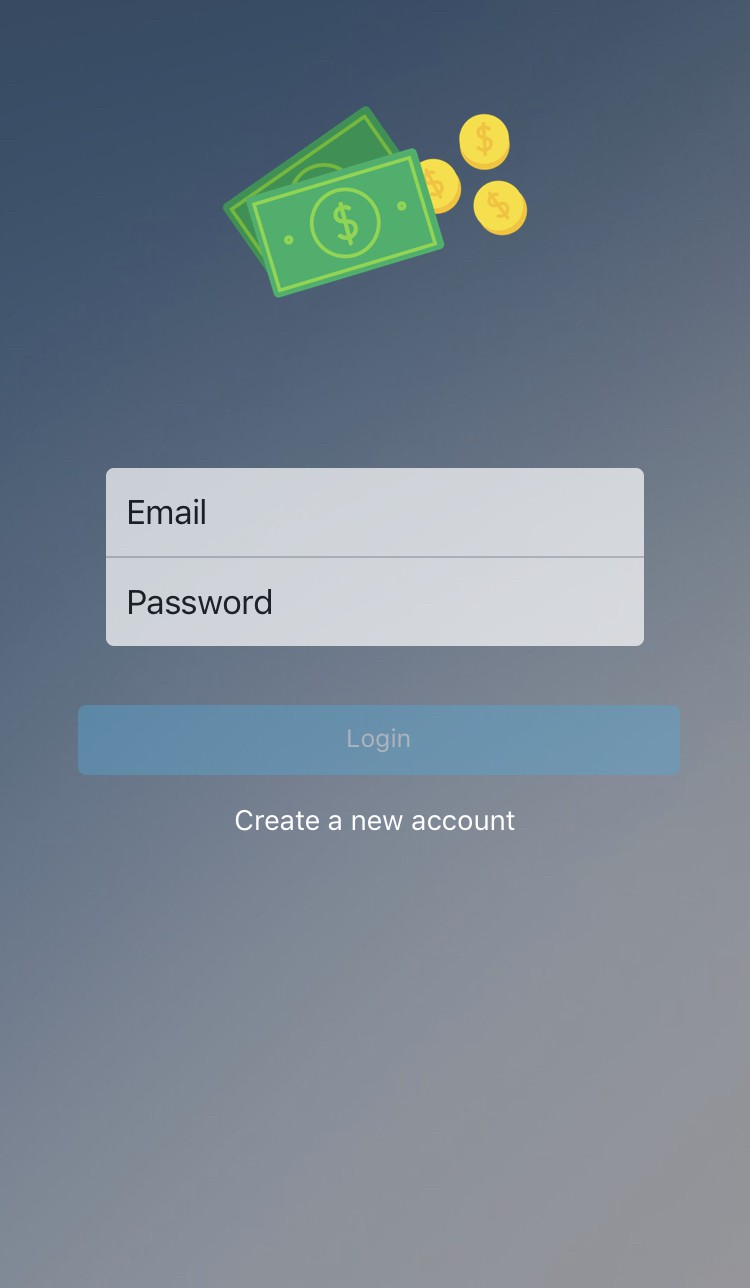
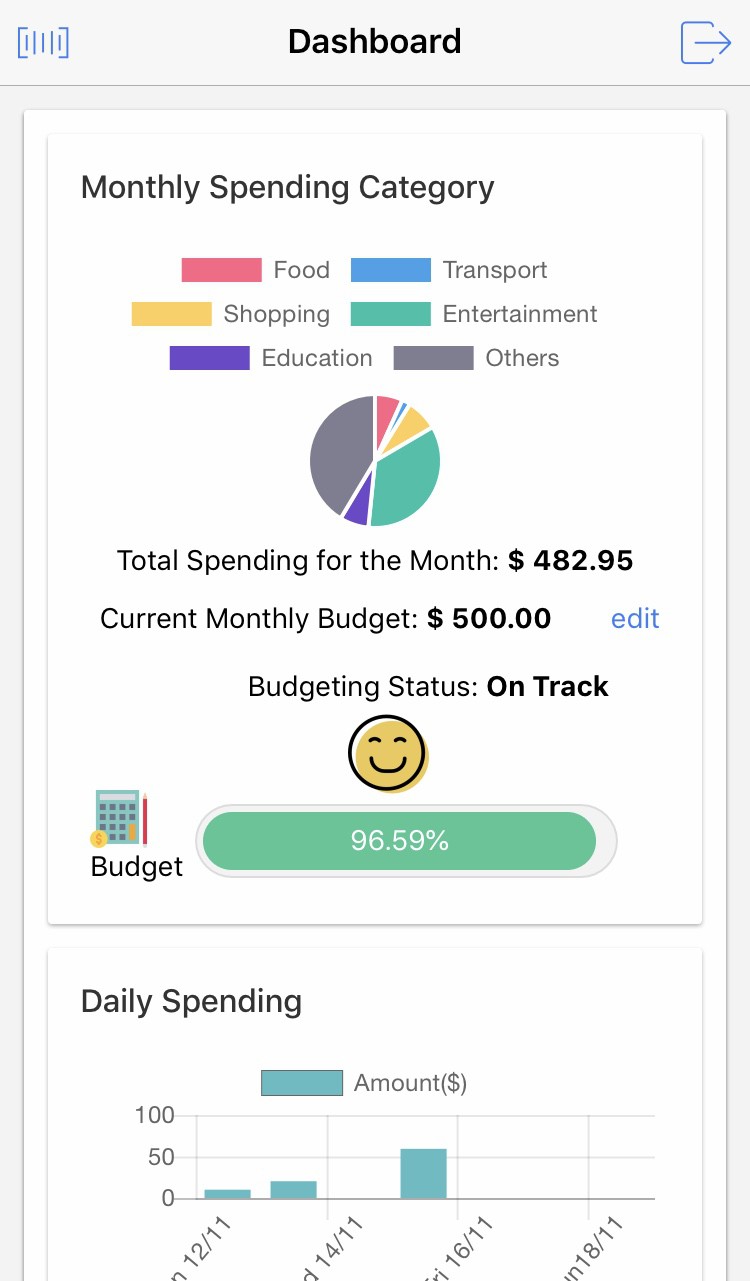
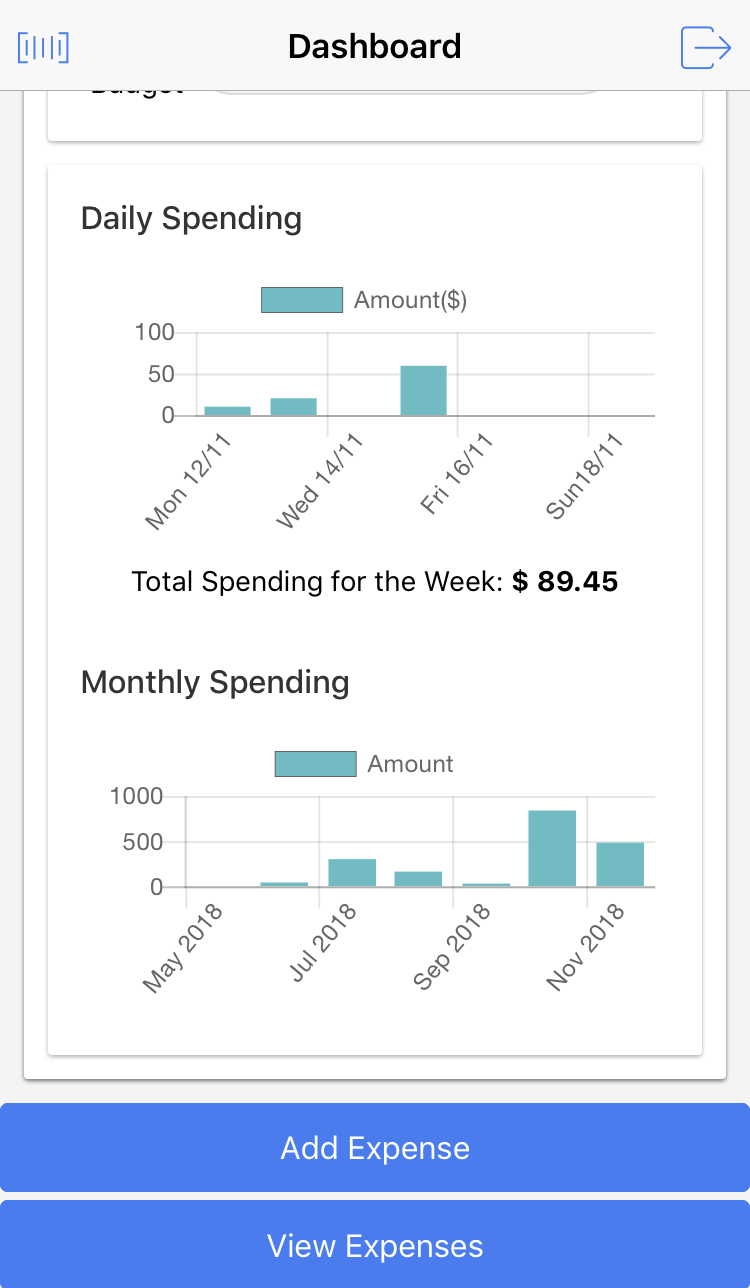



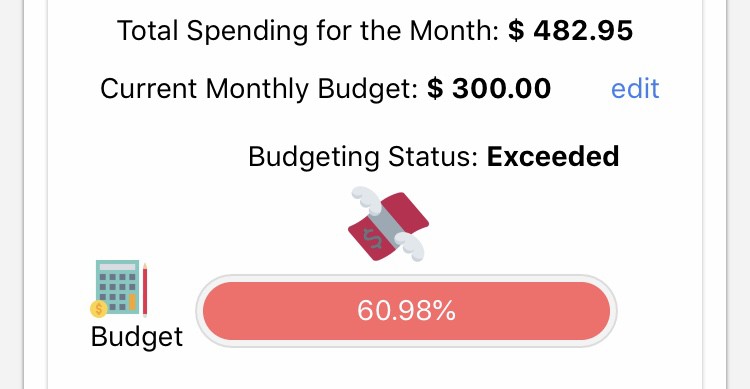
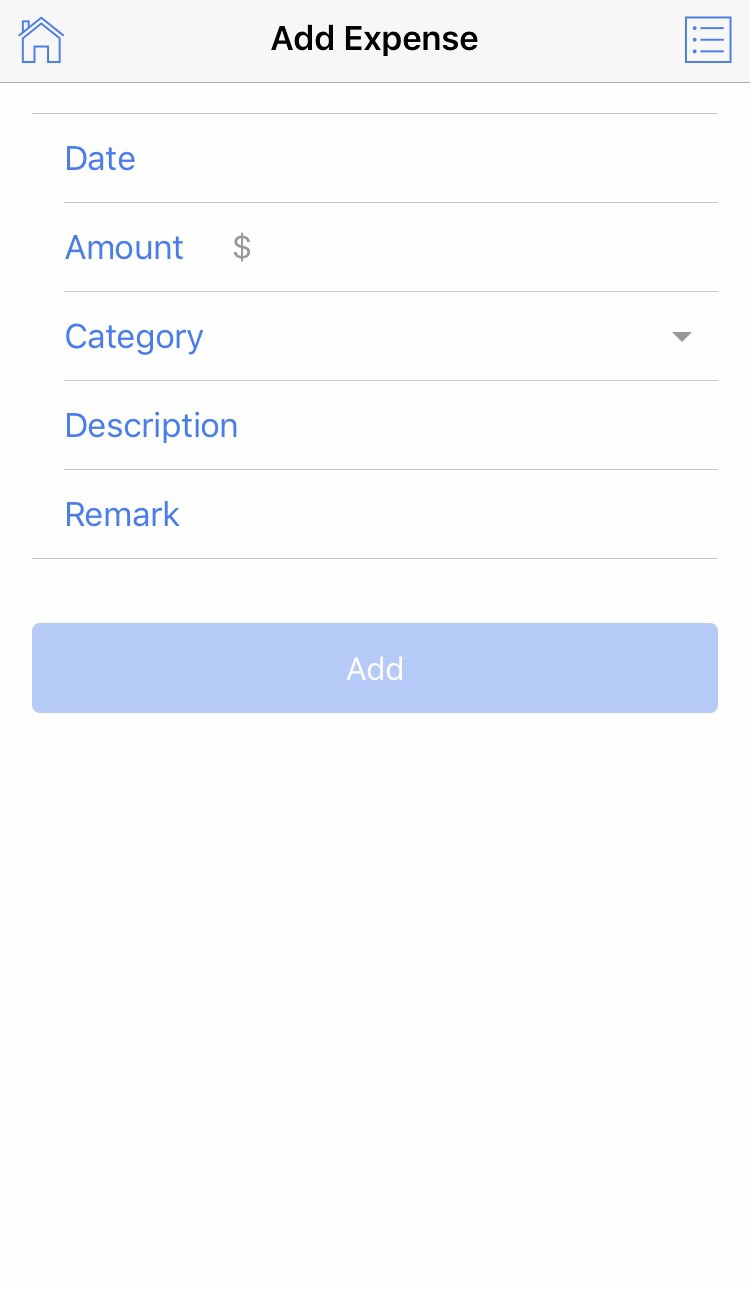

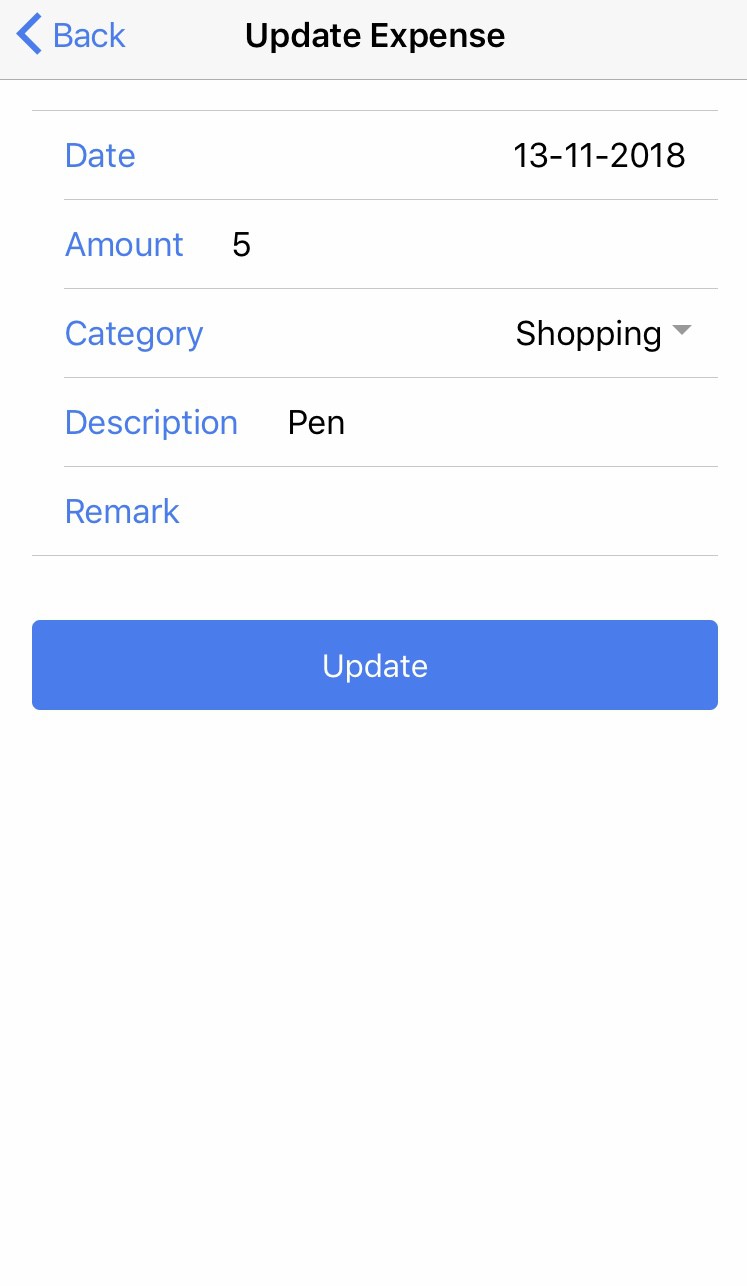
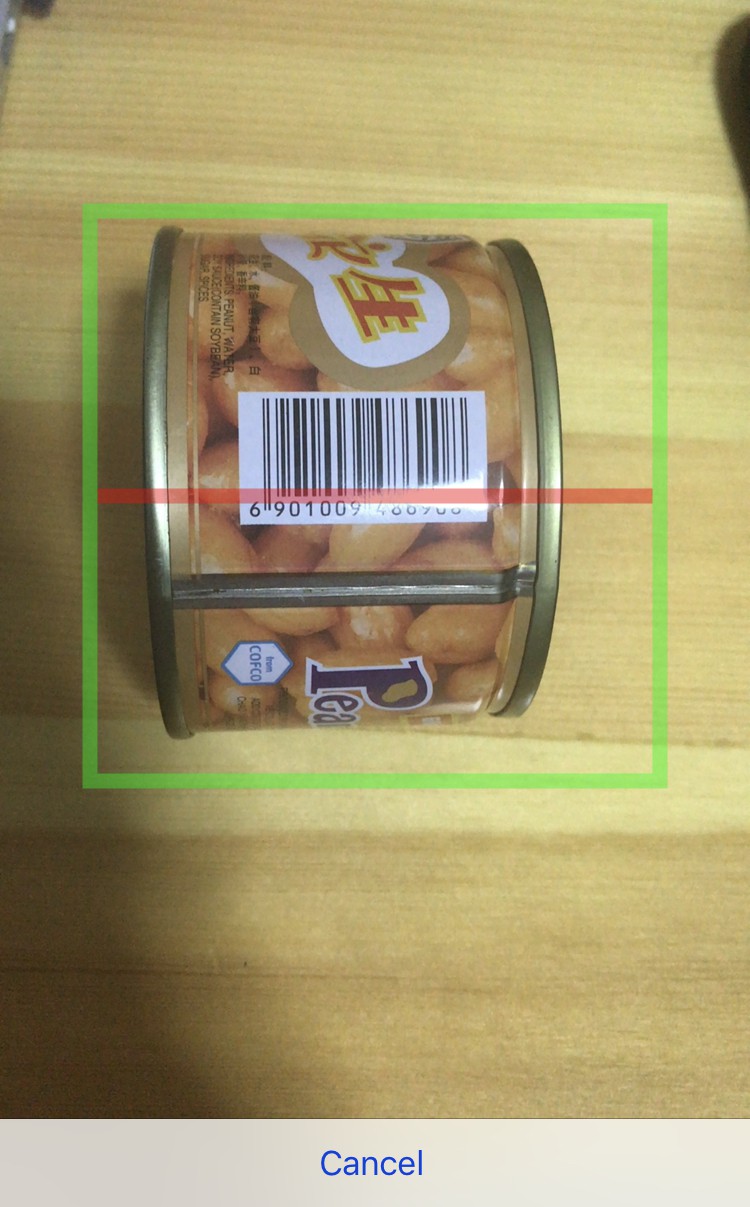
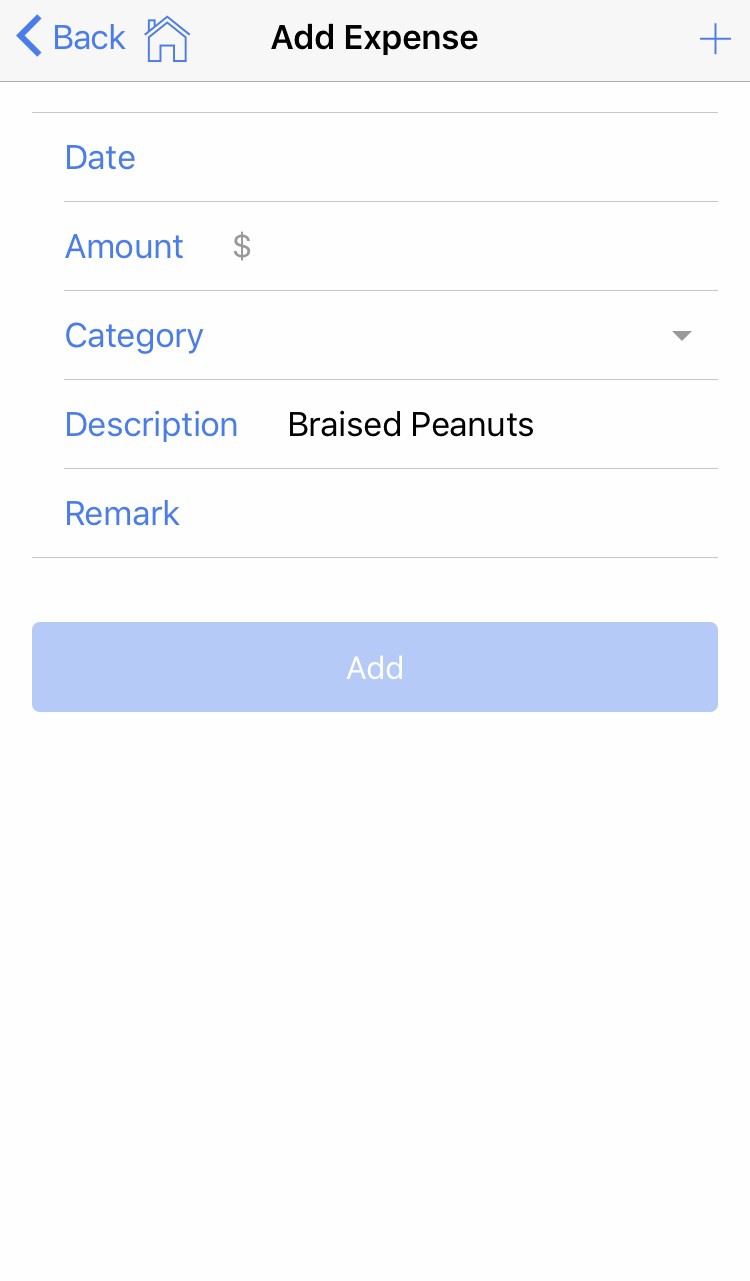

 Dylan Brophy
Dylan Brophy
 Startec Innovations
Startec Innovations

 KeeZhongPing
KeeZhongPing