In this project we use the PIR sensor module (HC-SR501), which is easily accessible from Amazon and other online shops. The module detects motions and sets the OUT pin HI for selected duration (explained in more details further in the blog). This wakes up the IOT module and sends the email notification over IFTTT.
The PIR module operating voltage is 4.5-20V and we have chosen a 9V battery to power-up this sensor. However we also want to use the IOT Cricket Wi-Fi module which operates between 1V and 3.5V. We cannot connect this battery directly to the IOT module. We need to add a step down regulator DC-DC to lower down the voltage otherwise we damage the board.

Power circuit
We choose the step-down MP1584EN module of which output voltage can be adjusted between 0.9V and 20V. We have to make sure the output voltage is set correctly to avoid damage. The module has a potentiometer to regulate output voltage. This should be adjusted to provide 3.3V using a multimeter.

The motion sensor also has 2x potentiometers to regulate sensitivity and duration of the output signal. The cricket module wakes-up by providing a high signal on WAKE_UP pin, then it sends the notification to the cloud/IFTTT and powers itself down to wait for another wake_up signal. The entire process takes approx. 5 seconds. The duration for the motion sensor can be adjusted between 3s and 1 minute. We need to set this to minimum to avoid multiple notifications on a single movement detection.
The potentiometer should be turned to maxim anticlockwise. This sets the output signal to last approx 3 seconds.
 Sylwester
Sylwester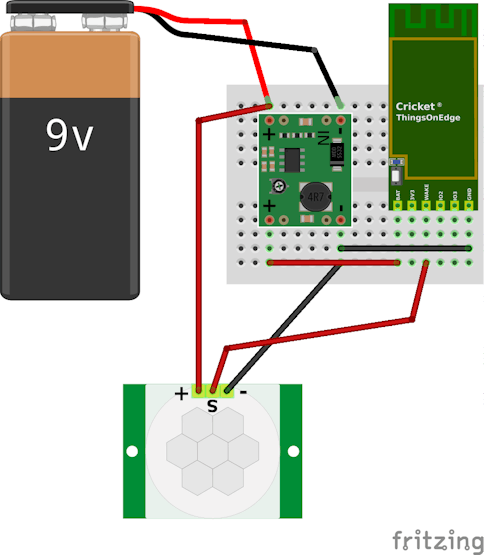


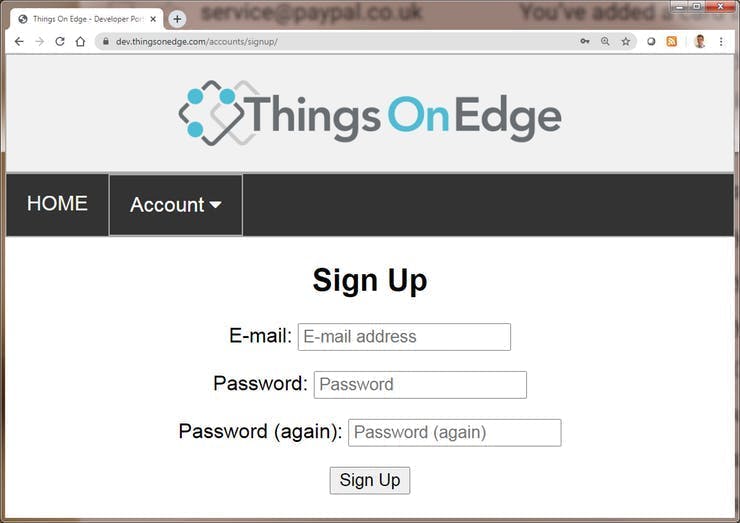



 Sergio Ghirardelli
Sergio Ghirardelli
 James Cannan
James Cannan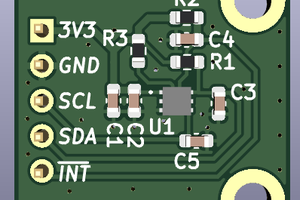
 Shuo Cao
Shuo Cao
 icstation
icstation