Q: How can I attend this demo?
A: You need a Hackaday Remoticon 2020 ticket (free) to attend all the great demos. Once you have a ticket you will receive further information on how to attend this and all demos scheduled for Remoticon.
Q: When is the Printing Precisely demo?
A: The Printing Precisely demo is currently schedule for Saturday November 11th from 3-3:30pm EST (12-12:30pm PST). You can confirm the time of all the Hackaday Remotion 2020 events here.
Find out more about all the great talks, workshops and demos taking place at Remoticon at the main project page.

Content of this project created by Eric K Moyer unless noted. This work is licensed under a Creative Commons Attribution-ShareAlike 4.0 International License.
 Eric Moyer
Eric Moyer


 SelfCAD
SelfCAD
 deltagreg
deltagreg
 Greg Zumwalt
Greg Zumwalt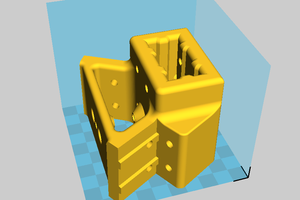
 DocDawning
DocDawning
Q: Do I need to repeat this process for every material I plan to print?
A: I am going to punt a bit on this question since it’s not a quick response and once I upload more information on the steps to follow it will address much of your question. I can say that you should perform these steps with the material you plan to print the most with. For example, if you calibrated with PLA you should have a solid calibration with any type of PLA moving forward. Other materials printed with similar temperatures and similar volumetric flow rates have not been far off in my experience (i.e. PETG and ABS if you calibrated using PLA). If you are printing in the 280-300C range I would definitely print a 1-wall and 2-wall calibration cube to check my extrusion. I wouldn’t repeat every step.