In this project we show how to build battery powered WiFi sensors (i.e. temperature), buttons or any other IOT end nodes with Cricket WiFi module and integrate them easily, without writing any code or programming to Node-RED. We use Raspberry Pi to host Node-RED in our local network.
This project can be realised by makers at all skill levels. It may require some basic soldering however it doesn't require any coding or programming. In the end of this project you will get a solid idea how you can easily build your own system and quickly extend by adding your own IOT end nodes.
Our system is going to be based on MQTT communication protocol, which is hugely adopted in most home automation systems. We use Mosquitto MQTT broker and if you do not have it yet we recommend to follow our simple RPi + MQTT project showing how to set it up first.
 Sylwester
Sylwester







 Faire-soi-meme
Faire-soi-meme
 Brenda Armour
Brenda Armour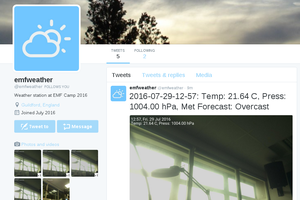
 Laurence
Laurence
Creating a dashboard in Node-RED
create two "mqtt in" and assign with the above topics.
create a chart(for Temperature) item and connect it with the temp mqtt input.
create a gauge (for Battery) item and connect with the batt mqtt input.
https://jannatasia.net/kids-clothes-wholesale/