In this project we connect Raspberry Pi Pico to WiFi by using the Cricket WiFi module and send an alert to our phone. We also explain why using Cricket will make the WiFi connectivity so power efficient that our device can last on single batteries for months or even years.
To keep it easy we write a simple Python program which flashes LED light every 5 minutes on the Pico board. When the LED flashes it also instructs Cricket to send a notification to our phone.
We chose Blynk to send notifications as it is a very user friendly and reliable multi-platform mobile app. However, it can be any other internet service or local network system of your preference. Cricket allows us to integrate our device to almost any software via either MQTT or HTTP(S) protocols without any programming. Please checkout Cricket's documentation or other projects to learn more. The possibilities are endless!
We aim with this project to provide a reference for anyone wanting to build various IoT devices with all types of sensors including cameras and even more advanced peripherals. Instead of flashing LED we might want to do more advanced local compute processing and logic e.g. machine learning inference on images or audio.
By doing this we can build sophisticated devices and systems such as a security alarm system for our home, as one of the examples.
Also moving forward you might want to consider other microcontrollers than Pico, if you are looking for more specialised and more power efficiency. However Pico is great for rapid prototyping and getting things done almost instantaneously.
Let's get started!
 Sylwester
Sylwester

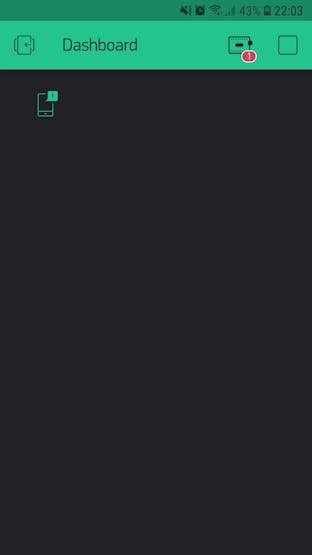

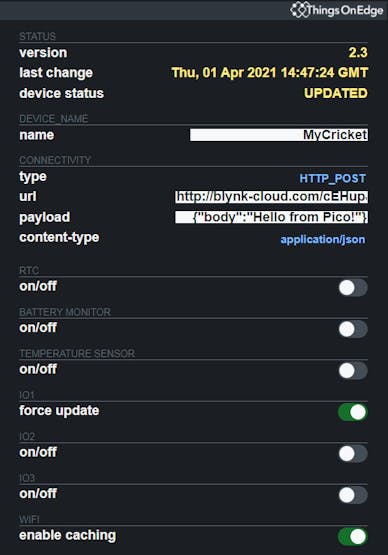

j'ai des questions concernant les notifications sur blynk si quelqu'un peut m'aider voici mon email "majida.khamlich03@gmail.com" pour me contacter