I designed these as standalone units to repurpose and make use of old Nintendo controllers as musical devices without having to directly modify or damage the controllers in the process.
So you can use your Gamecube controller to make some fun music and still play Melee with it later!
By default, these are coded to follow guidelines set up by the old General MIDI standard, so they are plug in play with pretty much any MIDI device, including old legacy stuff. You can also Customize your code for your specific gear, but most people won't actually find that necessary.
Check out the demos below for full blown (and long winded) tech demos, as well as a quick musical demo that shows a variety of different applications.
 Po8aster
Po8aster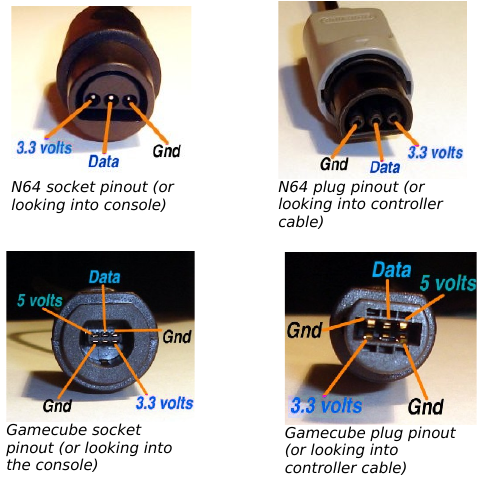

 Liam Lacey
Liam Lacey
 Edwin Meijne
Edwin Meijne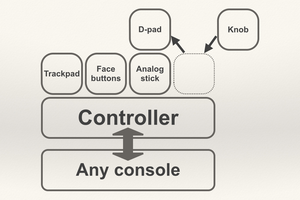
 PointyOintment
PointyOintment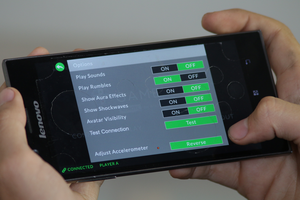
 DoctorCharmQuark
DoctorCharmQuark