The ultimate goal of the Mathboard is to make my life easier, and to help others like me in process. I often write equations, and I have long been frustrated by the amount of time spent looking up special Unicode symbols on Google, clicking around in the Equations Editor in Word or Powerpoint, and looking up LaTeX math codes. I feel like I would save time if I had a keyboard that could insert the correct symbols, operators, and LaTeX codes automatically.
The Mathboard does all this. In its current version it is functional, and can be built by anyone who desires to do so. The largest problem for anyone who wants to build one for themselves will be producing the keycaps. I plan on eventually selling keycap sets (as well as Mathboard parts or kits) online.
 Magne Lauritzen
Magne Lauritzen



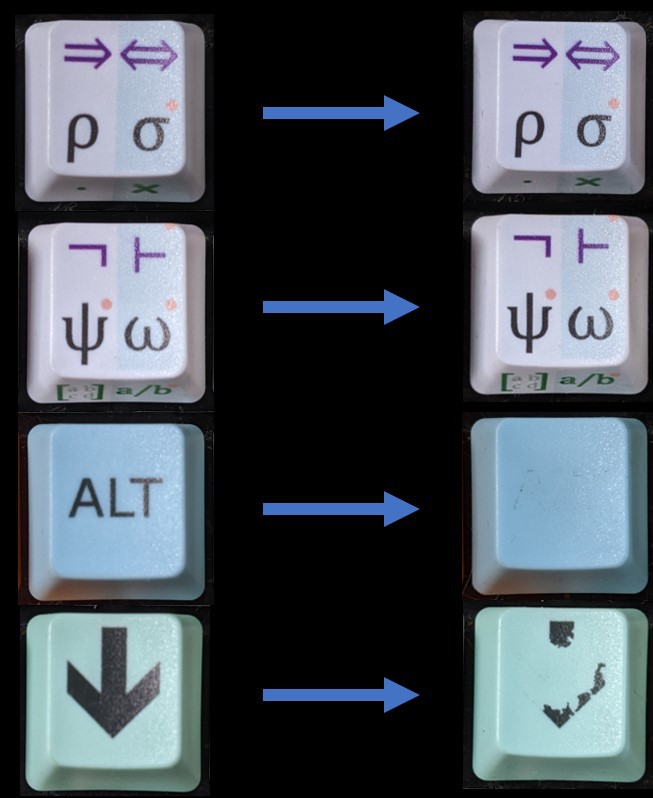

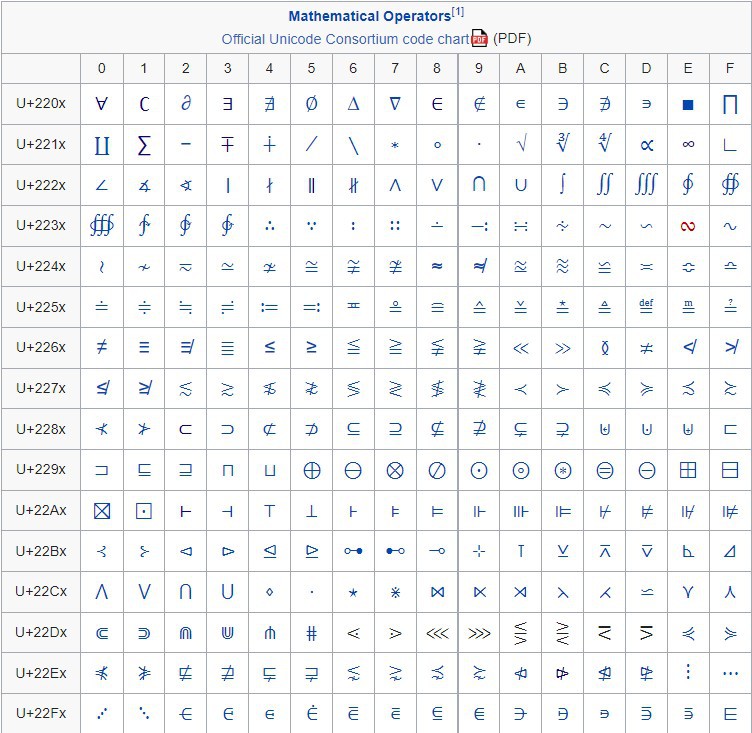

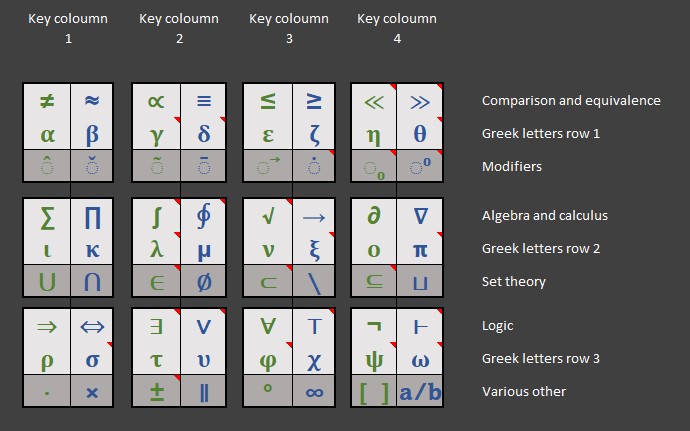

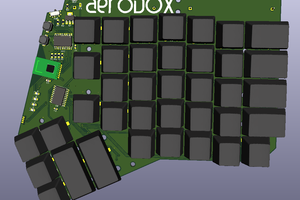
 Simon Merrett
Simon Merrett
 deʃhipu
deʃhipu

Without mathematics, it would be impossible for mankind to survive. Not everyone is interested, but still. I recently solved forms of linear equations, used https://plainmath.net/secondary/algebra/algebra-i/forms-of-linear-equations for this. Sometimes it’s hard to figure it out on your own, but I don’t want to go to a tutor. Not everything in life can be known, so I often use such methods.