Although in the scheme of things 3D printers are quite modern they still talk in a historic language, serial. Serial communication (RS232) has been around since the 60's to communicate between terminals.
Most 3D printers have a USB port that allows serial communication across USB, Although this is serial communication it is not as easily accessible to microcontrollers as traditional RS232. Complicated host protocols need to be established with usually quite expensive controllers, in fact, it is probably cheaper to blow the dust off an old computer.
In this build, I will step you through configuring ESP3D a WEB UI that provides WiFi access to your 3D printer serial port. Hack your printer to connect and finally configure a virtual com port.
 jasonwinfieldnz
jasonwinfieldnz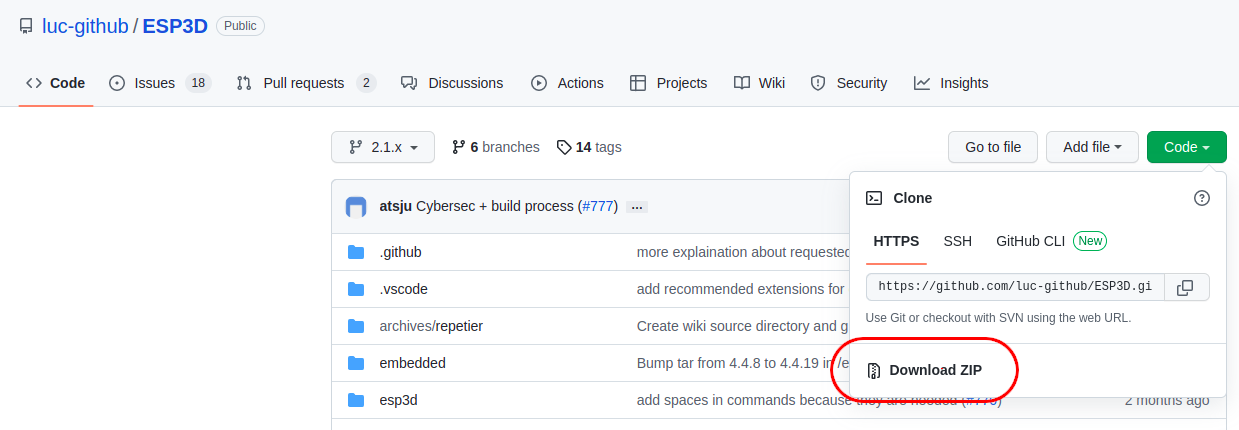
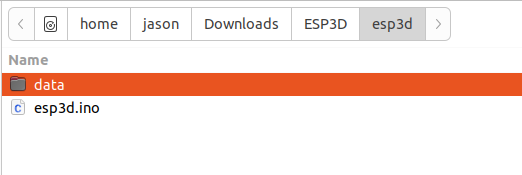
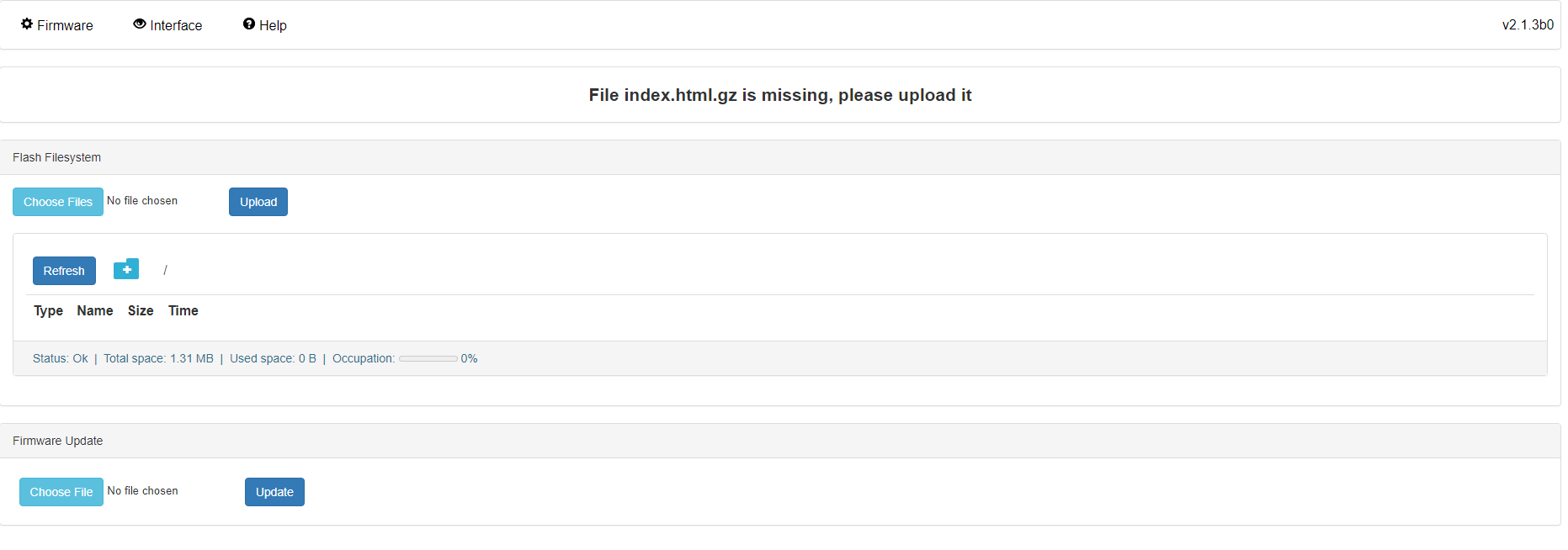
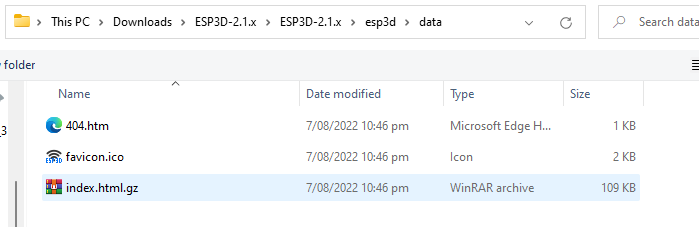
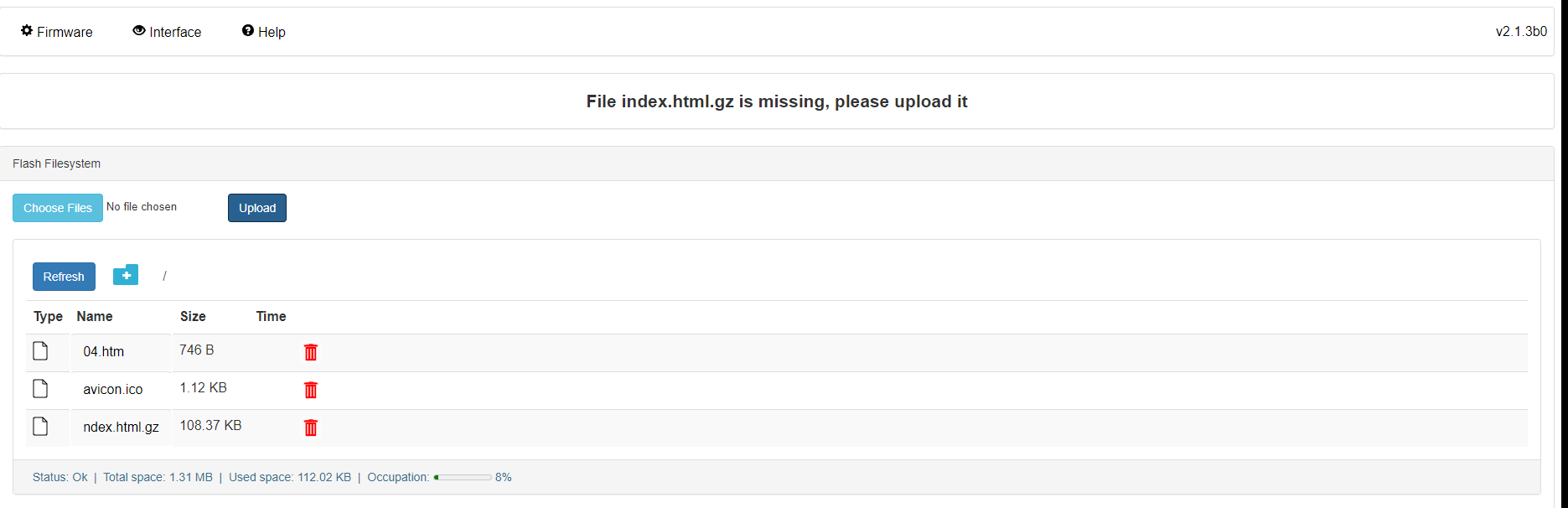
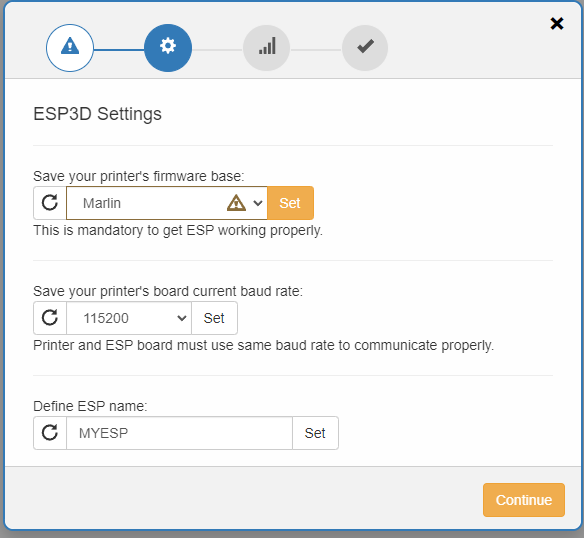
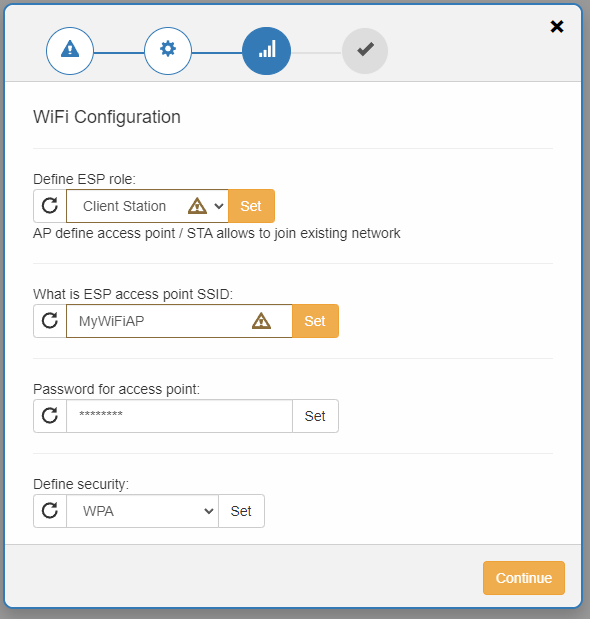
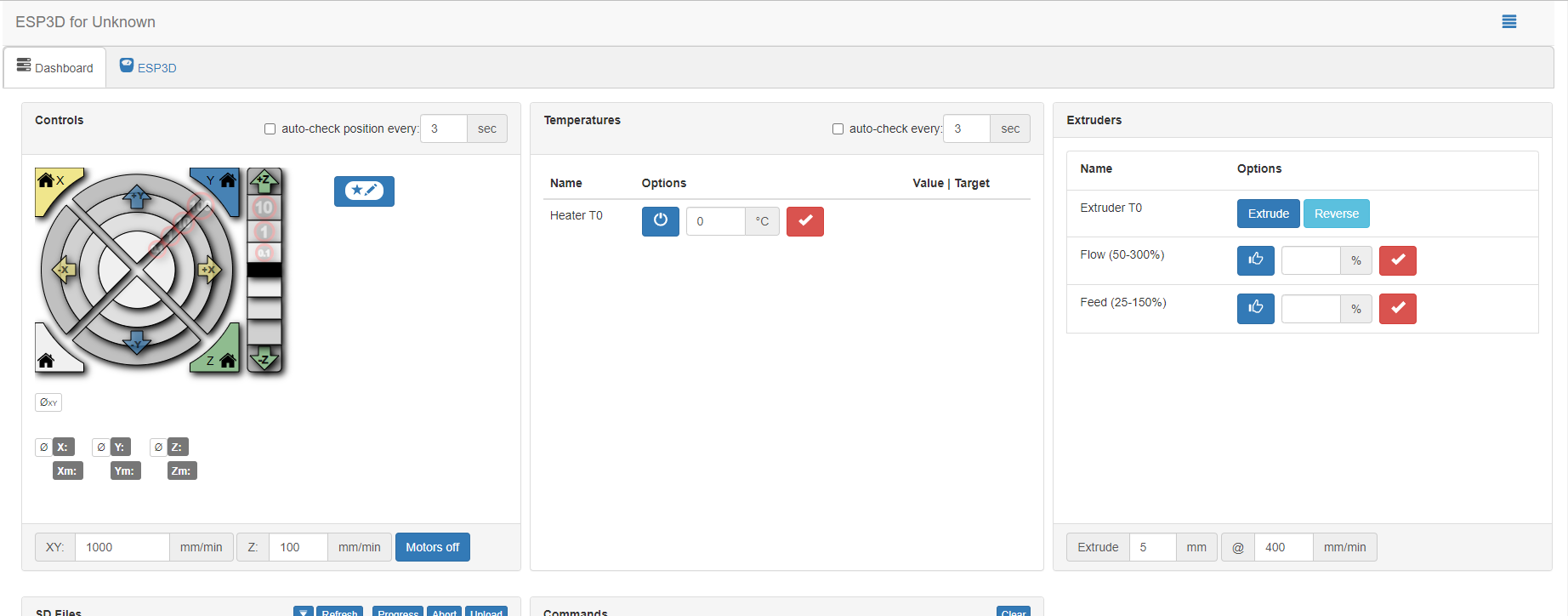
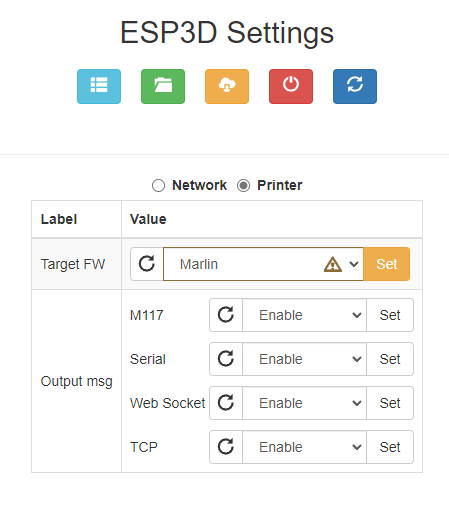

 Fiberpunk
Fiberpunk
 robert
robert
 Marius Taciuc
Marius Taciuc
 Swaleh Owais
Swaleh Owais