f you have hard-time 3d printing stuff and other materials which i have provided in this project please refer the professionals for the help, JLCPCB is one of the best company from shenzhen china they provide, PCB manufacturing, PCBA and 3D printing services to people in need, they provide good quality products in all sectors
Please use the following link to register an account in JLCPCB
Pcb Manufacturing
----------
2 layers
4 layers
6 layers
PCBA Services
JLCPCB have 350k+ Components In-stock. You don’t have to worry about parts sourcing, this helps you to save time and hassle, also keeps your costs down.
Moreover, you can pre-order parts and hold the inventory at JLCPCB, giving you peace-of-mind that you won't run into any last minute part shortages. jlcpcb.com/RNA
3d printing
-------------------
SLA -- MJF --SLM -- FDM -- & SLS. easy order and fast shipping makes JLCPCB better companion among other manufactures try out JLCPCB 3D Printing servies
JLCPCB 3D Printing starts at $1 &Get $54 Coupons for new users
One of the most useful features of the ESP8266 is its ability to not only connect to an existing WiFi network and act as a Web Server, but also to create its own network, allowing other devices to connect directly to it and access web pages.
This is possible because the ESP8266 can operate in three modes: Station (STA) mode, Soft Access Point (AP) mode, and both simultaneously.
Access Point (AP) mode, and both simultaneously.
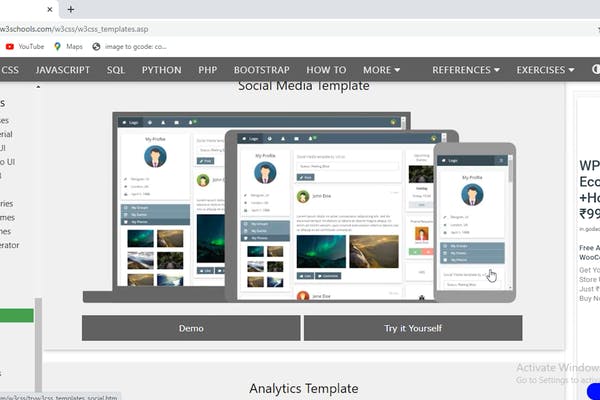

In STA mode, the ESP8266 obtains an IP address from the wireless router to which it is connected. With this IP address, it can set up a web server and serve web pages to all connected devices on the existing WiFi network.
Soft Access Point (AP) Mode
In Access Point (AP) mode, the ESP8266 sets up its own WiFi network and acts as a hub (just like a WiFi router) for one or more stations.
However, unlike a WiFi router, it does not have an interface to a wired network. So, this mode of operation is called Soft Access Point (soft-AP). Also, no more than five stations can connect to it at the same time.
Wiring LEDs to an ESP8266
Now that we understand the fundamentals of how a web server works and the modes in which the ESP8266 can create one, it’s time to connect some LEDs to the ESP8266 that we want to control via WiFi.
Begin by placing the NodeMCU on your breadboard, making sure that each side of the board is on a different side of the breadboard. Next, connect two LEDs to digital GPIO D6 and D7 using a 220Ω current limiting resistor


It’s extremely simple. We’re going to control things by visiting a specific URL.
When you enter a URL into a web browser, it sends an HTTP request (also known as a GET request) to a web server. It is the web server’s responsibility to handle this request.
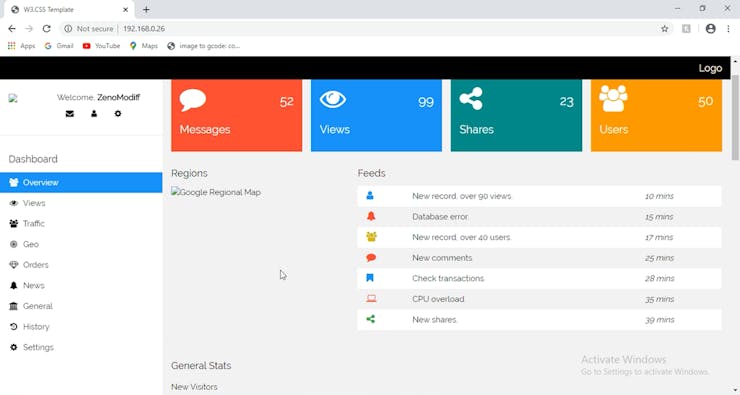
Following that, we create an object of the ESP8266WebServer library so that we can access its functions. The constructor of this object accepts as a parameter the port to which the server will be listening. Since HTTP uses port 80 by default, we’ll use this value. This allows us to connect to the server without specifying the port in the URL.
// declare an object of ESP8266WebServer libraryESP8266WebServer server(80);
Next, we declare the NodeMCU’s GPIO pins to which LEDs are connected, as well as their initial state.
uint8_t LED1pin = D7;bool LED1status = LOW;uint8_t LED2pin = D6;bool LED2status = LOW;
Inside Setup() Function
In the setup function, we configure our HTTP server. First, we establish a serial connection for debugging purposes and configure the GPIO pins to behave as an OUTPUT.
Serial.begin(115200);pinMode(LED1pin, OUTPUT);pinMode(LED2pin, OUTPUT);
Then, we configure a soft access point to create a Wi-Fi network by providing an SSID, password, IP address, IP subnet mask, and IP gateway.
WiFi.softAP(ssid, password);WiFi.softAPConfig(local_ip, gateway, subnet);delay(100);...Read more »

 Amine Mehdi Mansouri
Amine Mehdi Mansouri
 Harikrishna
Harikrishna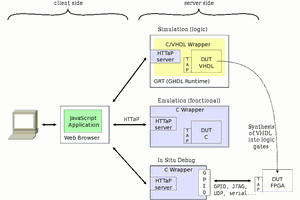
 Yann Guidon / YGDES
Yann Guidon / YGDES
 Sheetal Dalal
Sheetal Dalal