The target of this project is to create a communication board that could be used meant to be placed in playgrounds. This project was a multi-week process consisting of thorough planning on each individual piece of our communication board. We used different tools such as 3d design software to plan our board and imprint the braille, Arduino to code our voice command system, and photo editing software to add pictures to our board for individuals who might have a tougher time reading words. Using this communication board children with disabilities will be able to communicate their wants and needs and what activity they want to do. This communication board is also directed towards individuals with many different types of disabilities such as blindness and dyslexia. Our intent is to make sure that everyone has an equal opportunity of having a good time at the park and this communication board is our way of contributing to our community and making everyone feel included.
Communication Board For People With Disabilities
we are making a playground communication board to help people with disabilities
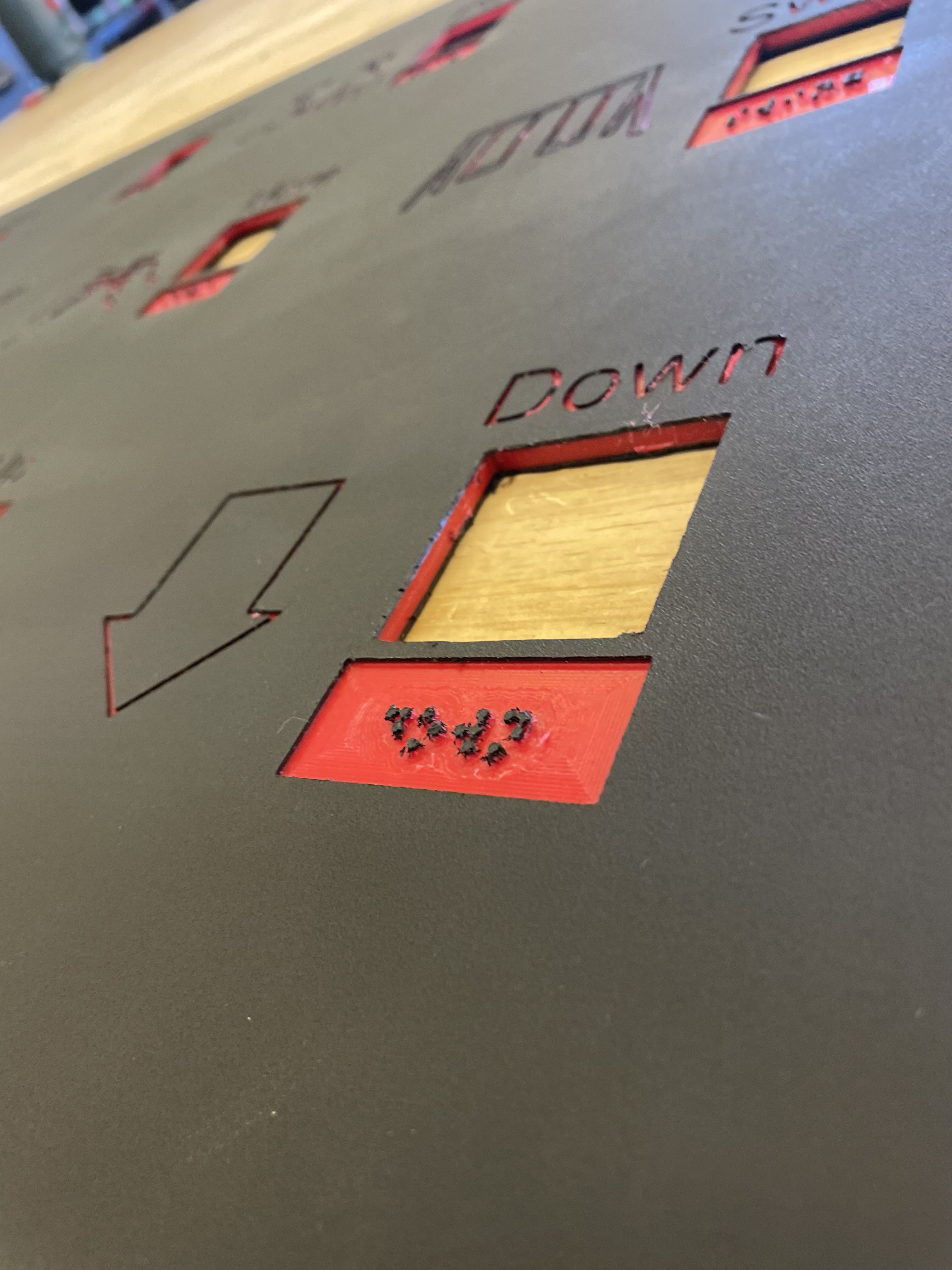
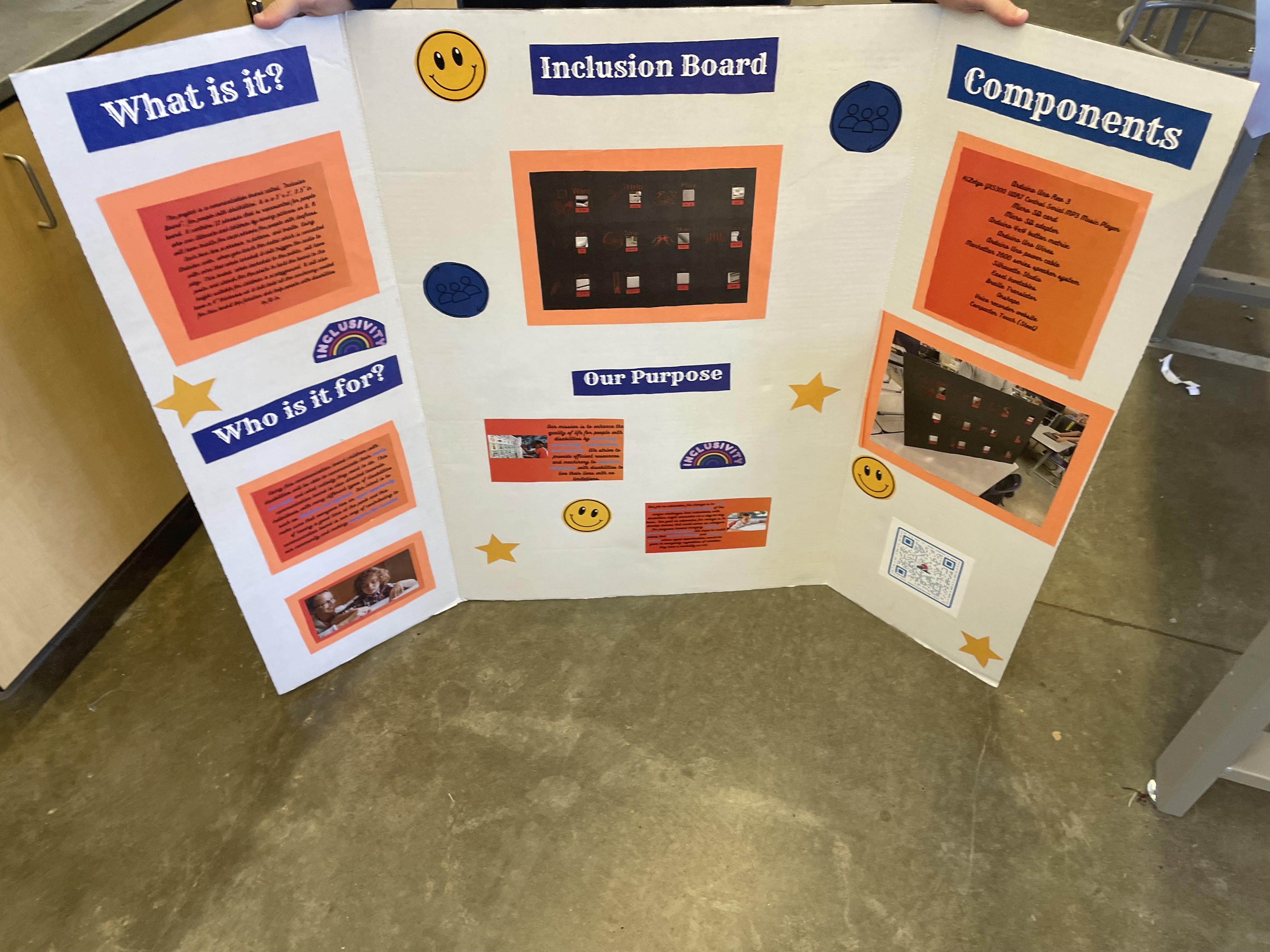
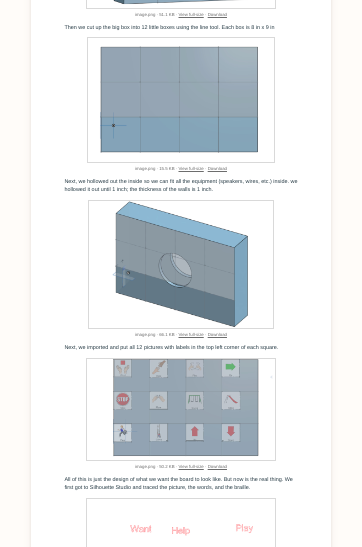
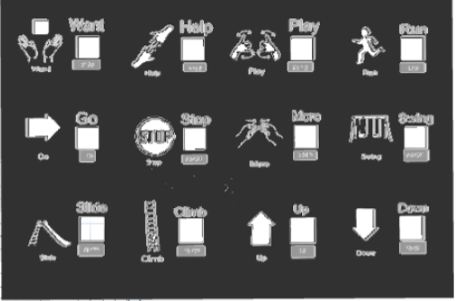
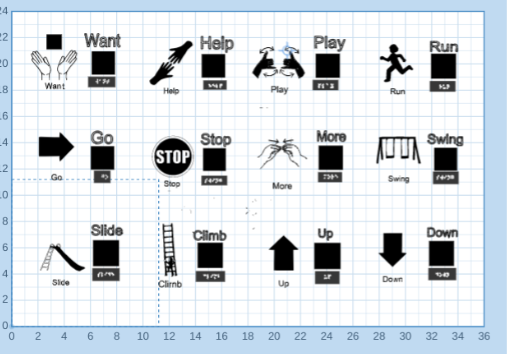
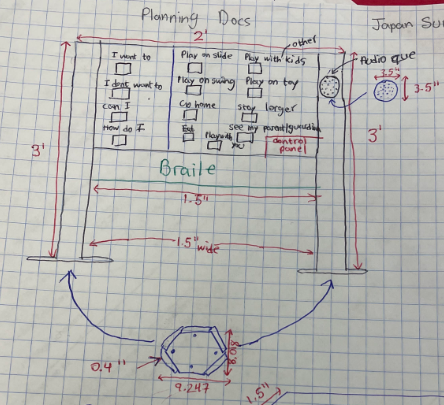
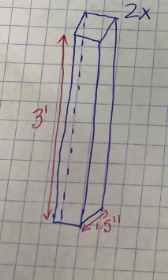 Next, we put our ideas onto CADing software. We used onshape to CAD all our pieces. The link to using onshape and how it works is here:
Next, we put our ideas onto CADing software. We used onshape to CAD all our pieces. The link to using onshape and how it works is here: 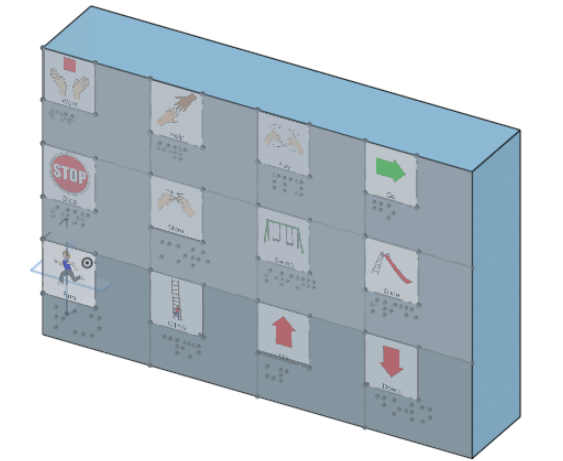
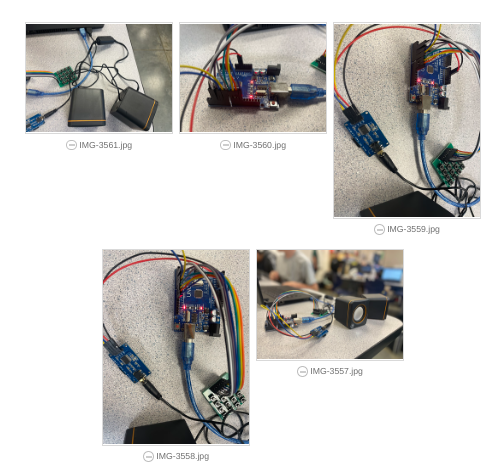
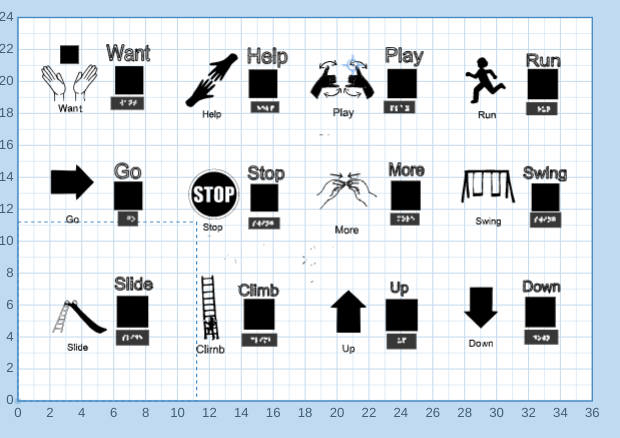
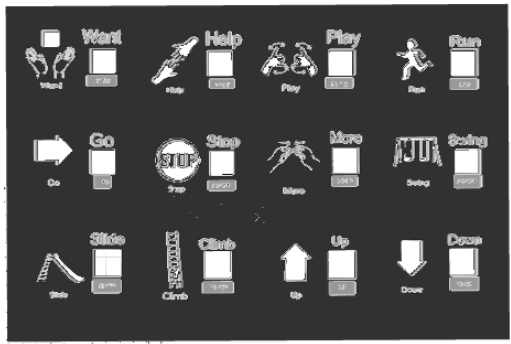
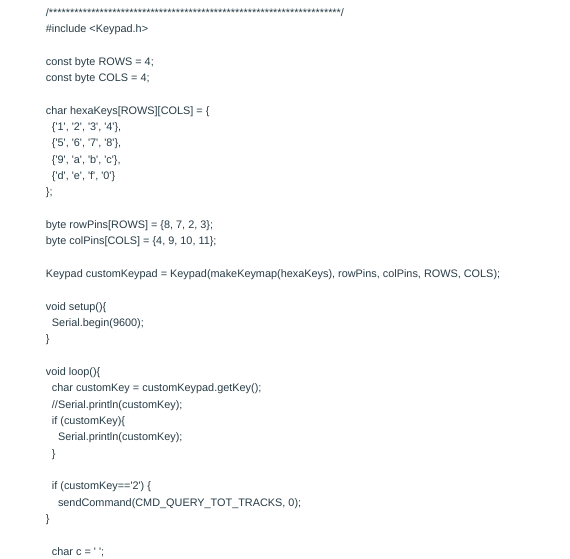
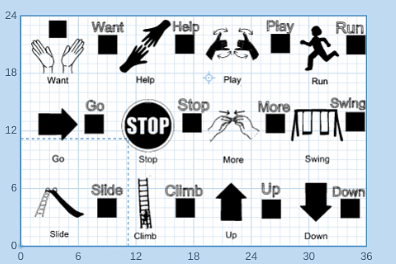
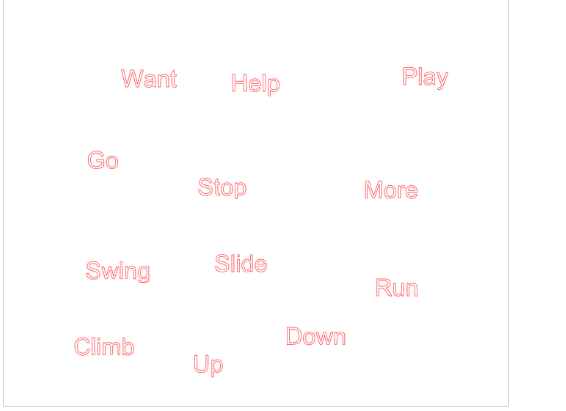
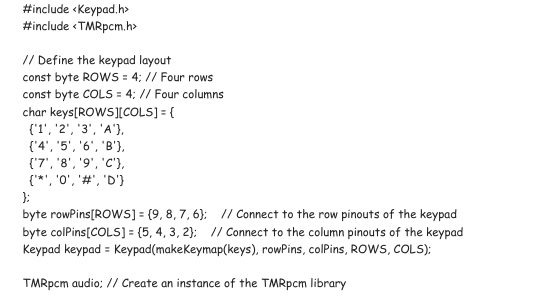
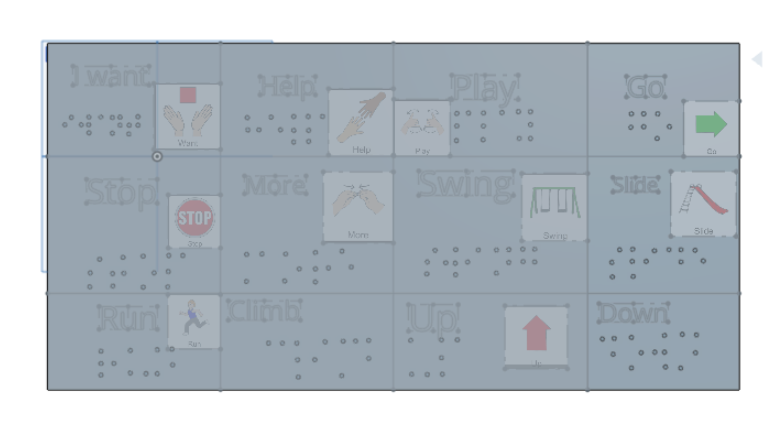
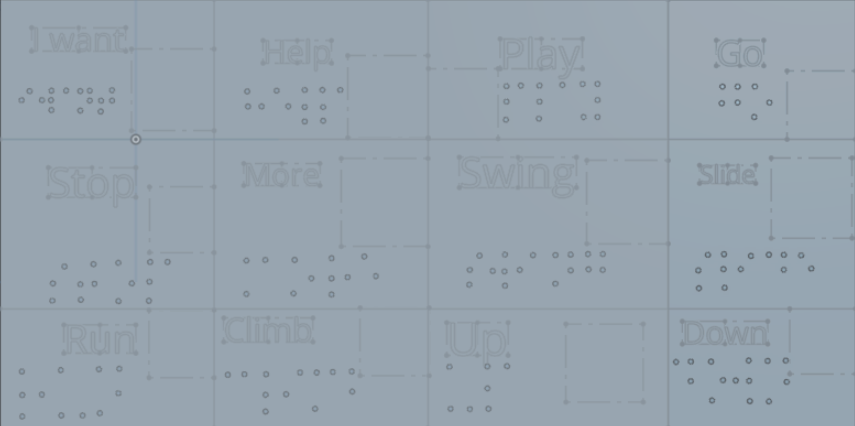
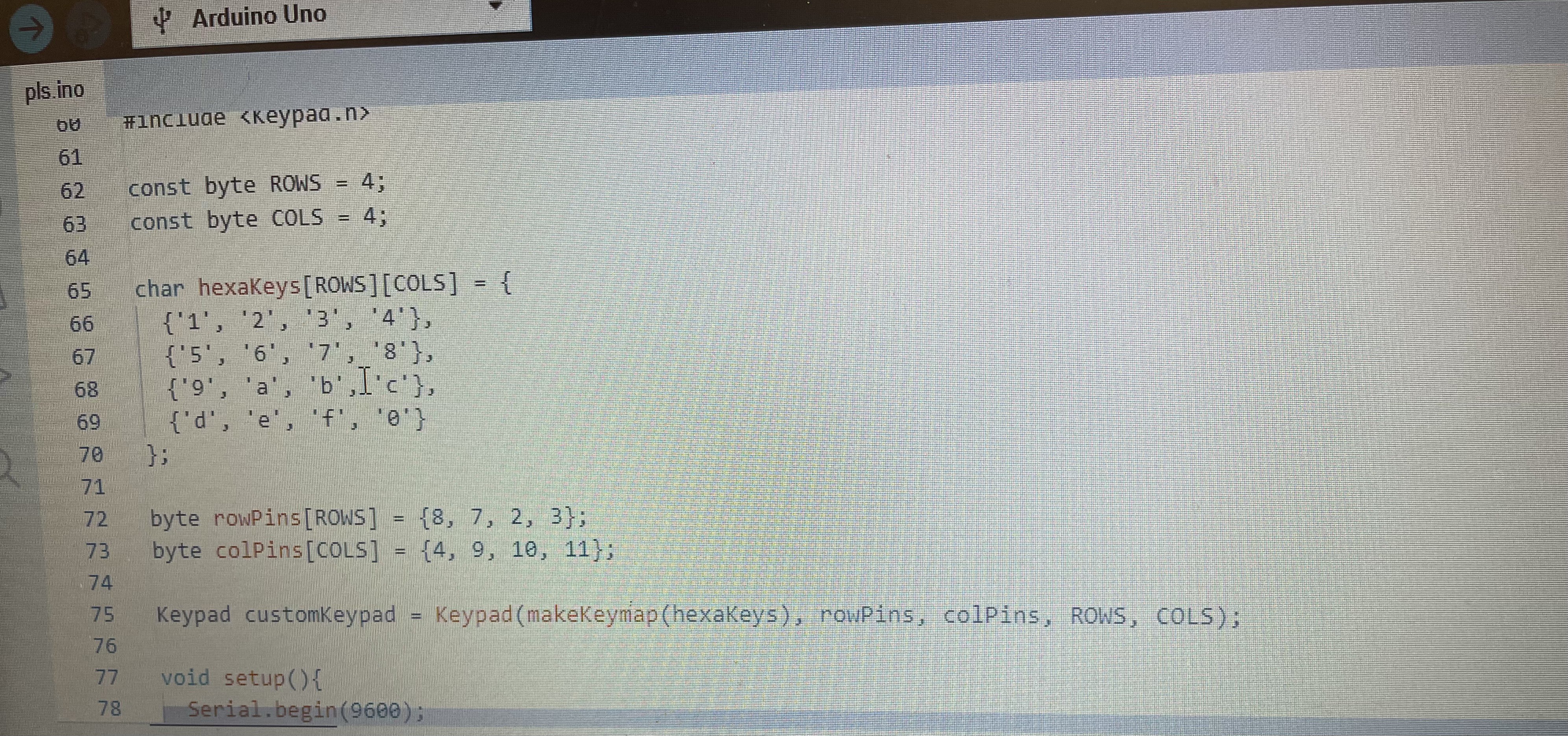
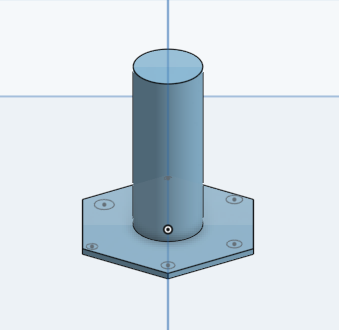
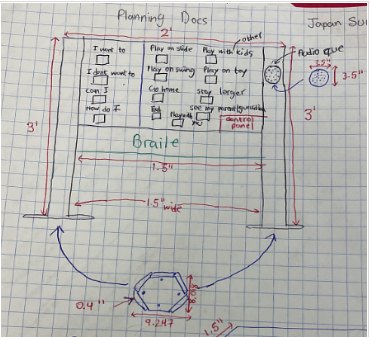
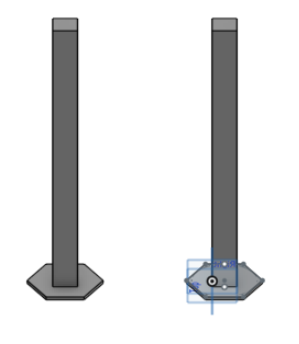


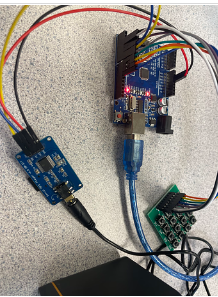
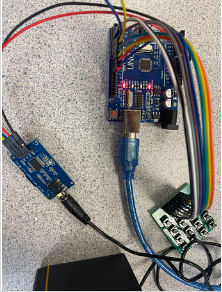
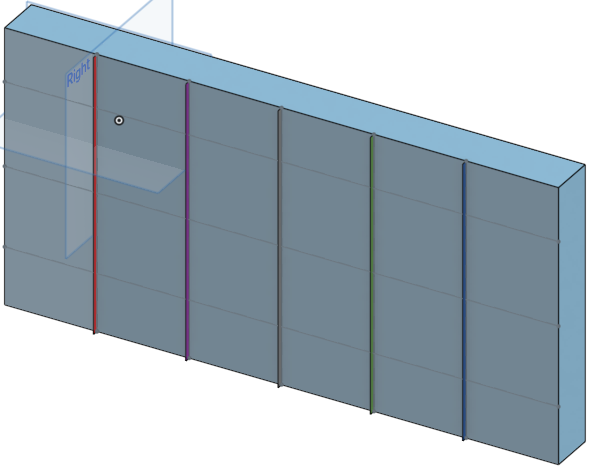

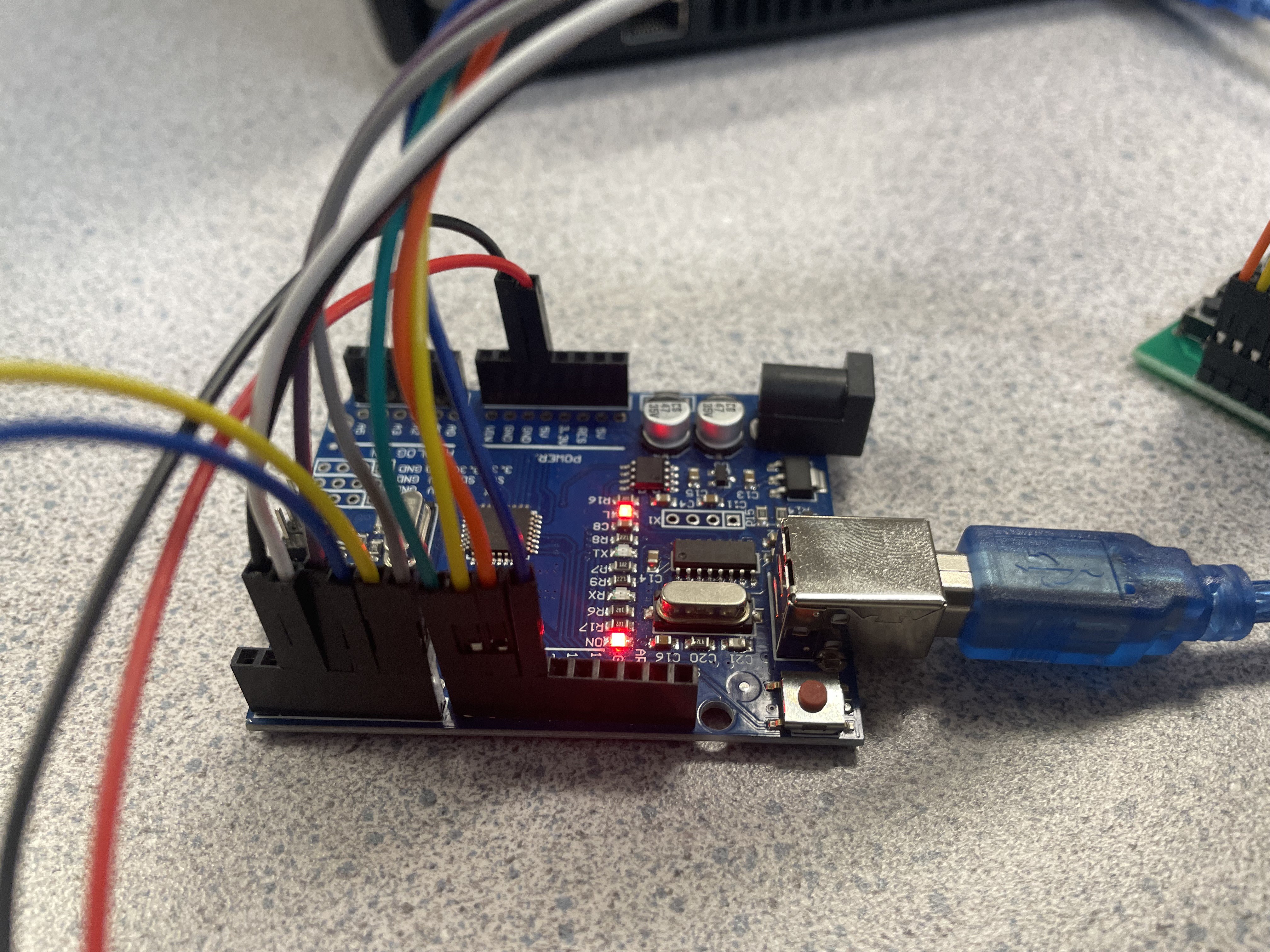



 danjovic
danjovic

 Rishi
Rishi
 Pieter Conradie
Pieter Conradie