We are making a project in our computer science class that includes 4 people. The project will be an assistive technology device that can help people determine if expiration dates are expired or not. For this project, we are using the Nvidia Jetson Nano, and using it to create the AI.
Expiration Date App
We are making a project using detection AI which tells the user if something is expired or not using a camera.






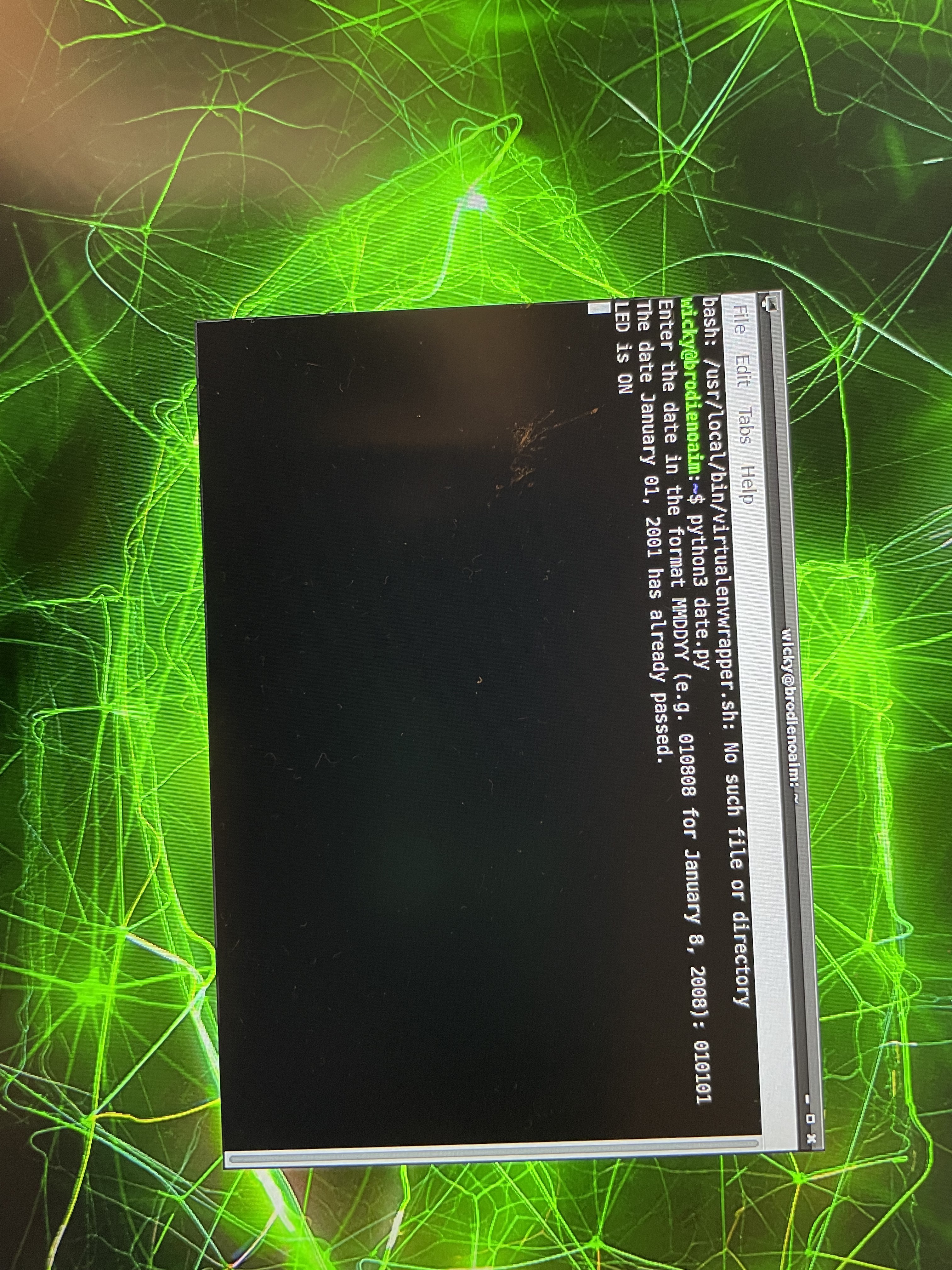
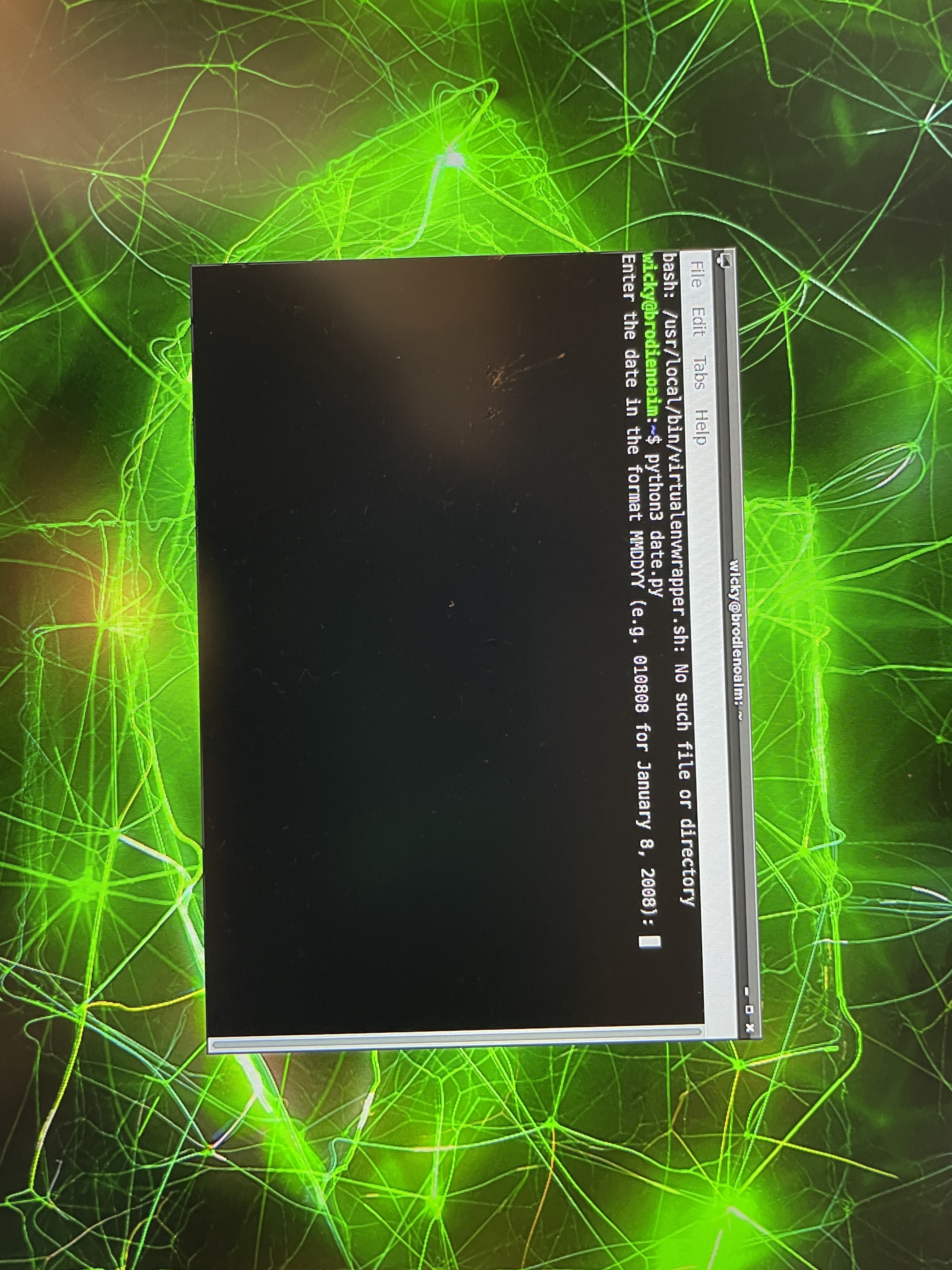
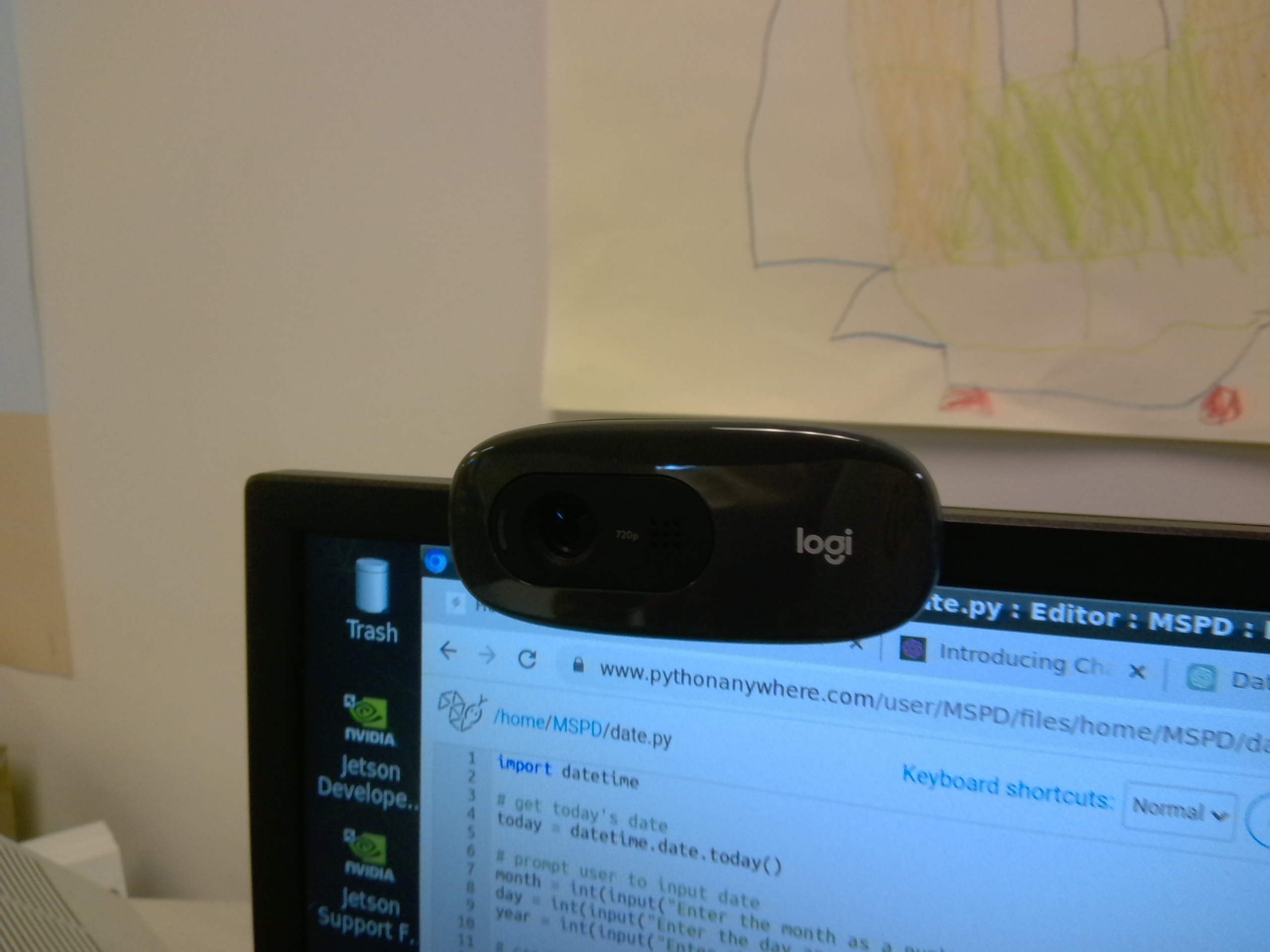
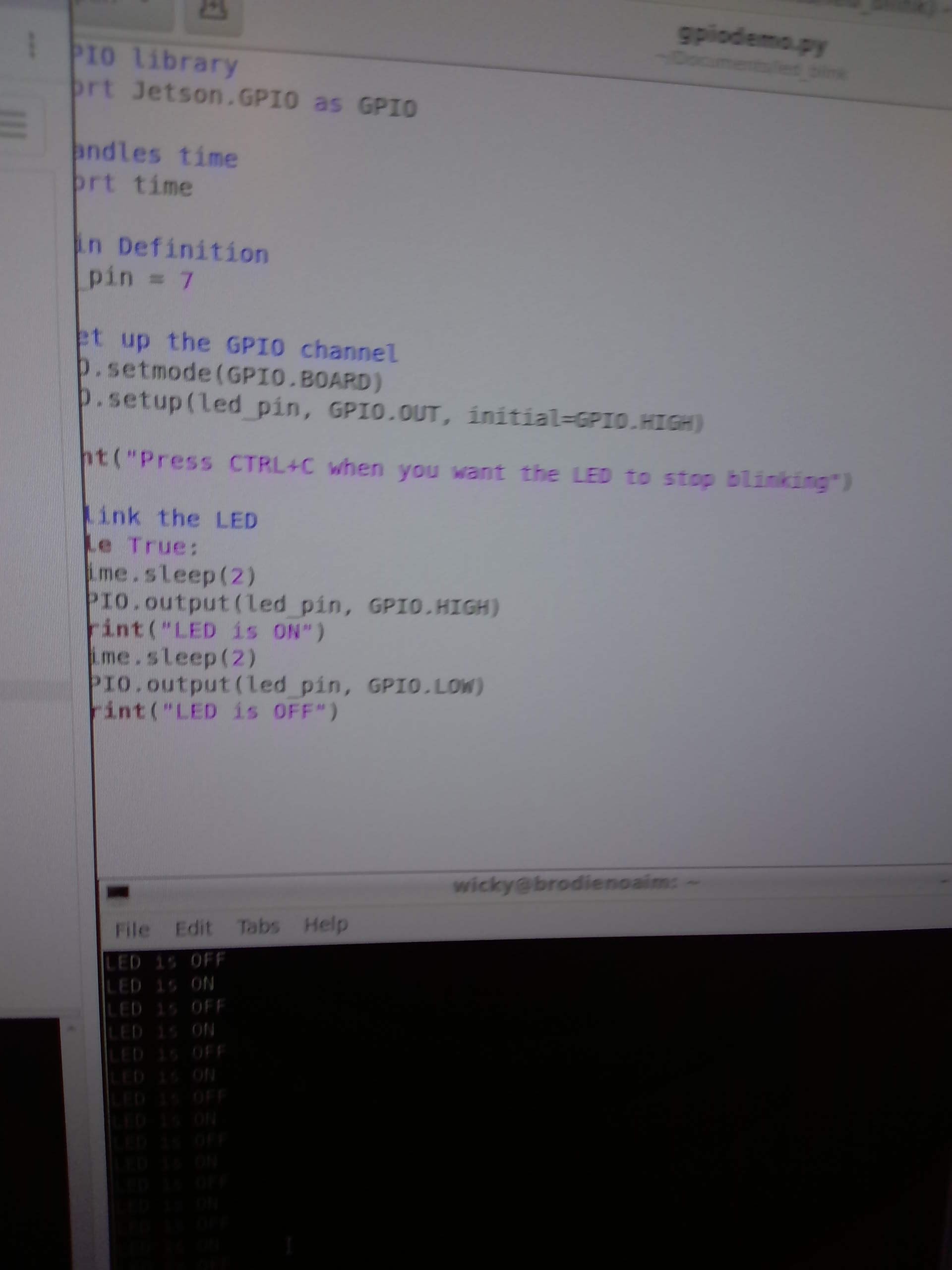
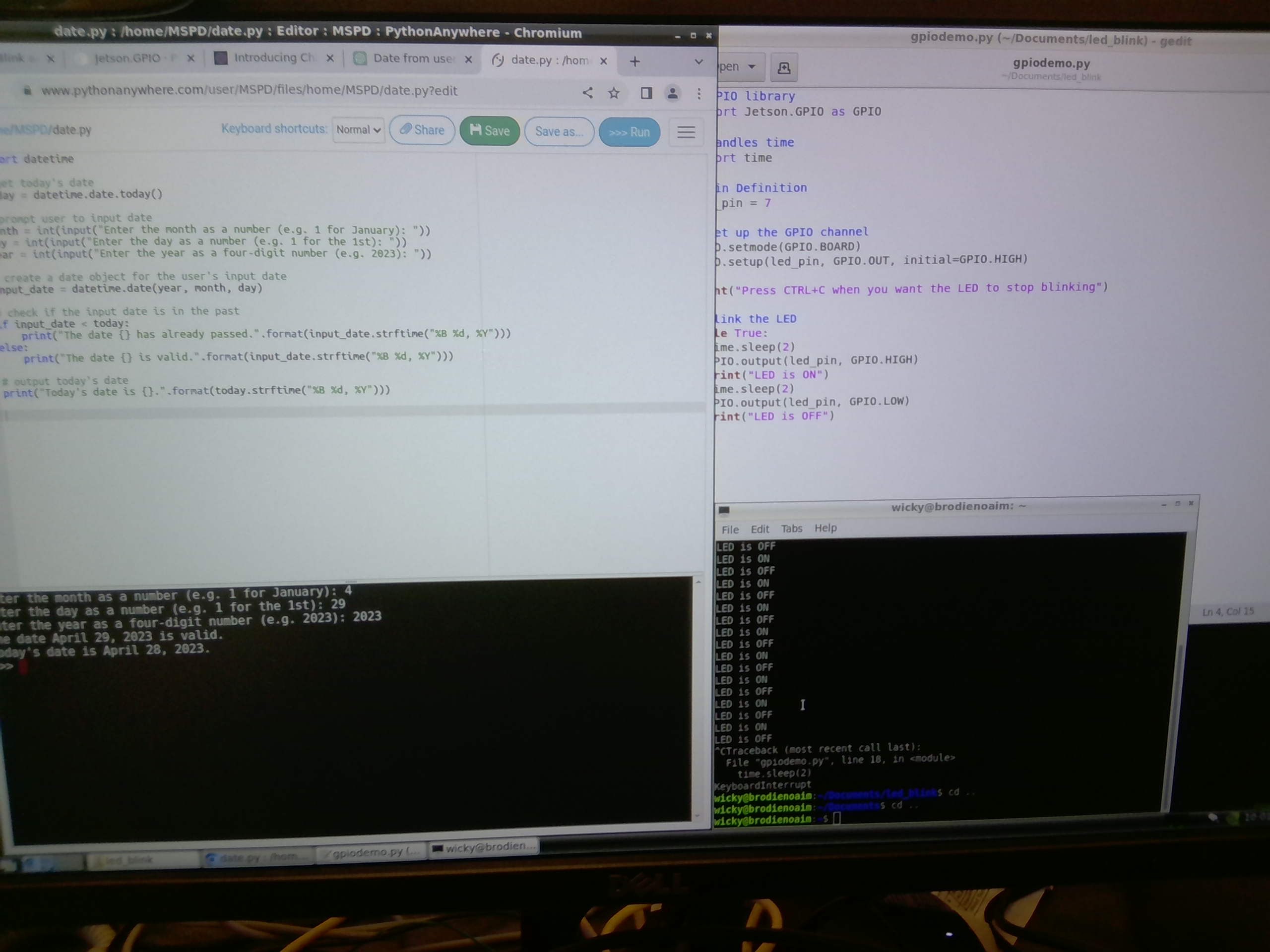
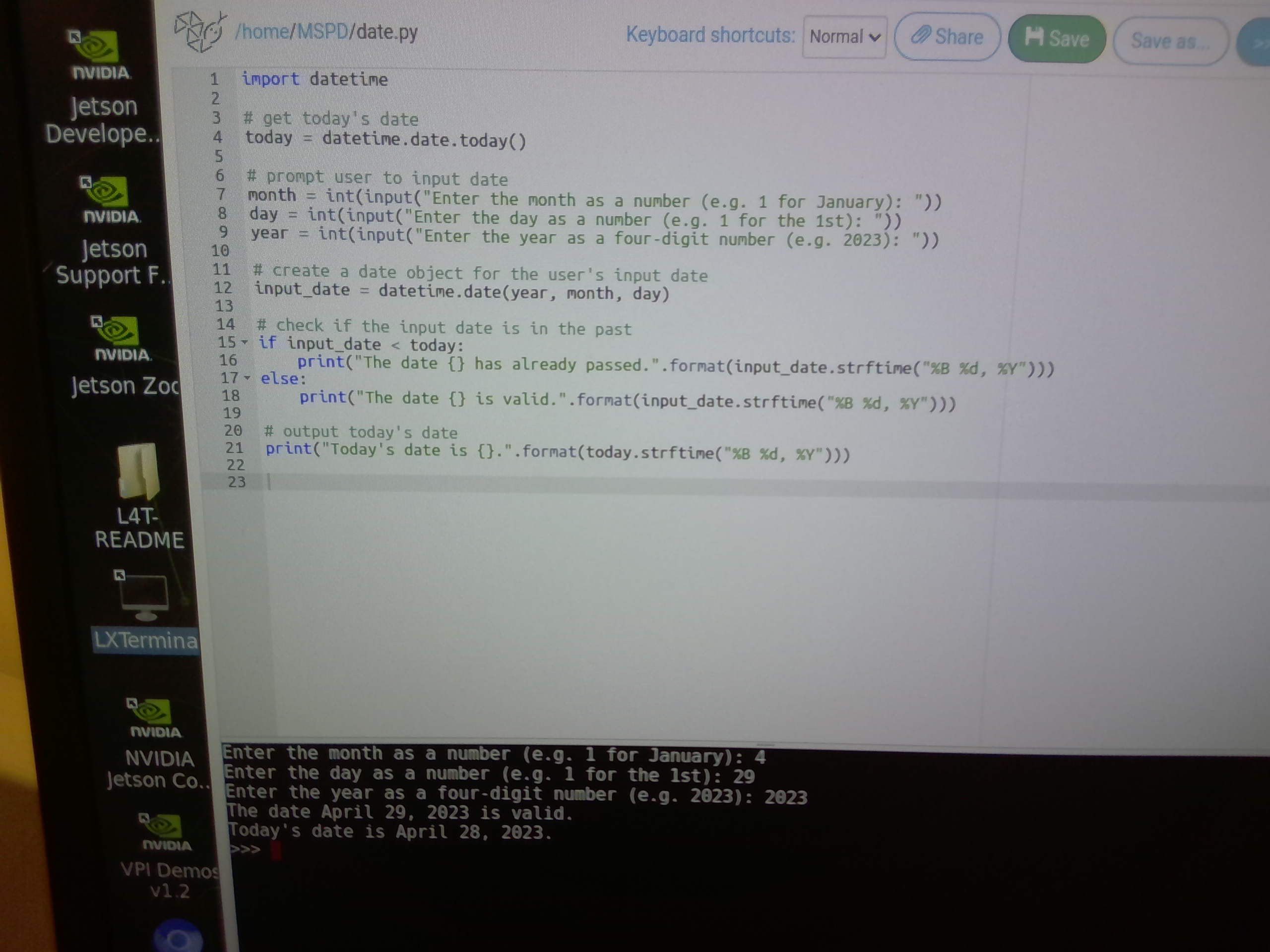
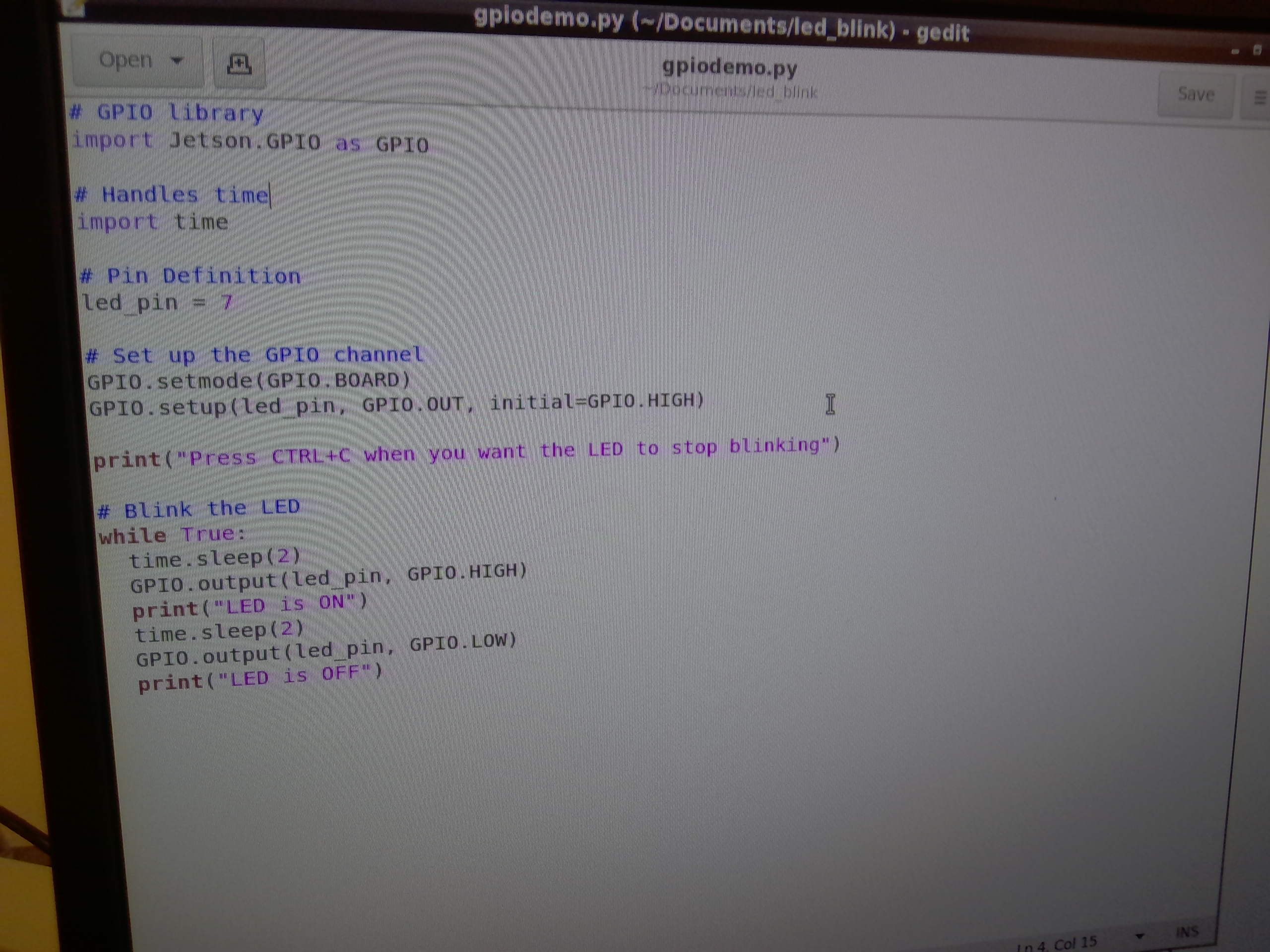

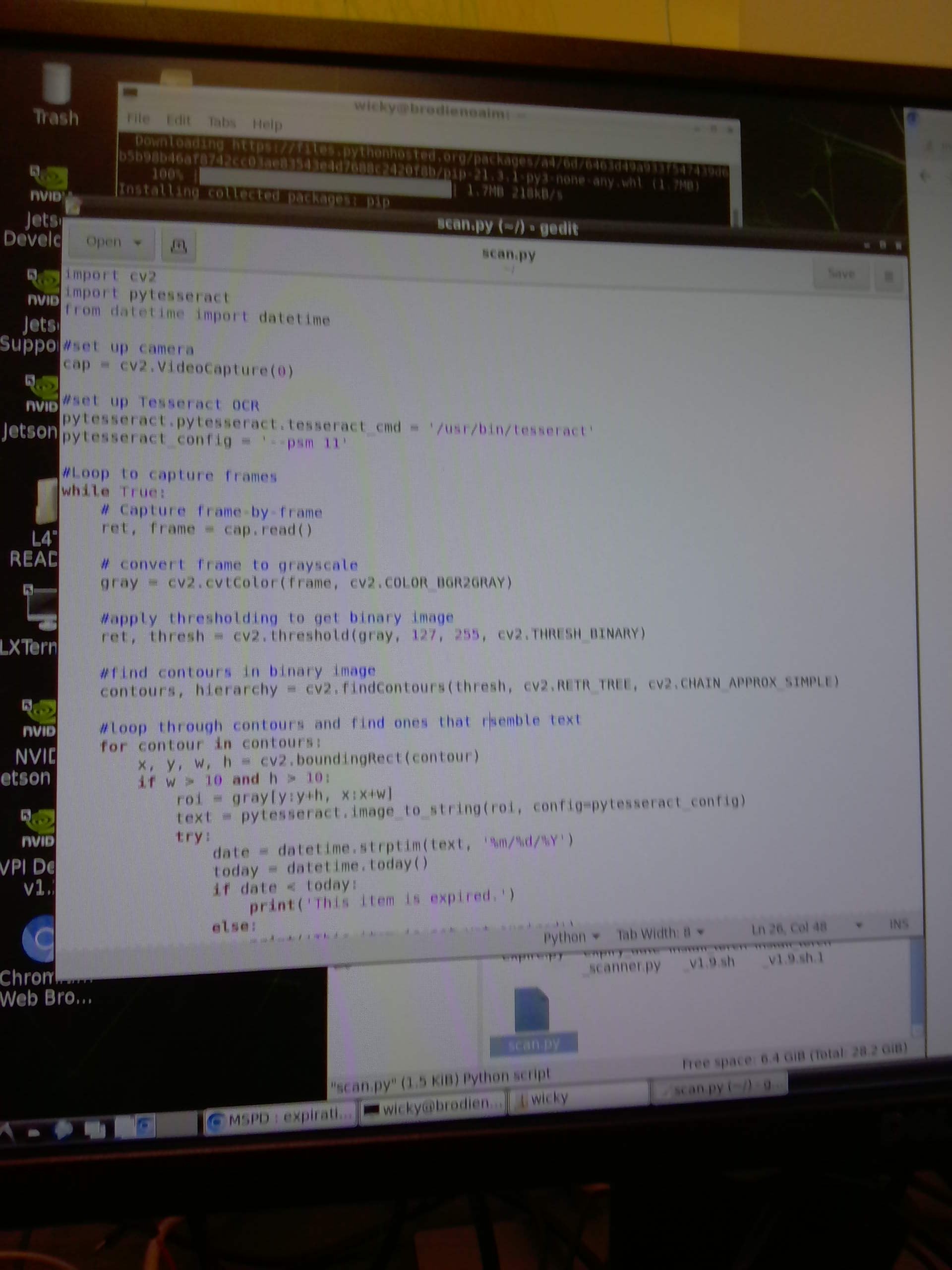
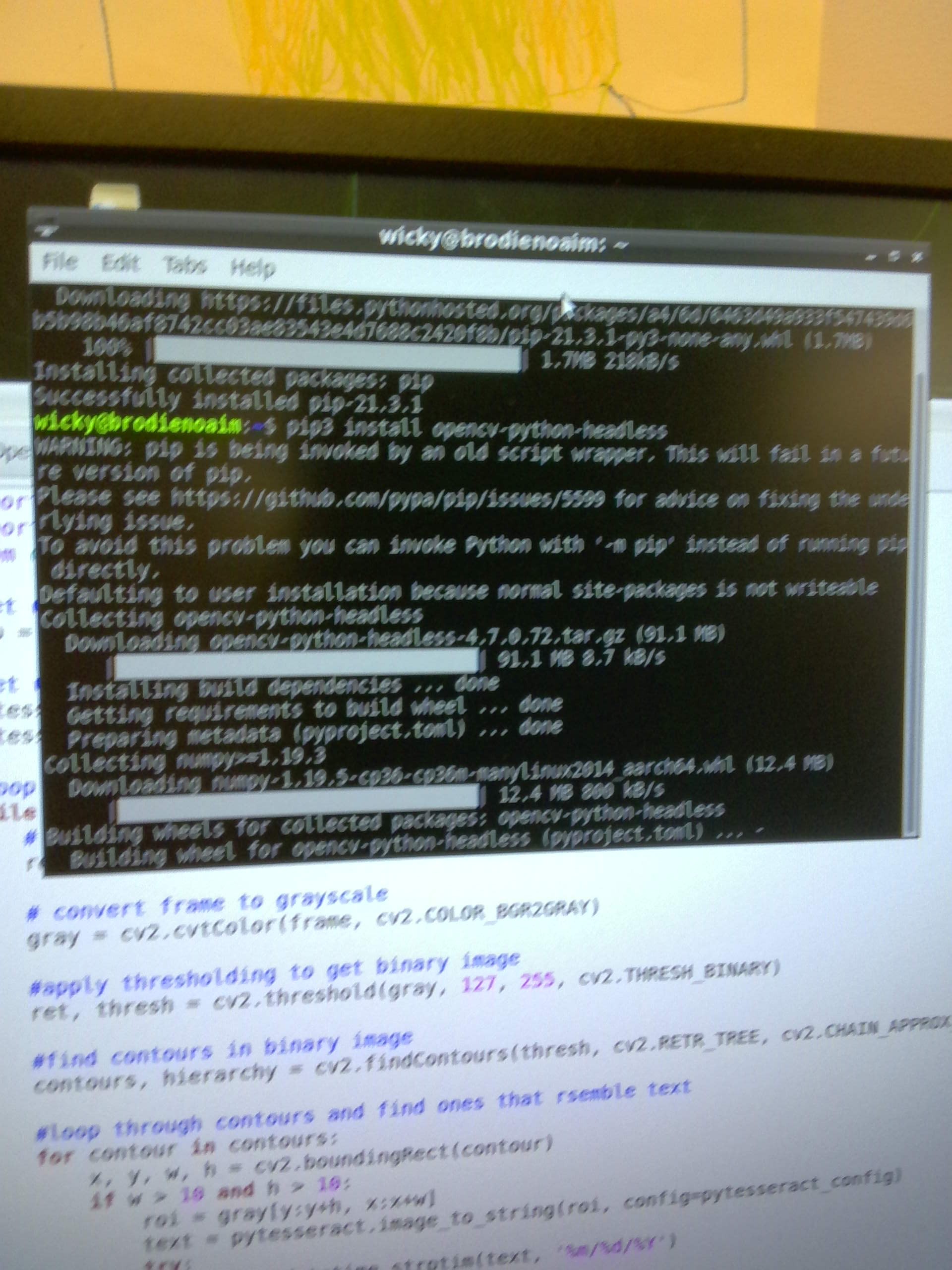

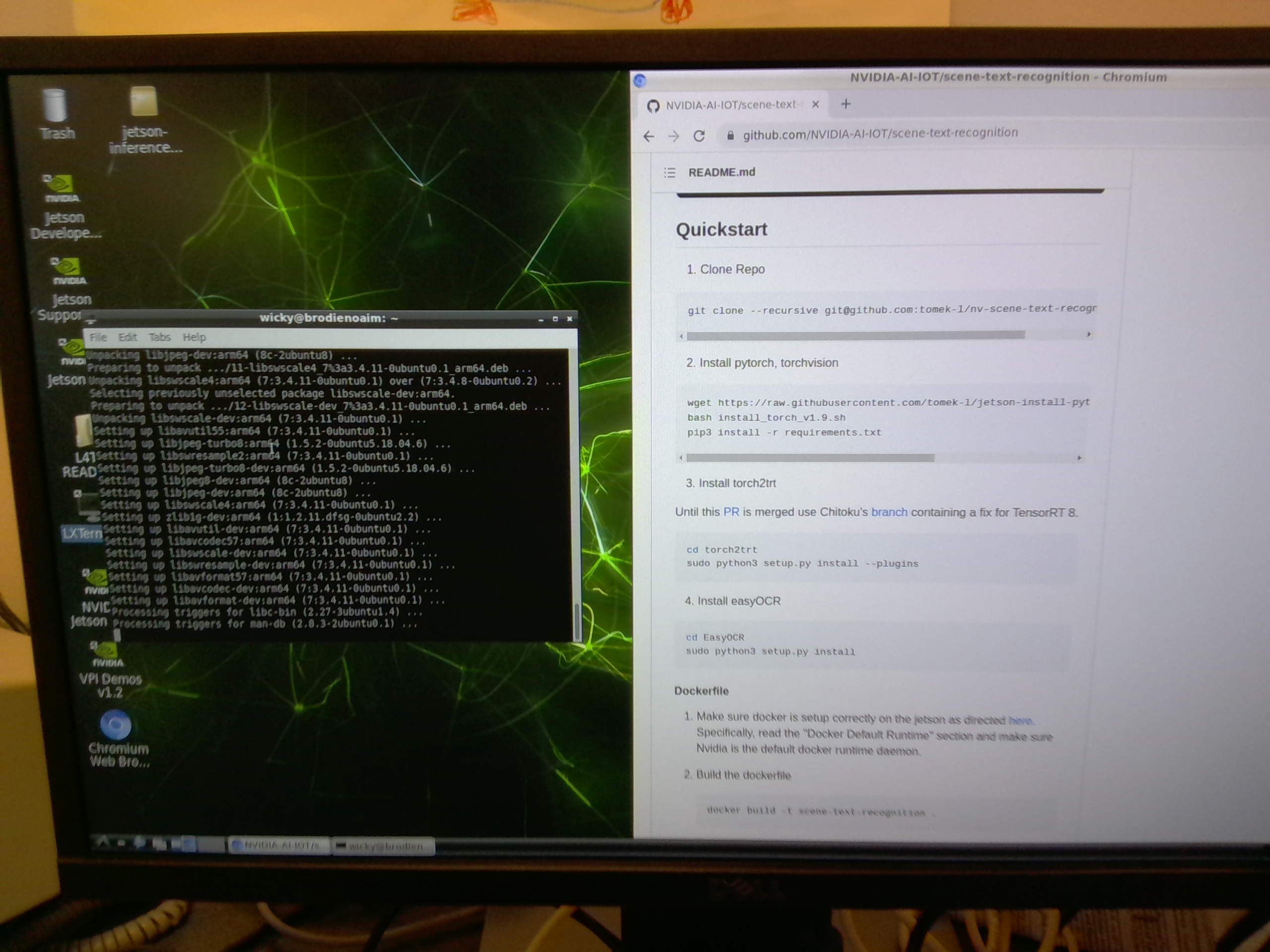

 Tom Van den Bon
Tom Van den Bon

 ekaggrat singh kalsi
ekaggrat singh kalsi
 Becky Stern
Becky Stern