TL;DR; Buy some stuff on Amazon by clicking a pushbutton connected to your WiFi101 enabled Arduino. It's like a Dash button, but cooler!
Motivation
Back in the Spring of 2015 Amazon released the Dash Button to help facilitate frictionless product purchases with just the click of a button! For example this dash button ensures my pups insatiable appetite for Greenies dog treats is always well served and my pantry never runs low! You register the button to your amazon account and when you're about to run out you press the button, a couple days later voilá treats at your doorstep! Cool.
 Greenies Dog Treats Dash Button
Greenies Dog Treats Dash ButtonThen for the developer community Amazon released the AWS IoT button!
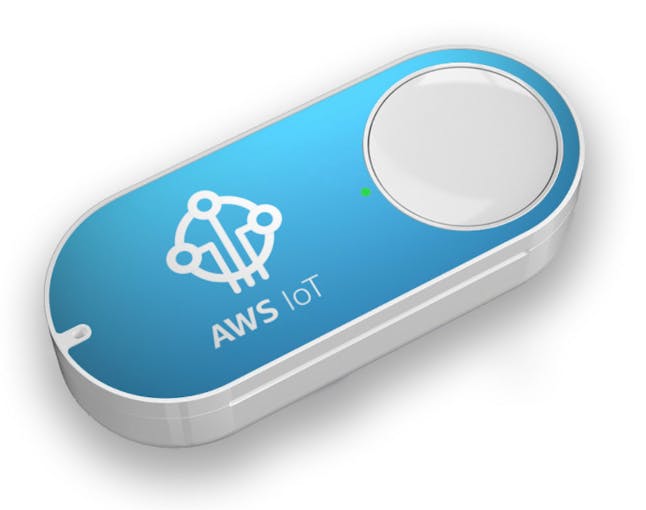 AWS IoT Button
AWS IoT ButtonIt's possibilities are endless! Amazon describes the AWS IoT Button as...
"...a programmable button based on the Amazon Dash Button hardware. This simple Wi-Fi device is easy to configure and designed for developers to get started with AWS IoT, AWS Lambda, Amazon DynamoDB, Amazon SNS, and many other Amazon Web Services without writing device-specific code."
This is great if you're a web savvy developer comfortable with AWS or are looking to learn more about the IoT services Amazon is now supporting. Unfortunately this boxes out us hardware hackers! Where's my I/O? What if mildly "device-specific code" is sort of your thing? Sure you could hack open a Dash Button and dive headfirst into some "bare metal" dash embedded dev like the talented folks at Adafruit have documented for you. But if you're still building your chops on Arduino and aren't quite ready to dive into hardware abstraction layers and shift registers you're still out of luck. Until now!
Amazon has released the Dash Replenishment API for device manufacturers and developers!
The good news... now we can create hardware devices that can initiate frictionless purchases all on their own! This means our coffee makers can purchase filters for us before we run out, or our laundry machines can order detergent based off of usage statistics. It's now up to us to build these creative frictionless purchasing devices.
The bad news... communicating directly between the Arduino and the Dash API involves OAuth2.0 handshakes, building POST requests, parsing JSON responses and other non-trivial tasks to be handled in a single Arduino sketch.
So to lower the barrier to entry for Arduino DRS hackers I've abstracted these boring details out and into the AmazonDRS Arduino Library. This way you can continue to focus on creating unique purchasing actuators(buttons are boring) and spend less time concatenating strings and exchanging tokens! With this amazonDashButton example sketch you can start purchasing items on Amazon after editing only a handful of lines of code.
requestReplenishmentForSlot(slotId); //It's that easy Let's walk through getting all set up and get you ordering all your favorite vices on Amazon automatically!
 Brian Carbonette
Brian Carbonette
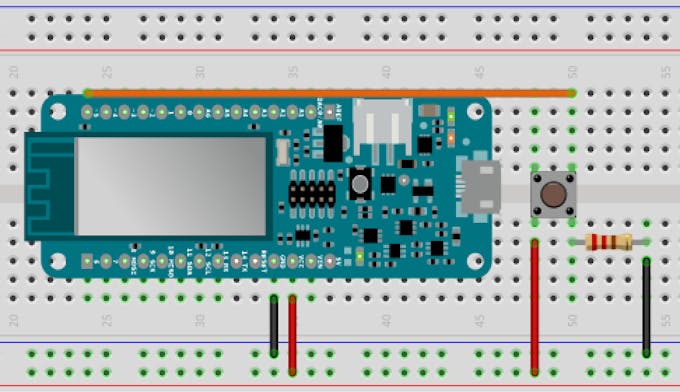





 M.i.P.studio
M.i.P.studio
 Kojote
Kojote