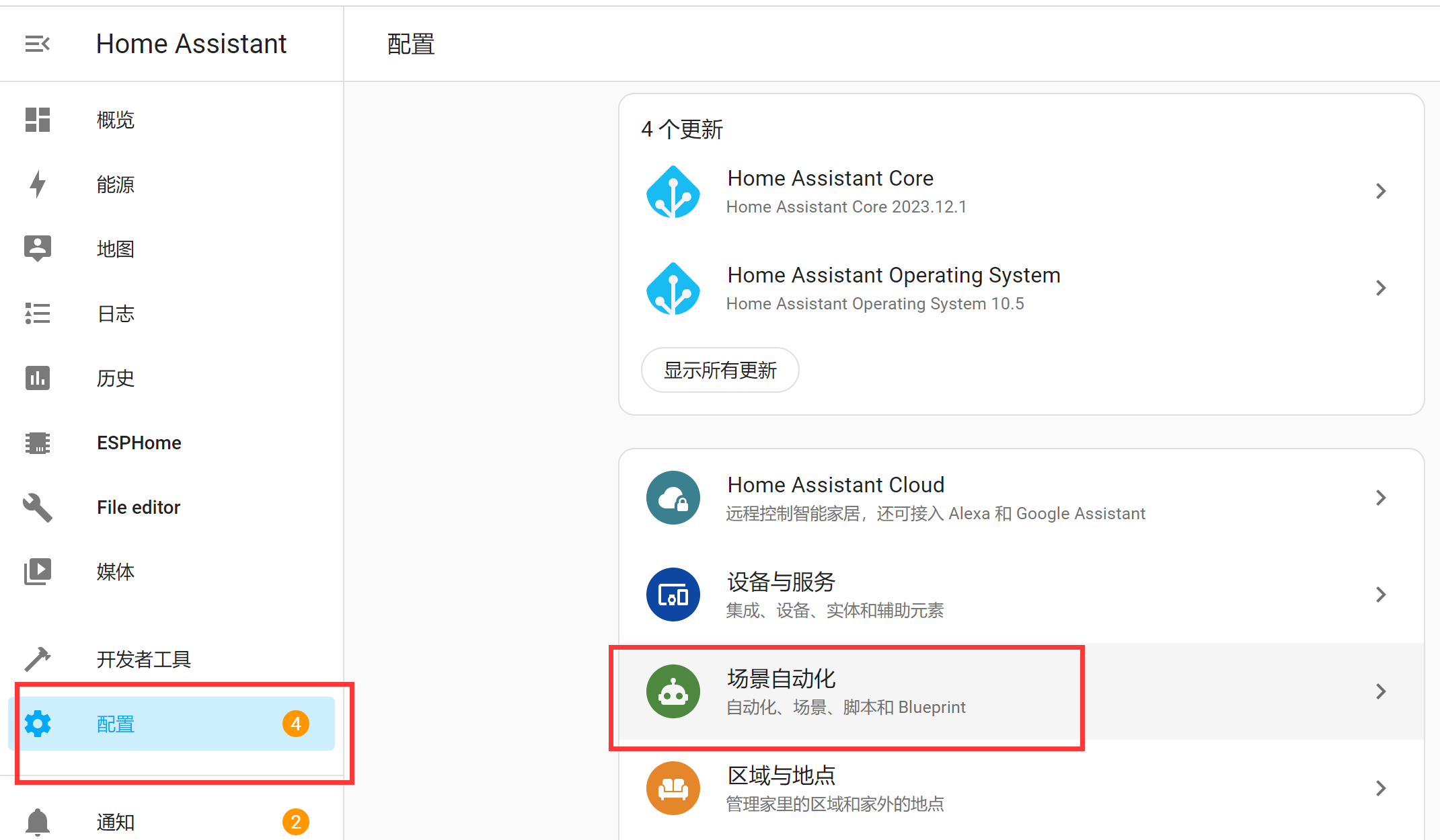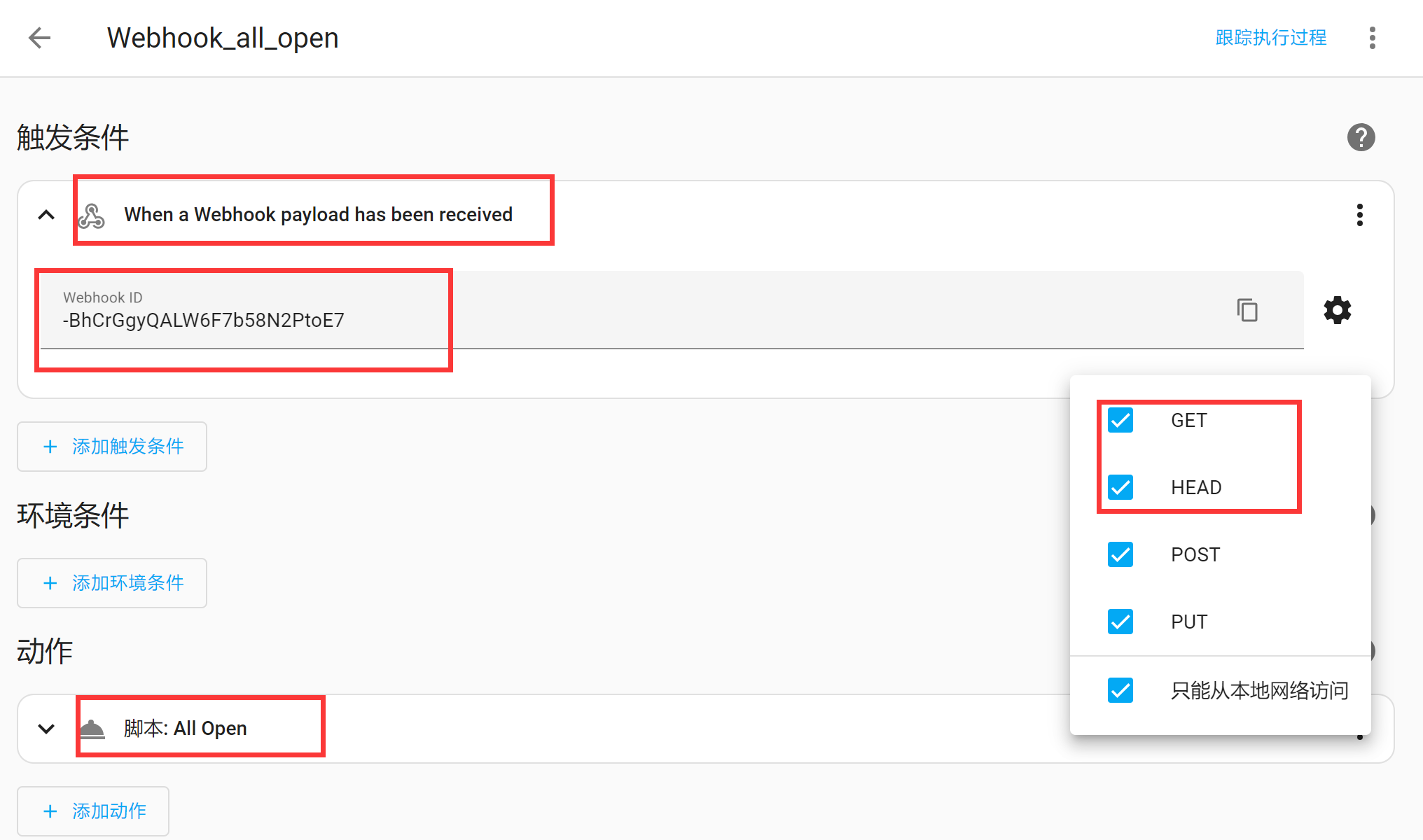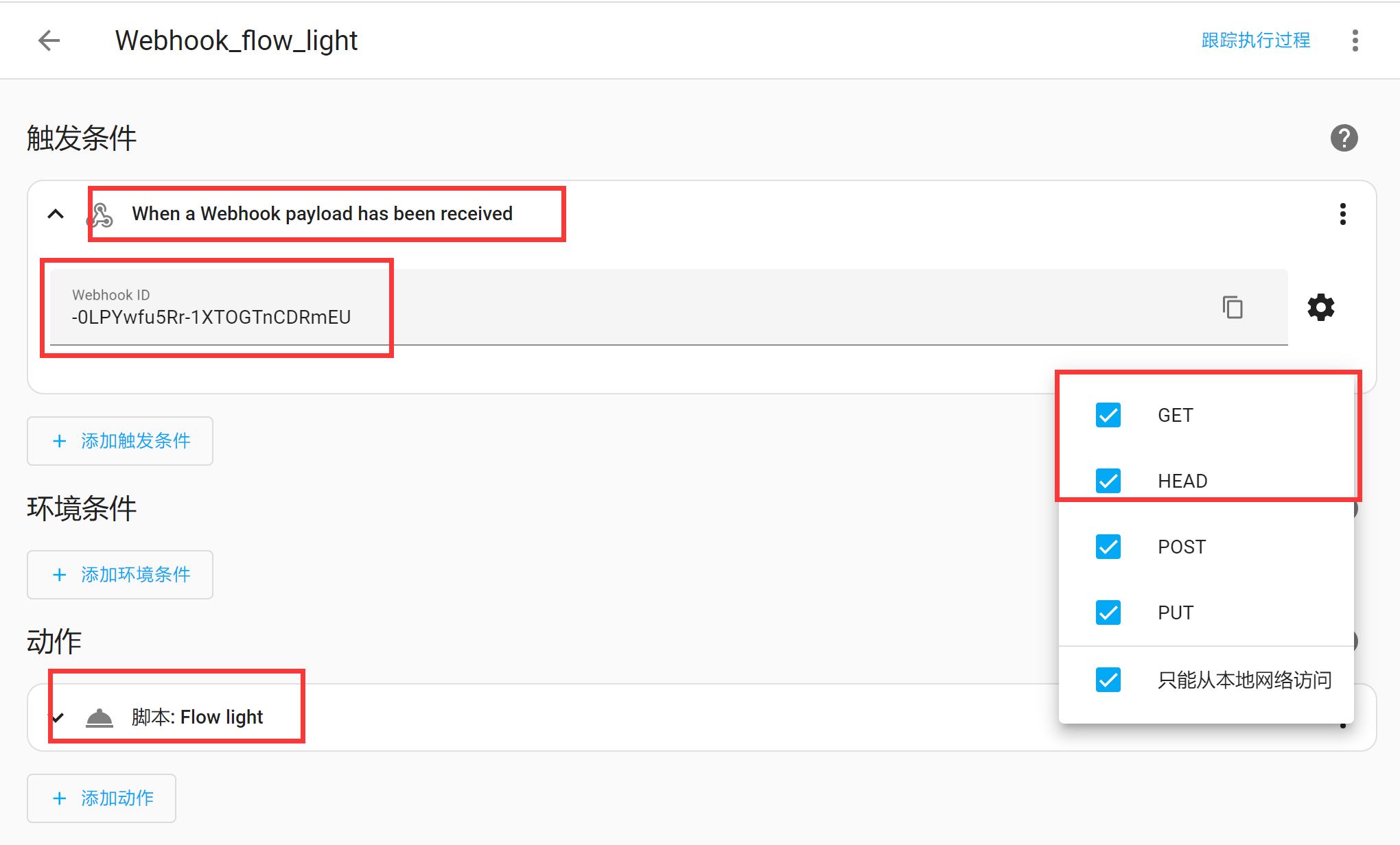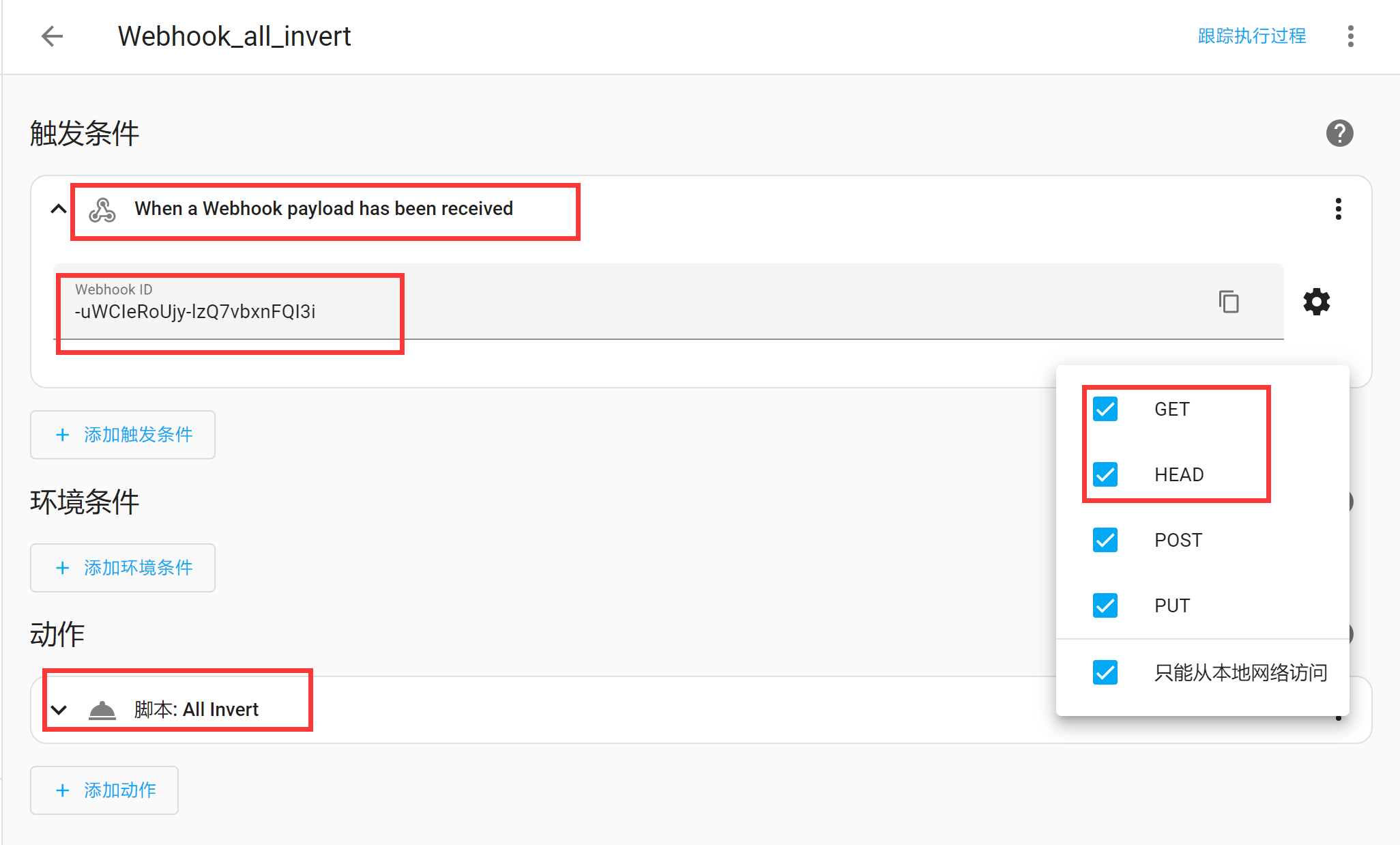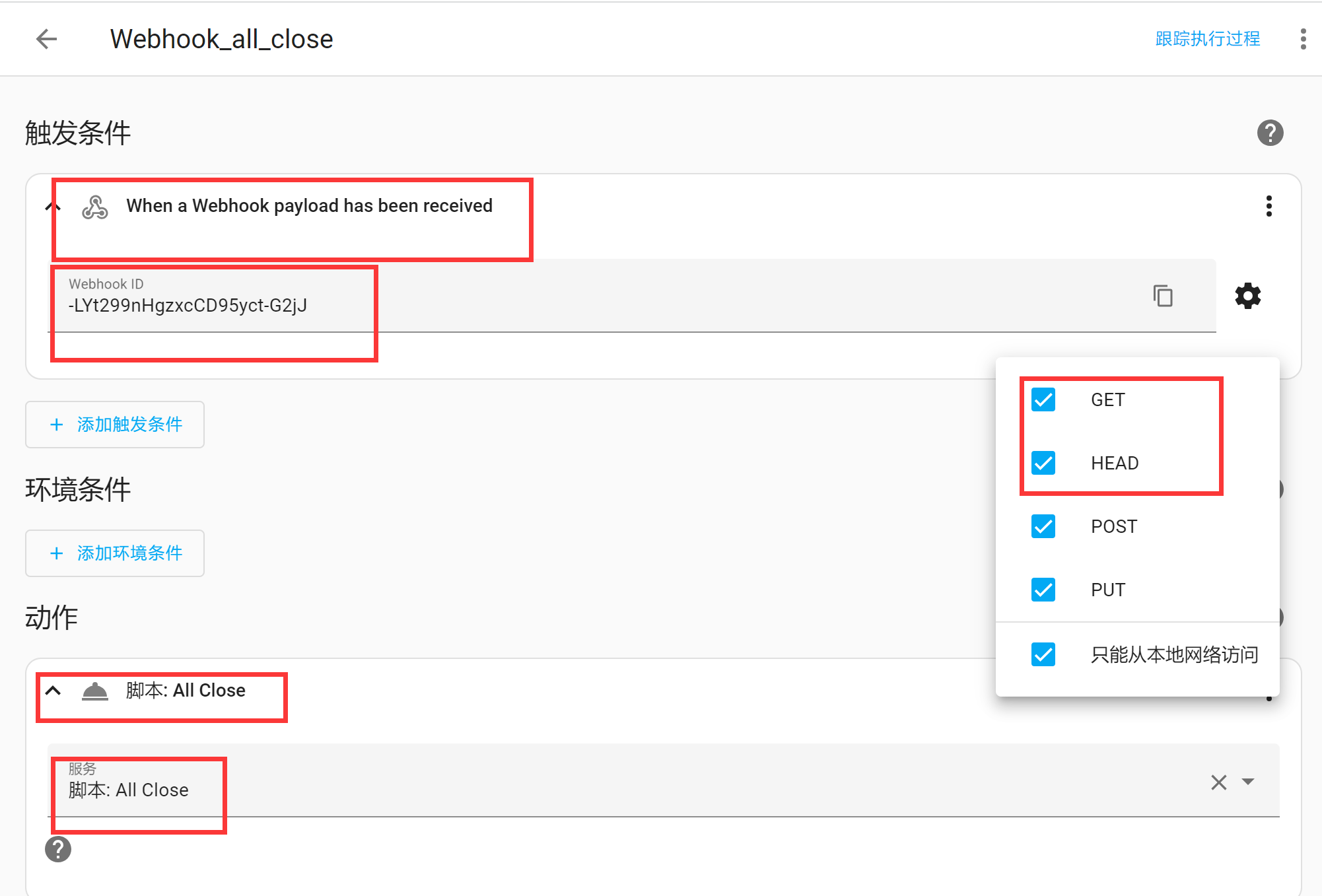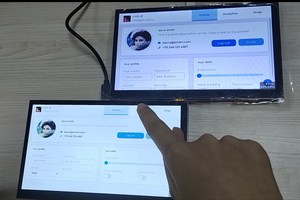7 "screen which has 2 versions of resolution, 1024*600 and 800*480, the different resolutions will affect the display on the same size screen, and the 1024*600 is used in this project.
Wireless Relay Controller With Integrated HA
In this article, I'm going to make a Relay Controller, which integrated LVGL and Home Assistant, based on ESP32-S3 Parallel TFT with Touch 7
 Makerfabs
Makerfabs