The Universal Infrared (IR) Remote Controller can control any appliance that uses IR communication for remote operation. This remote controller uses the gen4-uLCD-35DCT as the main interface for sending IR commands. This project is highly customizable for use on any appliance as long as it uses IR control


Components:
- gen4-uLCD-35DCT-CLB
- gen4-PA and FFC Cable
- uSD Card
- uUSB Cable
- Jumper Wires
- 5 V power supply
- Arduino Pro Micro 5V 16 MHz
- KY-005 IR Transmitter Module
...Read more here
 4D Makers
4D Makers









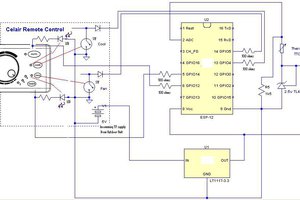
 justin.richards
justin.richards
 Alexander Else
Alexander Else

 djsb
djsb