The full instructions and files are finally written and available! I apologize for this taking so long!
The instructions, as is, work for Raspbian Wheezy, Jessie, and Jessie Lite on any Pi B, B+, or Pi 2.
As of Jessie, Raspbian uses systemd, which makes many of these settings easier to do by hand than messing with IPtables. Since systemd is the new standard that most Linux distros are using, I will be rewriting these scripts to take advantage of this fact. Again, the current instructions still work just fine.
I will also explore why the specific version of Hostapd is necessary and why the default version will not work. I will update as I do each of these things I mentioned above.
Thanks for following!
Thomas
 Thomas
Thomas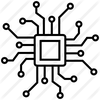










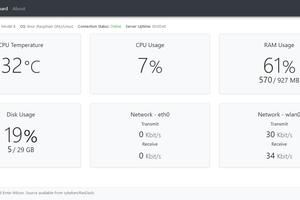
 Benjamin Sykes
Benjamin Sykes
 Dmitry
Dmitry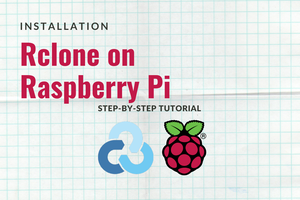

how prevent DDoS on this node? This is knowing operations for deanonymity node. How prevent?