NB: New updated version here :https://hackaday.io/project/183155-passstronger-iii
PassStrong bluetooth password protection
Password strength is a function of password complexity and length. But who wants to use a 32 signs password ? You - using this device !
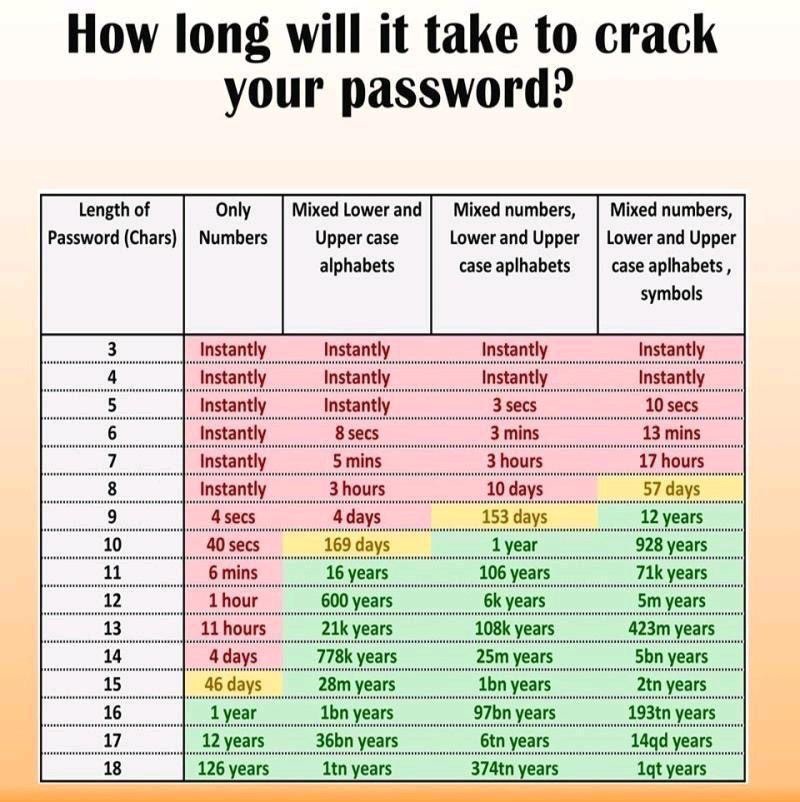
The PassStrong BlueTooth Dongle uses a 14$ Esp32 dongle to generate, securely store (with limitations, see hereunder) and types strong passwords.
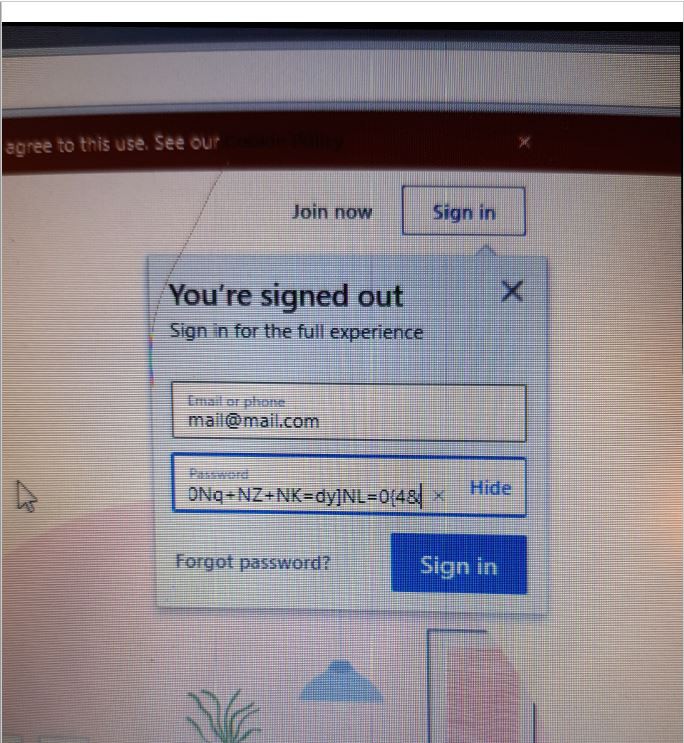
0) Hardware
Uses an ESP32-based M5StickC dongle (https://www.aliexpress.com/wholesale?catId=0&initiative_id=SB_20200216013739&SearchText=m5stickc ). You will need to install M5StickC libraries, as well as BLEkeybaord library (i used a modified version that allows you to change the kind of device used, but you can go without it).

1) What it does
After connection to your PC/mobile phone (as a bluetooth keyboard), enters a long and complex password impossible to remember but stronger than your 8 letters password.
The dongle is protected by a pincode (length is set to 4 digits, but can be augmented), and the password is stored crypted in the EEPROM using a key provided in the code (quite easy
The installation is quite straightforward if you are used to arduino & esp32. if not, just google for examples, there are many of them on the internet.
2) Instructions
For the first setup or after the Eprom is wiped using the code provided in the Utils directory, you will need to define the pincode and to regenerate the password.
NB: You can now wipe the EEPROM by pressing the small button during startup
a) Settings
The large button is the "mode" button. The small button is the "action" button When you power the M5Stick, it tries to connect to a bluetooth device and shows the "Initializing" screen until connected to a bluetooth device. When it is connected you see the main screen with 3 locks.


i) Press the "action" button for the M5Stick to type the password (you will see a "keyboard" screen while it does so). If the pincode is not correct, nothing will happen.
NB: New version with a better used interface (a small cursor appears and moves under the digits you are about to modify)
ii) Press the "mode" button once to enter the settings menu
Pin entering :
The ">" sign should be before "Pin:"
- press the "action" button to increase each digit of the pincode
- press the "mode" button to move to the next digit, and once more to move to next section
Pin changing :
The ">" sign should be before "Change:"
- If the correct pin has been entered in normal mode, pressing the "action" button enters the "new pin" mode : you should go back to the preceding setting to enter a new pin code
- if a pin was entered and he device was already in the "new pin" mode (or if it is the first time you set the pin) pressing "action" will setup the new pin and move to the next setting
Keyboard language setting:
- Press "action" to shift from aazrty to qwerty and back
Password regenerating
- Press "action" twice to erase old password. This will output the old password and to generate a new one. Nb : after this, there is no way to restore the old password. You should note it somewhere if you need to change your password on a site - Press mode again to come back to the main menu
3) Security concerns and future developments
In case you lose the pincode, you can wipe the Eprom and reuse the device using the sketch provided in the Utils directory.
As this is more a proof of concept than a finished product, there are a couple of security limitations:
-in a next version, I will implement a pincode on the bluetooth connection
-the password is stored in the EEPROM, crypted using AES (thanks to CNLohr for the nice routine) and a 32 bytes generated using AFACTOR and BFACTOR provided in the code. It is strongly recommended to use different values for theses parameters for each of the dongles....
Read more »
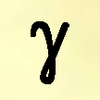

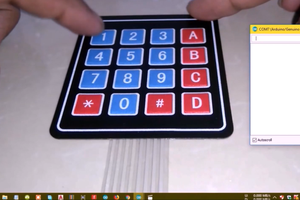

 Sam P
Sam P
 Daniel Grießhaber
Daniel Grießhaber
New updated version. See here : https://hackaday.io/project/183155-passstronger-iii