Our M8B is very simple to use:
1) Read the magical instructions book!
2) Touch the sensor to displays your answer on the screen.
To create it, we used several components:
- 3 LEDs
- 2 ESP32 TTGO LilyGo
- A touch sensor keyestudio
- Breadboard
- Cables
- Cardboard
- Staples


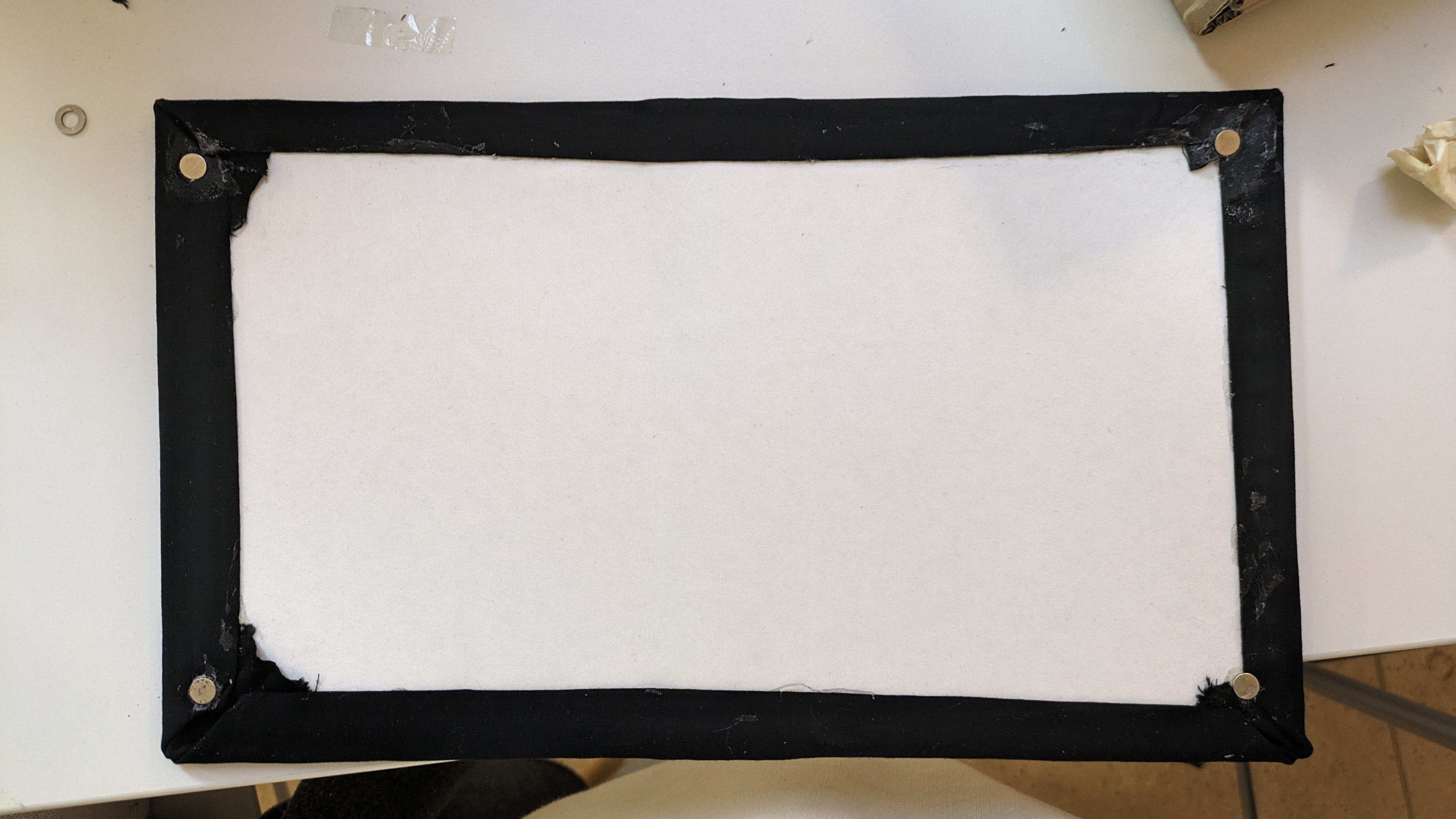

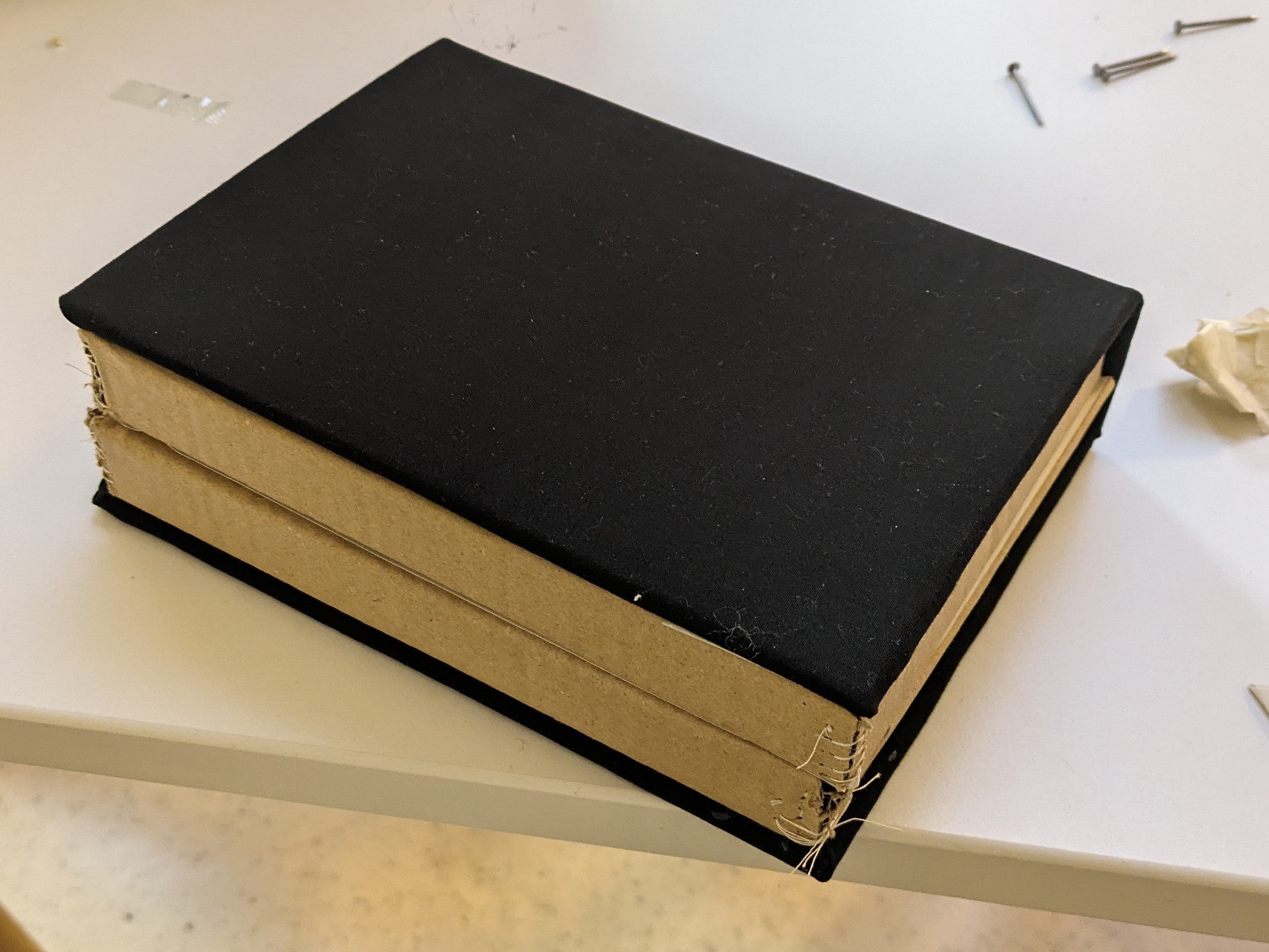










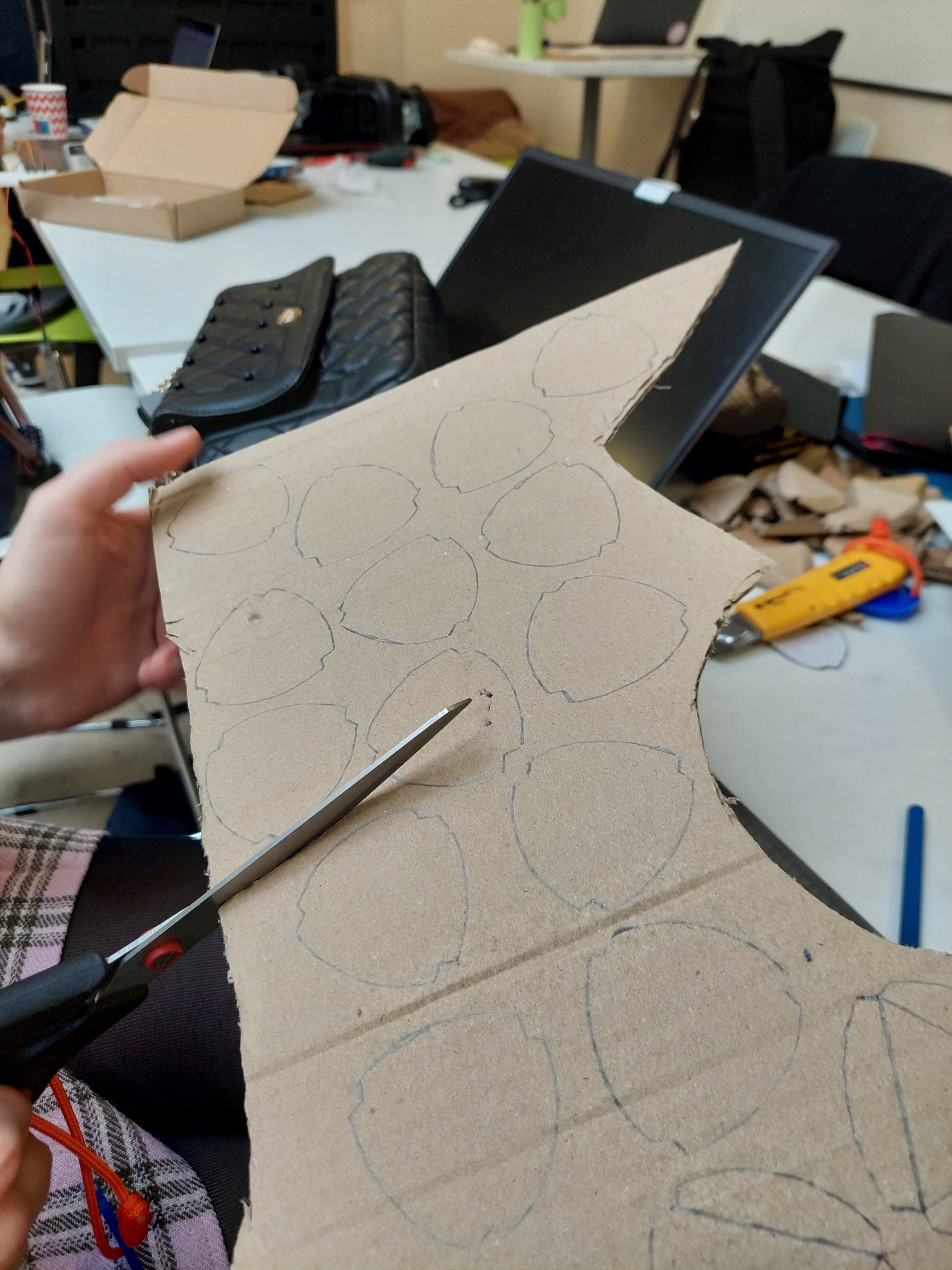
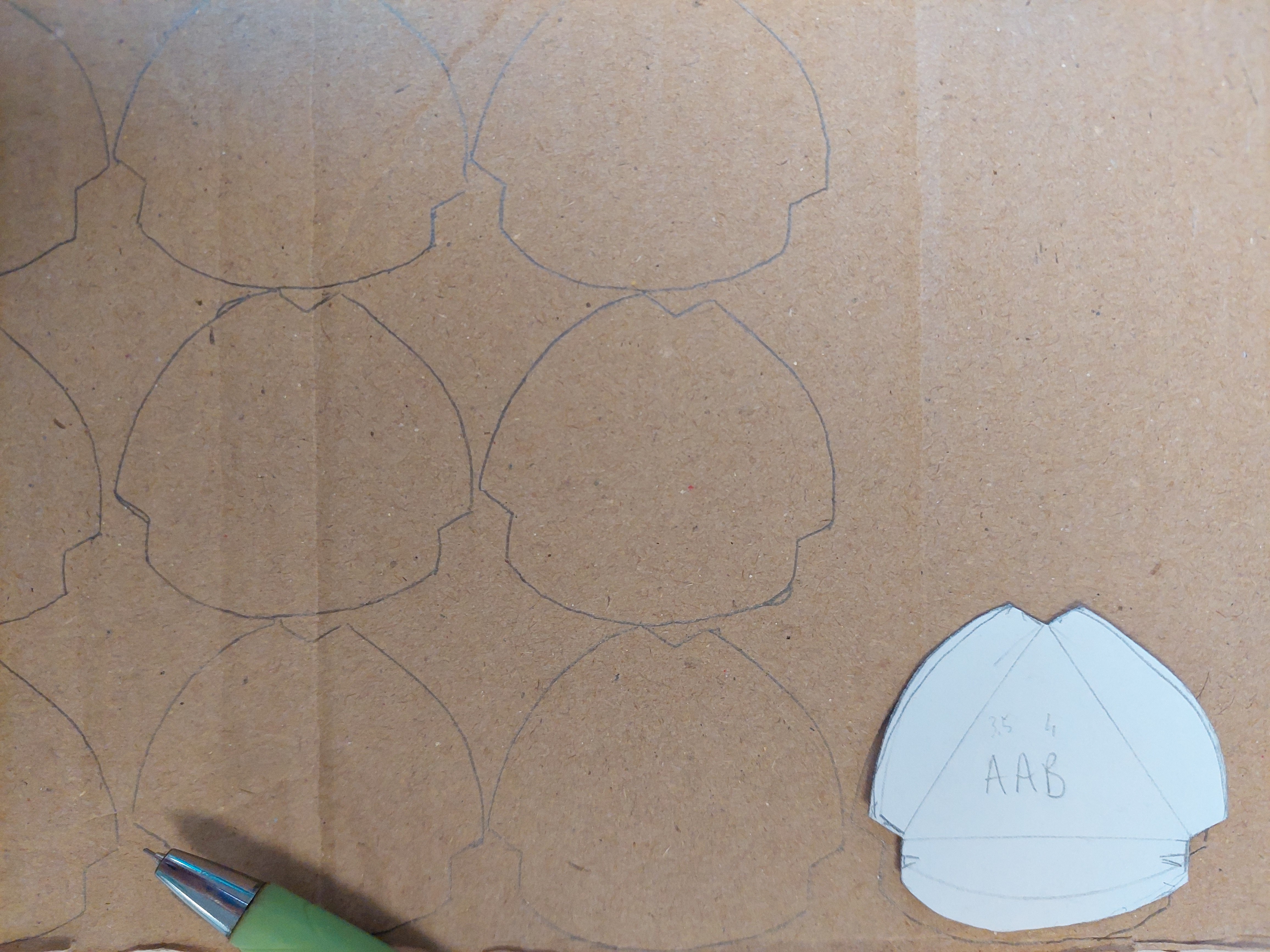



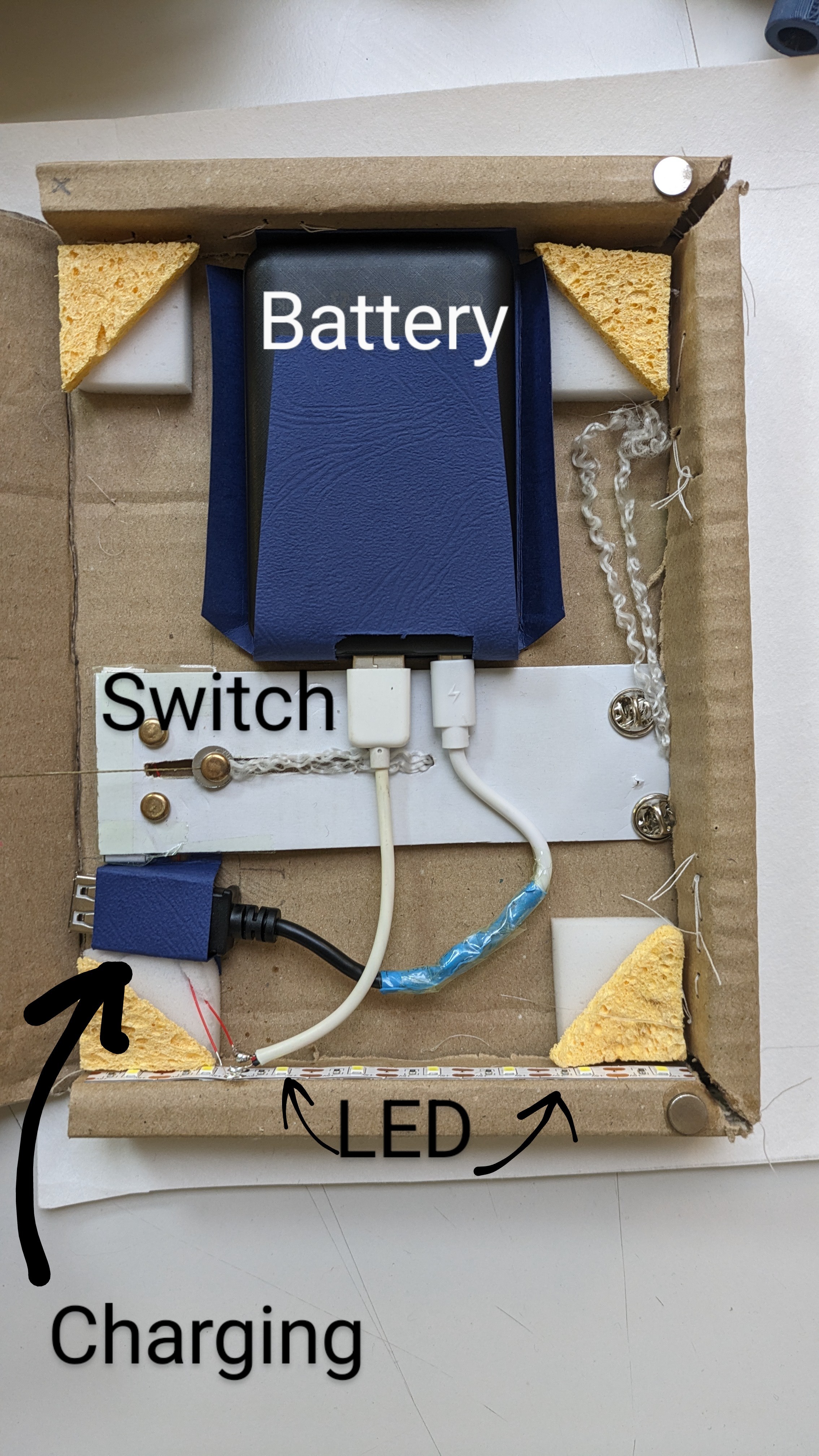
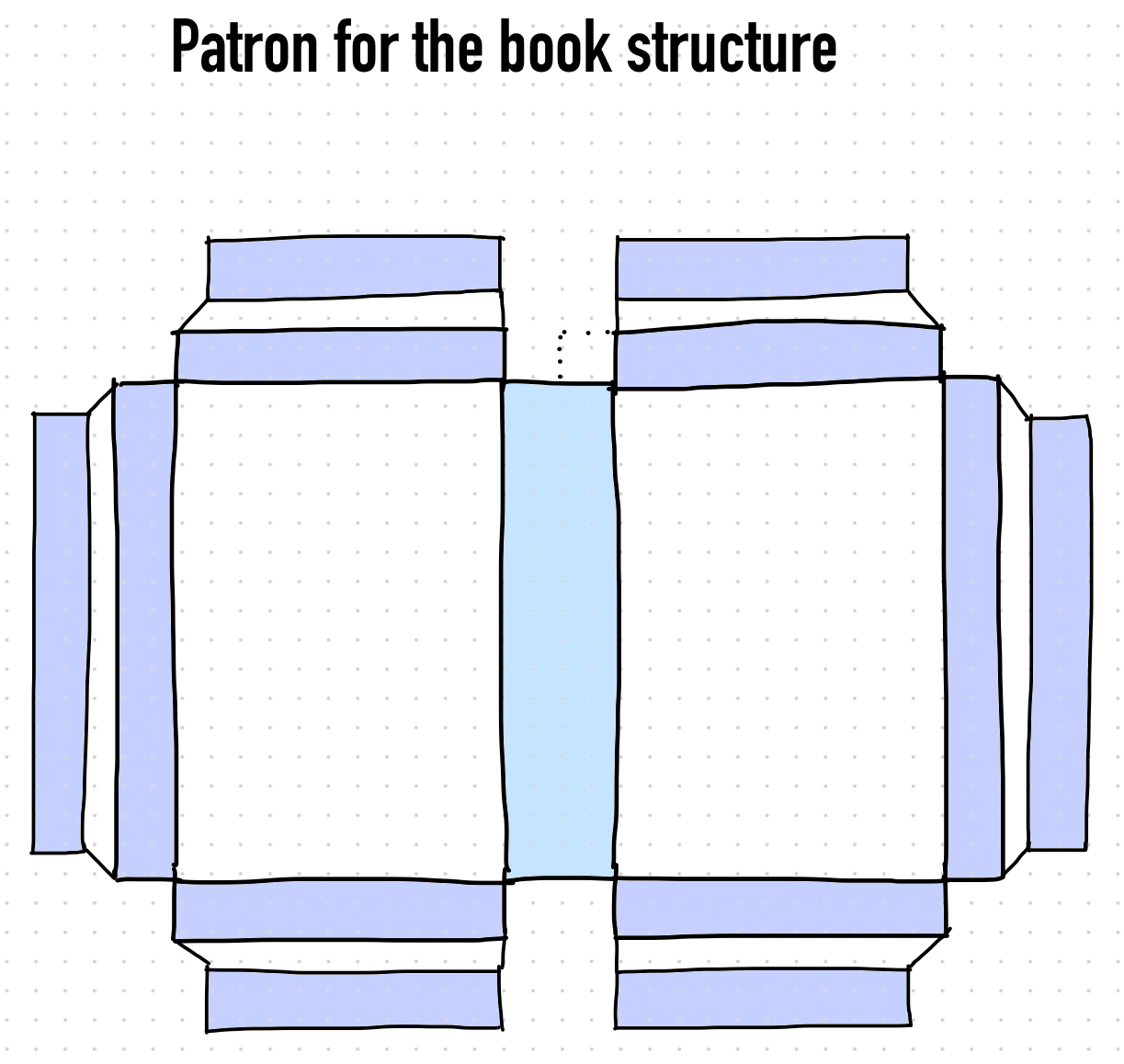

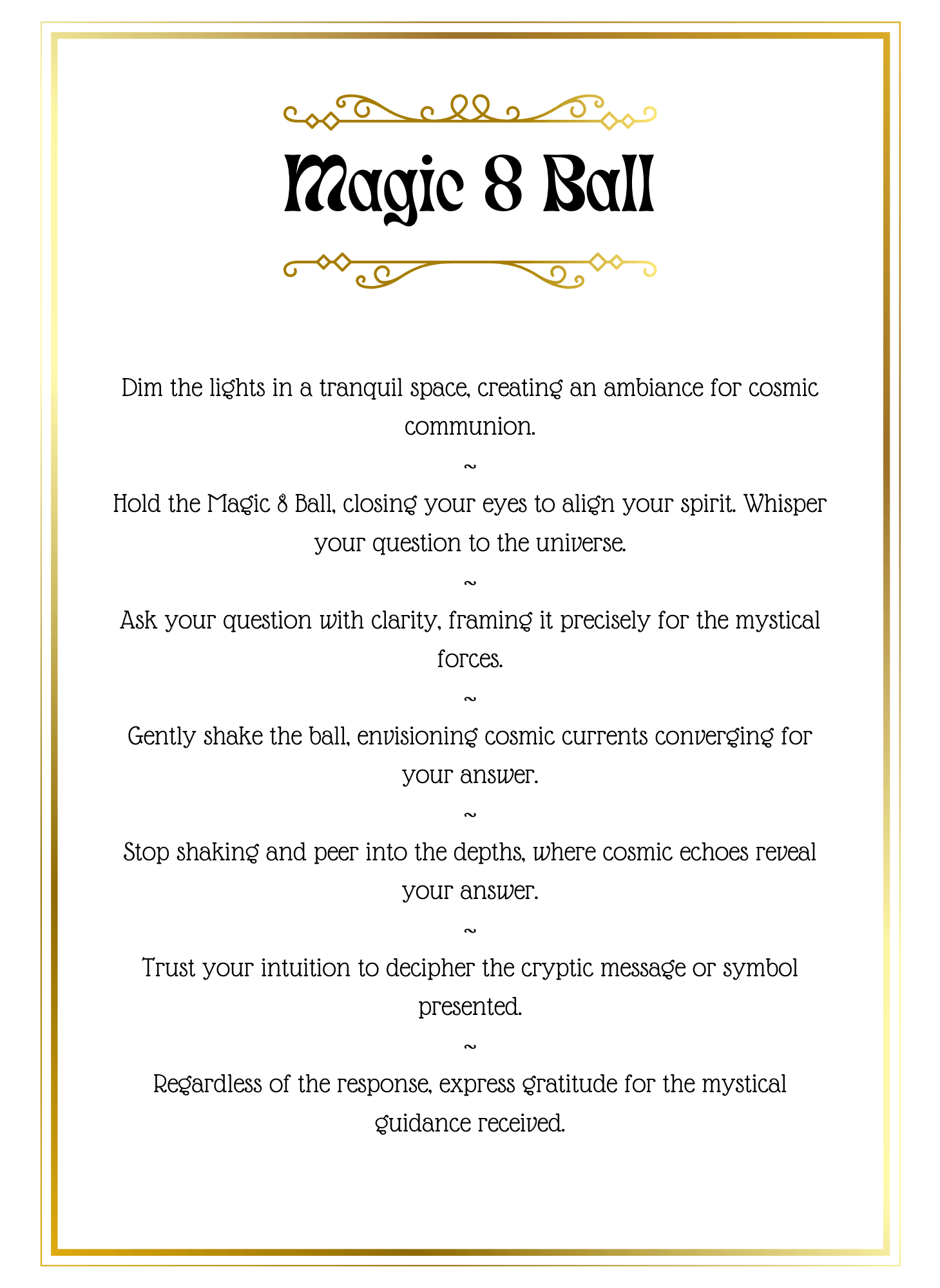
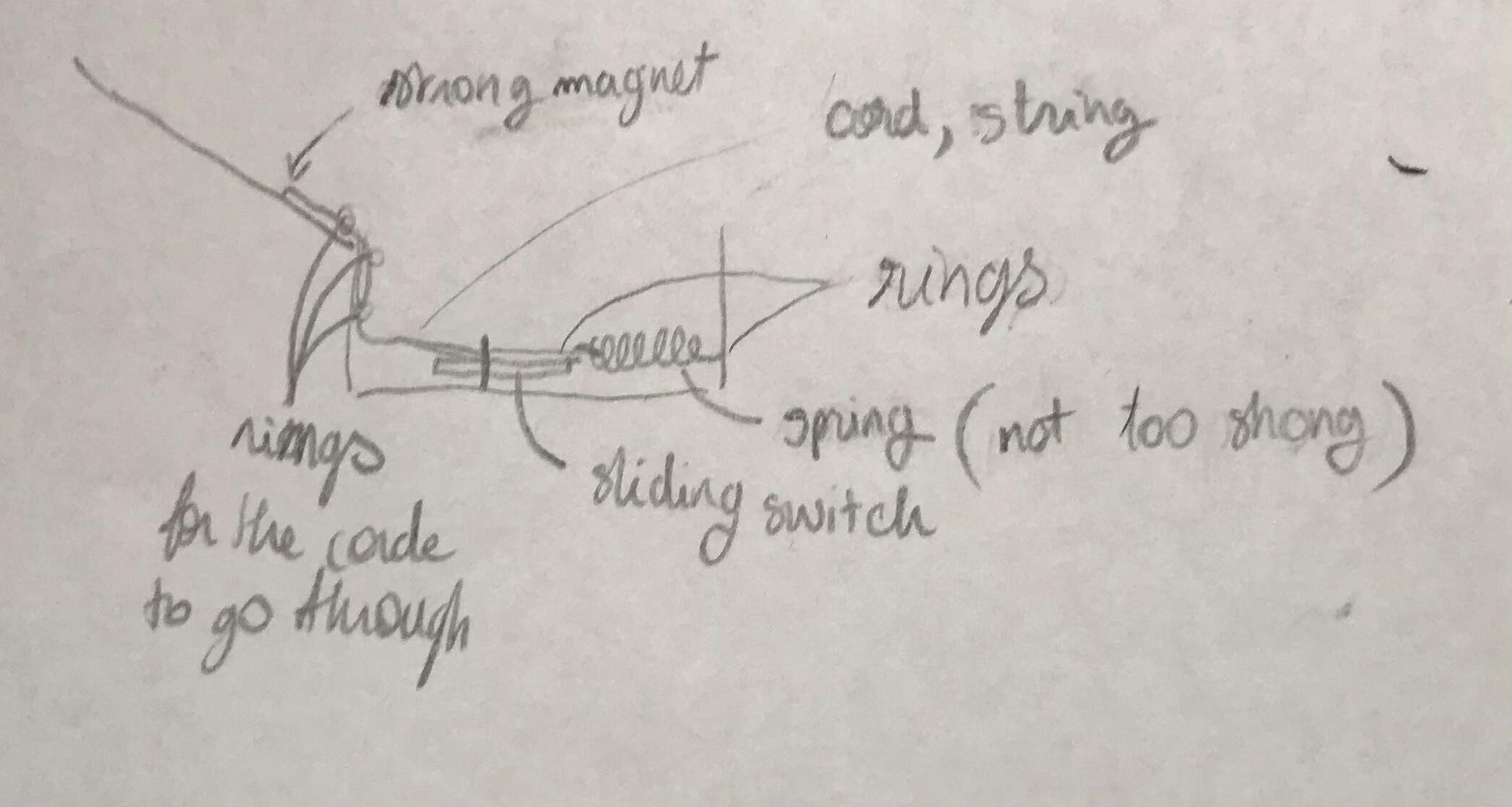



 PJK
PJK

 Hari Wiguna
Hari Wiguna
 Richard Hogben
Richard Hogben