Project Title: Seamless Connectivity with Hotspot 2.0 on OpenWRT
Description: Welcome to the forefront of Wi-Fi connectivity revolution! Dive into the realm of Hotspot 2.0 on OpenWRT, where seamless and secure Wi-Fi roaming awaits. This project aims to unlock the power of Hotspot 2.0, also known as Passpoint 2.0, on OpenWRT devices, offering enhanced user experience and robust security features.
Details: In this project, we explore the implementation of Hotspot 2.0 technology on OpenWRT, a popular open-source router and access point firmware. Our comprehensive guide walks you through the setup process, from prerequisites to troubleshooting tips. Harness the potential of Hotspot 2.0 to automate Wi-Fi connections, bolster security, and ensure a seamless roaming experience for users.
Key Features:
- Enhanced User Experience: With Passpoint certification, devices can automatically connect to Passpoint-certified access points, eliminating the need for manual authentication.
- Robust Security: Hotspot 2.0 implements strong authentication protocols, ensuring secure connections and protecting user credentials.
- Interoperability and Roaming: Passpoint profiles work across WLANs with appropriate configuration, ensuring consistent connectivity and seamless roaming.
- Comprehensive Guide: Our detailed guide covers everything from prerequisites and configuration steps to troubleshooting, empowering you to implement Hotspot 2.0 with confidence.
Get Started: Ready to unlock the potential of Hotspot 2.0 on your OpenWRT device? Follow our step-by-step guide at Unlock Seamless Connectivity with Hotspot 2.0 on OpenWRT and revolutionize your Wi-Fi experience today!
Join the Community: Have questions or want to share your experiences with Hotspot 2.0 on OpenWRT? Join our community on Hackaday.io and connect with fellow enthusiasts, developers, and experts in the field. Let's collaborate and push the boundaries of Wi-Fi connectivity together!
 simeononsecurity
simeononsecurity


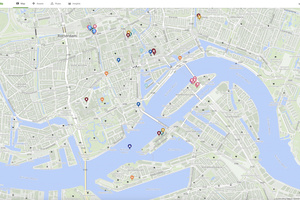
 Pierre Kil
Pierre Kil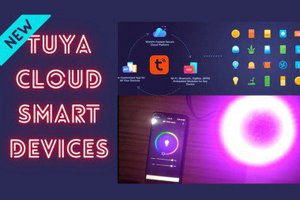
 Sumit
Sumit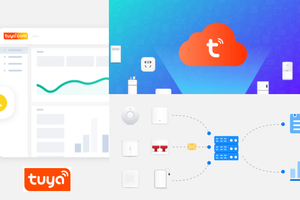
https://github.com/PirateBox-Dev/PirateBox-Mesh