I bought this Meru MC1500 controller on eBay for cheap, it was listed as broken. I carefully opened the case before powering it up for the first time, to make sure the hardware was in good shape. I was more than happy to see it booting, and loading Grub! However, the firmware would not load properly because of the corrupted 4GB CompactFlash memory card. This CF memory is used to store the controller firmware which is based on Linux/Unix. I was able to salvage the license file from the card, just in case.
This project's end goal is to have an accurate NTP server using GPS time as a reference for offline use, and using the GPS PPS (pulse per second) output to discipline the clock down to the GPS specifications.
Ultimately, I would like to add an OCXO and output a 10 MHz for precise time reference... We will see that later!
 Remi Serriere
Remi Serriere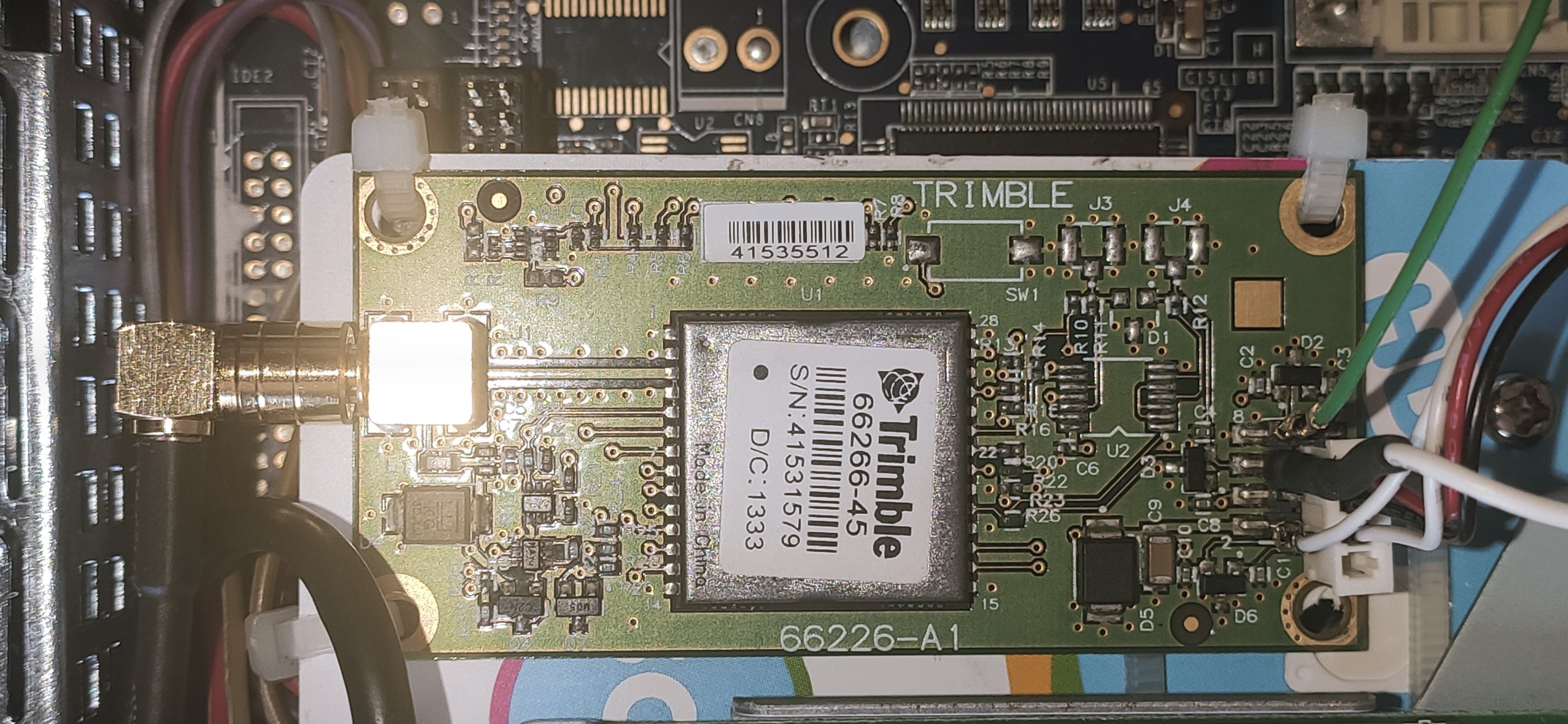
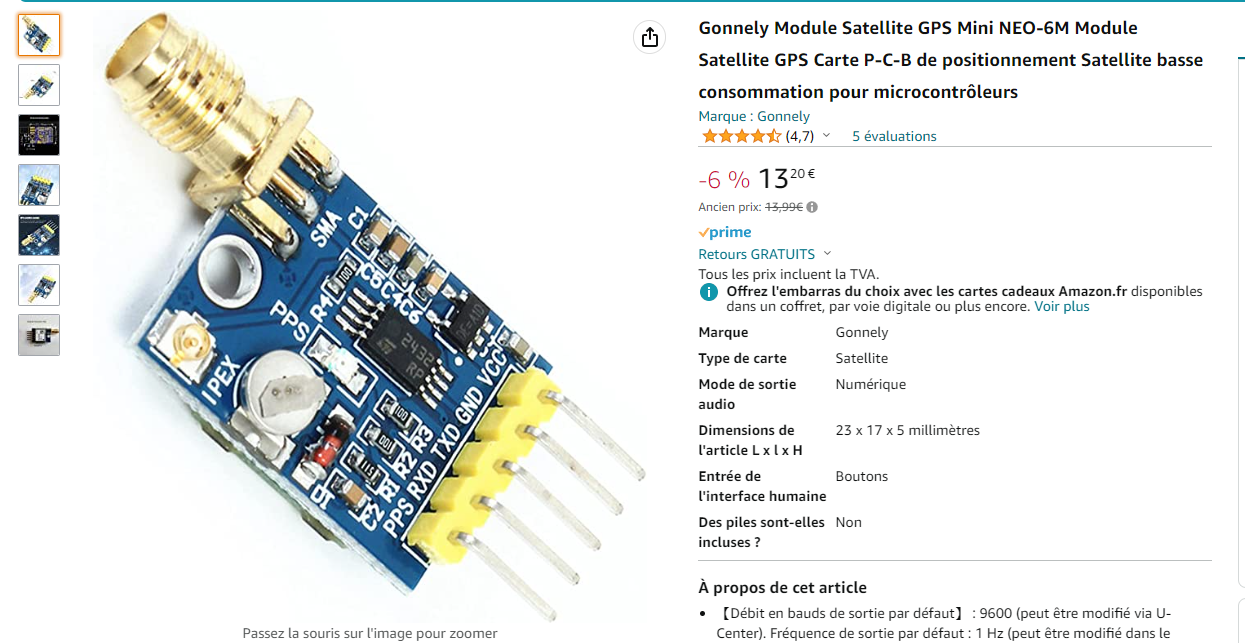


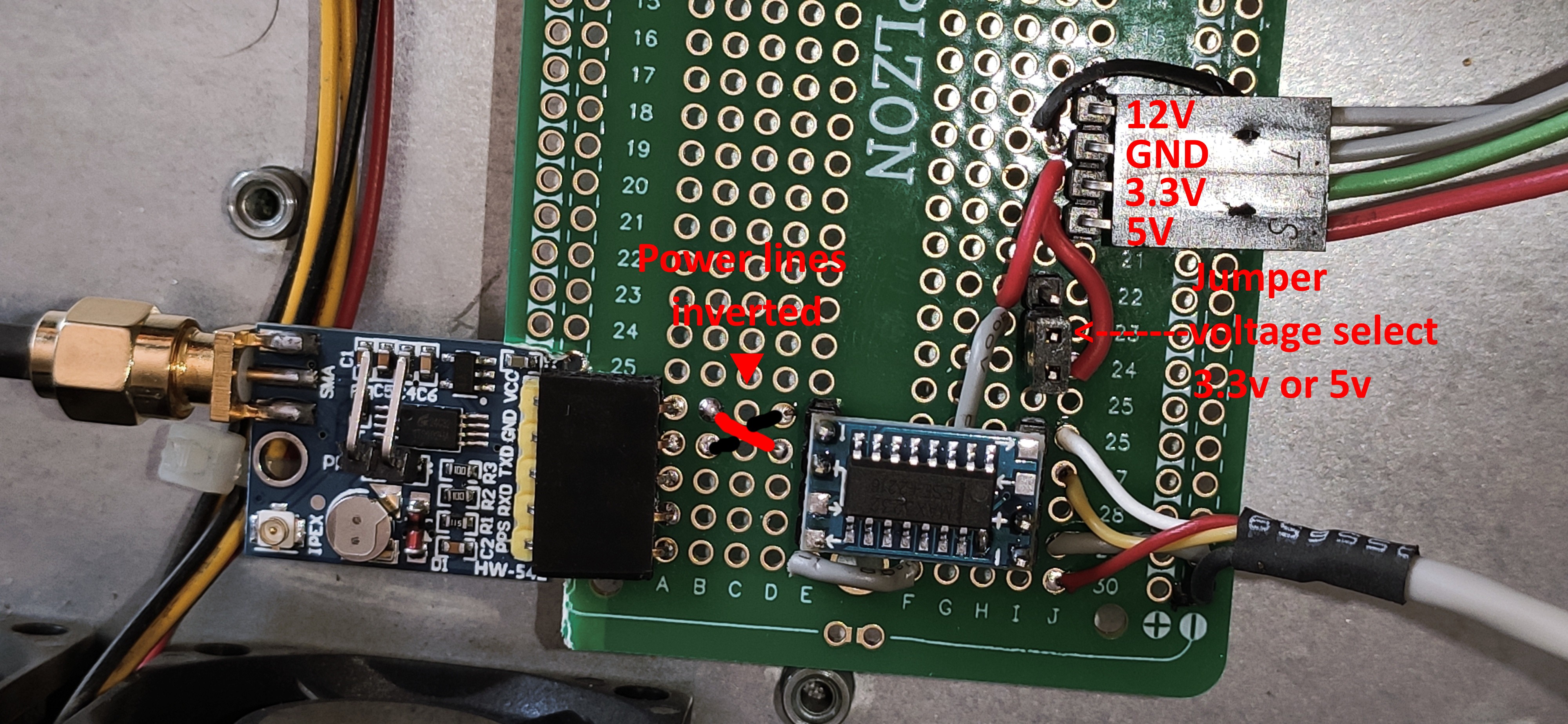





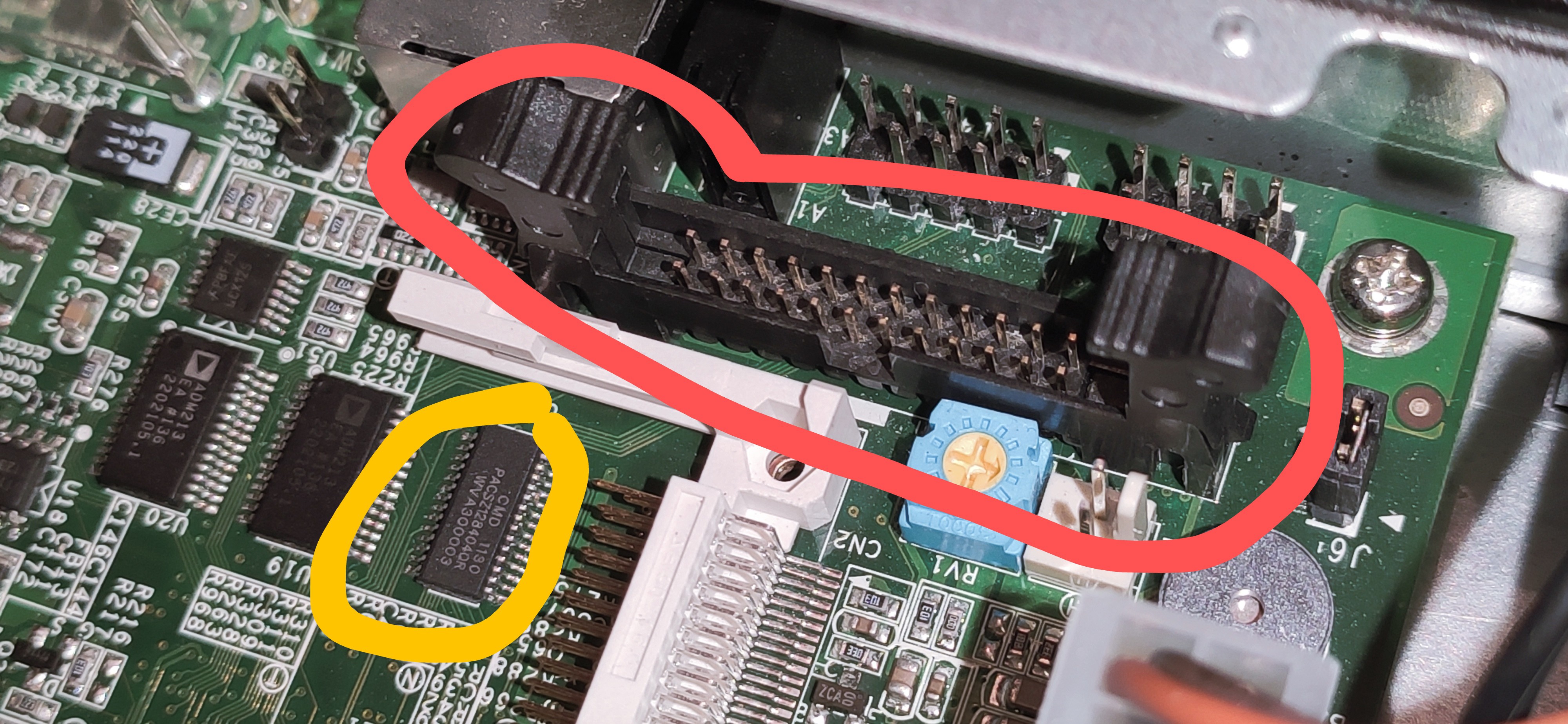

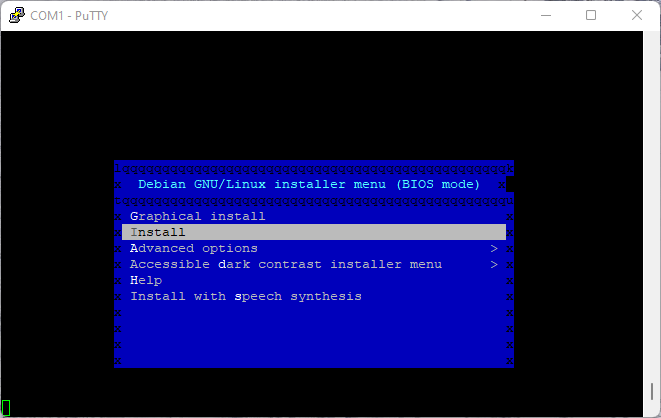
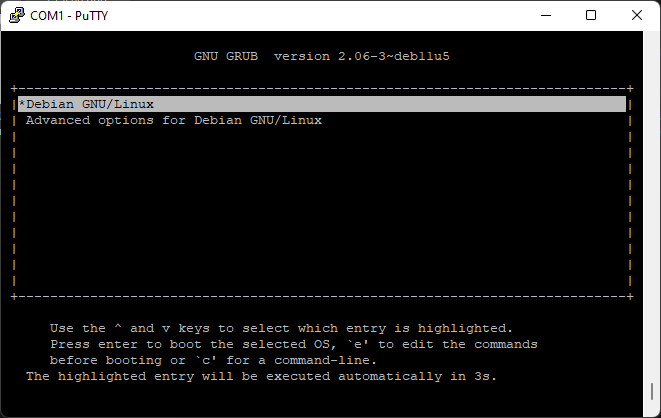
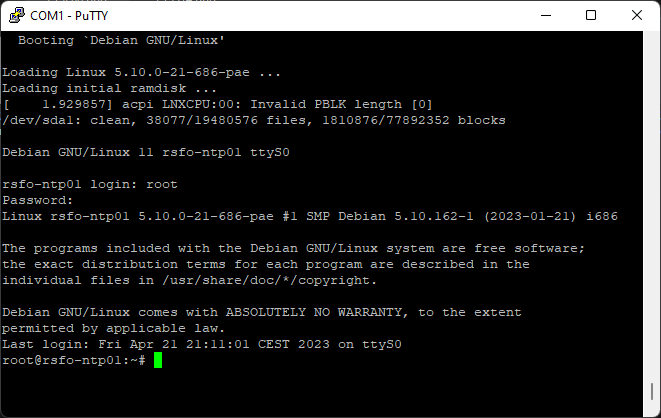








 rawe
rawe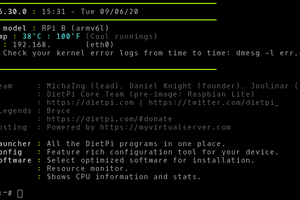
 Ken Yap
Ken Yap
 Stephen Holdaway
Stephen Holdaway
This is cool. 👍 I wonder what other embedded appliances with an Ethernet interface could be repurposed this way. Maybe this old ADSL modem in my junk^Wspares box.